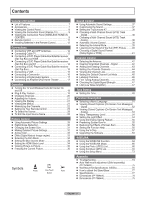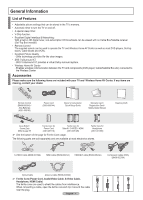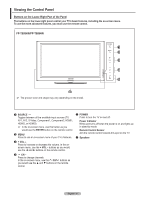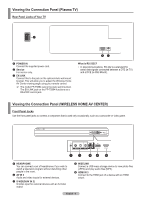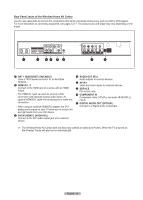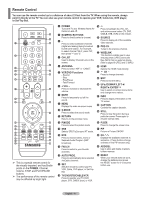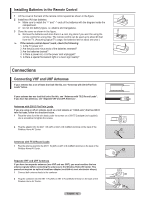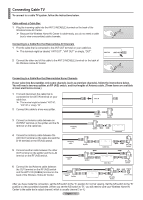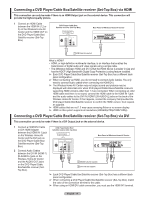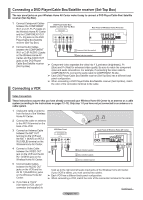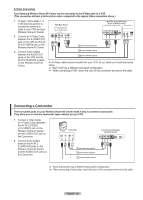Samsung FPT5894 User Manual (ENGLISH) - Page 11
Remote Control, TV/DVD/STB/CABLE/VCR - av center
 |
UPC - 036725258945
View all Samsung FPT5894 manuals
Add to My Manuals
Save this manual to your list of manuals |
Page 11 highlights
Remote Control You can use the remote control up to a distance of about 23 feet from the TV. When using the remote, always point it directly at the TV. You can also use your remote control to operate your VCR, Cable box, DVD player, or Set-Top Box. RETURN FAV.CH AUTO PROG. ADD/DEL ➢ This is a special remote control for the visually impaired, and has Braille points on the POWER, Channel, Volume, STOP, and PLAY/PAUSE buttons. ➢ The performance of the remote control may be affected by bright light. 1 POWER Turns the TV and Wireless Home AV Center on and off. 2 NUMERIC BUTTONS Press to directly select a channel. 3 - Press to select additional channels (digital and analog) being broadcast by the same station. For example, to select channel "54-3", press "54", then press "-" and "3". 4 CH LIST Used to display Channel Lists on the screen. 5 ANTENNA Press to select "AIR" or "CABLE". 6 VCR/DVD Functions - Rewind - Stop - Play/Pause - Fast/Forward 7 + VOL - Press to increase or decrease the volume. 8 MUTE Press to temporarily cut off the sound. 9 MENU Displays the main on-screen menu. 0 S.MODE Press to select the sound mode. ! RETURN Returns to the previous menu. @ P.MODE Press to select the picture mode. # SRS Selects SRS TruSurround XT mode. $ MTS Press to choose stereo, mono or Separate Audio Program (SAP broadcast). % FAV.CH Press to switch to your favorite channels. ^ AUTO PROG. Press to automatically store selected Air/Cable channels. & SET Sets the remote to control your TV, VCR, Cable, DVD player, or Set-Top Box. * TV/DVD/STB/CABLE/VCR Press to operate your TV, DVD player, STB, CABLE (box), or VCR. ( Press to backlight the VOL, CH, and active source button (TV, DVD, CABLE, STB, VCR) on the remote. ) SOURCE Press to display all of the available video sources. a PRE-CH Tunes to the previous channel. b WISELINK This function enables you to view and play photo (JPEG) and audio files (MP3) from an external device. (Refer to pages 66 (JPEG) and 72 (MP3)) c HDMI Selects the HDMI mode directly. d CH Press to change channels. e EXIT Press to exit the menu. f UP▲/DOWN▼/LEFT◄/ RIGHT►/ENTER Use to select on-screen menu items and change menu values. g INFO Press to display information on the TV screen. h CAPTION Controls the caption decoder. i STILL Press to stop the action during a particular scene. Press again to resume normal video. j P.SIZE Press to change the screen size. k PIP Picture-in Picture ON/OFF. l CH / Displays the available channels in sequence. (These buttons change channels in the PIP window only.) m ADD/DEL Use to store and delete channels to/from memory. n RESET When your remote does not work, change the batteries and press the RESET button for 2-3 seconds before use. English - 11