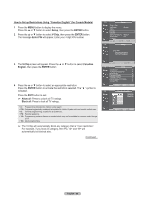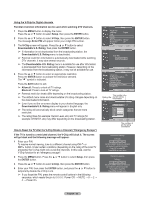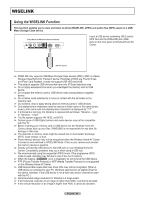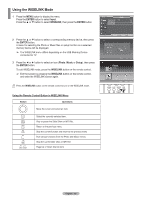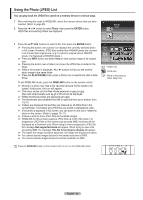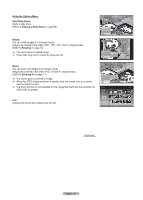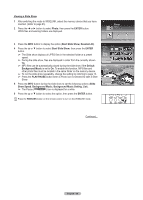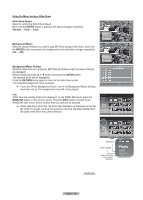Samsung FPT5894 User Manual (ENGLISH) - Page 65
Using the WISELINK Mode, ENTER, Input, WISELINK, Photo, Music, Setup
 |
UPC - 036725258945
View all Samsung FPT5894 manuals
Add to My Manuals
Save this manual to your list of manuals |
Page 65 highlights
Using the WISELINK Mode 1 Press the MENU button to display the menu. Press the ENTER button to select Input. Press the ▲ or ▼ button to select WISELINK, then press the ENTER button. T V Input Source List : TV ► Edit Name ► WISELINK 2 Press the ▲ or ▼ button to select a corresponding memory device, then press the ENTER button. A menu for selecting the Photo or Music files or setup function on a selected memory device will be displayed. ➢ The WISELINK menu differs depending on the USB Memory Device connected to TV. 3 Press the ◄ or ► button to select an icon (Photo, Music or Setup), then press the ENTER button. To exit WISELINK mode, press the WISELINK button on the remote control. ➢ Exit the screen by pressing the WISELINK button on the remote control, and enter the WISELINK screen again. Press the WISELINK button on the remote control to turn on the WISELINK mode. Using the Remote Control Button in WISELINK Menu Button Operations Move the cursor and select an item. Select the currently selected item. Play or pause the Slide Show or MP3 file. Return to the previous menu. Stop the current function and return to the previous menu. Run various functions from the Photo and Music menus. Stop the current slide show or MP3 file. Page Up or Down (file list item) Move Enter Return Move Enter Exit Photo CELLDISK2.0 315MB/495MB Free Photo Music Move Setup Enter Return RETURN FAV.CH AUTO PROG. ADD/DEL English - 65