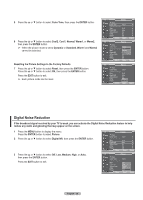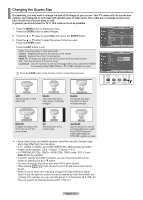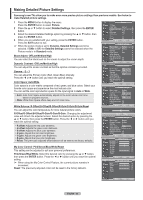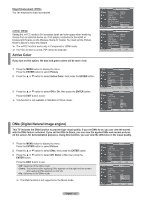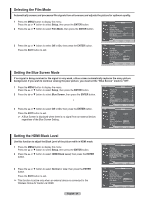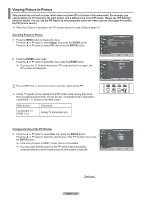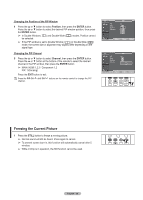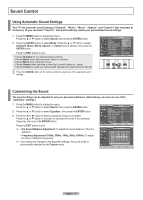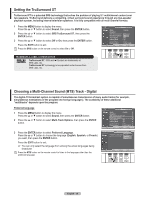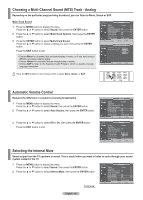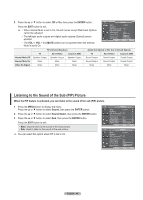Samsung FPT5894 User Manual (ENGLISH) - Page 35
Viewing Picture-in-Picture, Changing the Size of the PIP Window
 |
UPC - 036725258945
View all Samsung FPT5894 manuals
Add to My Manuals
Save this manual to your list of manuals |
Page 35 highlights
Viewing Picture-in-Picture This product has one built-in tuner, which does not allow PIP to function in the same mode. For example, you cannot watch one TV channel in the main screen, and a different one in the PIP screen. Please see 'PIP Settings' below for details. You can use the PIP feature to simultaneously watch two video sources. (See page 40 to select the PIP picture sound.) ➢ While the V-Chip is in operation, the PIP function cannot be used. (Refer to page 57) Activating Picture-in-Picture 1 Press the MENU button to display the menu. Press the ▲ or ▼ button to select Setup, then press the ENTER button. Press the ▲ or ▼ button to select PIP, then press the ENTER button. T V Setup ▲ More PIP ► Function Help : On ► SW Upgrade ► 2 Press the ENTER button again. Press the ▲ or ▼ button to select On, then press the ENTER button. ➢ If you turn the TV off while watching in PIP mode and turn it on again, the PIP window will disappear. Move Enter Return T V PIP Size Position Channel PIP : OOfff : On : : Air 10 Press the PIP button on the remote control to activate or deactivate the PIP. ➢ Analog TV signals can be viewed on the PIP screen while viewing the picture from an external source (DVD, Set-top box etc.) connected to the Component 1, 2 and HDMI 1, 2, 3 jacks on the main screen. Main picture Component 1,2 HDMI 1,2,3 Sub picture Analog TV broadcasts only RETURN Move Enter Return FAV.CH AUTO PROG. ADD/DEL Changing the Size of the PIP Window 3 Press the ▲ or ▼ button to select Size, then press the ENTER button. Press the ▲ or ▼ button to select the desired size of the PIP window, then press the ENTER button. ➢ If the main picture is in HDMI 1 mode, Size is not available. ➢ You may notice that the picture in the PIP window becomes slightly unnatural when you use the main picture to view a game or karaoke. T V PIP Size Position Channel PIP : On : : : Air 10 Move Enter Return Continued... English - 35