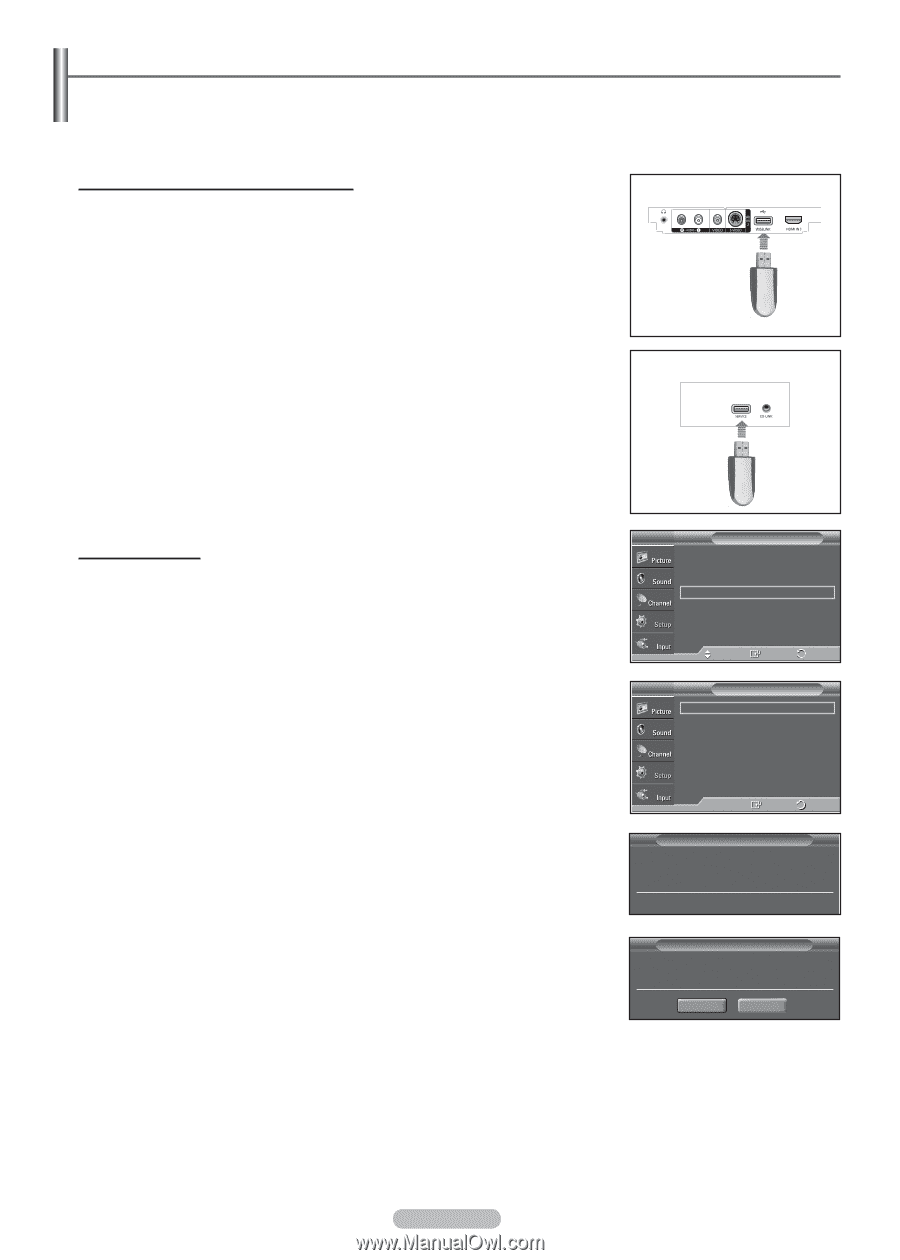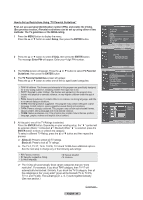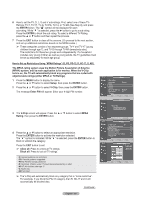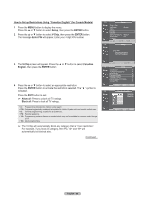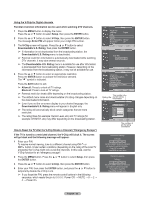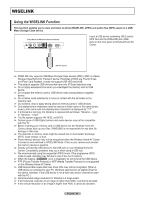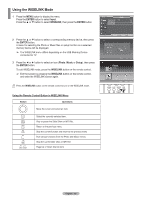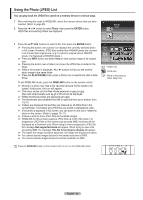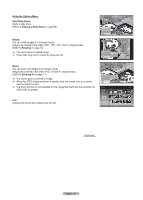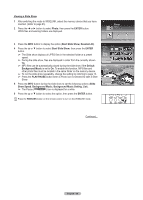Samsung FPT5894 User Manual (ENGLISH) - Page 63
Upgrading the Software, To upgrade the Wireless Home AV Center - software upgrade
 |
UPC - 036725258945
View all Samsung FPT5894 manuals
Add to My Manuals
Save this manual to your list of manuals |
Page 63 highlights
Upgrading the Software Samsung may offer upgrades for firmware of your TV or Wireless Home AV Center in the future. Please contact the Samsung call center at 1-800-SAMSUNG to receive information about downloading upgrades and using a USB drive.. To upgrade the Wireless Home AV Center 1 Insert a USB drive containing the firmware upgrade into the USB Upgrade Port on the front panel of Wireless Home AV Center. 2 Press the MENU button to display the menu. Press the ▲ or ▼ button to select Setup, then press the ENTER button. 3 Press the ▲ or ▼ button to select SW Upgrade, then press the ENTER button. 4 Press the ▲ or ▼ button to select AV Center USB, then press the ENTER button. The message Scanning for USB... It may take up to 30 seconds. is displayed. 5 If the firmware on the USB is properly recognized, the message Upgrade version xxxx to version xxxx? The system would be reset after upgrade. is displayed. Press the ◄ or ► button to select OK, then press the ENTER button. The upgrade starts. Please be careful not to disconnect the power or remove the USB drive while upgrades are being applied. The Wireless Home AV Center will shut off and turn on automatically after completing the firmware upgrade. To upgrade the TV 1 Insert a USB drive containing the firmware upgrade into the SERVICE port on the rear panel of the TV. 2 Press the MENU button to display the menu. Press the ▲ or ▼ button to select Setup, then press the ENTER button. 3 Press the ▲ or ▼ button to select SW Upgrade, then press the ENTER button. 4 Press the ▲ or ▼ button to select TV USB, then press the ENTER button. The message Scanning for USB... It may take up to 30 seconds. is displayed. 5 If the firmware on the USB is properly recognized, the message Upgrade version xxxx to version xxxx? The system would be reset after upgrade. is displayed. Press the ◄ or ► button to select OK, then press the ENTER button. The upgrade starts. Please be careful not to disconnect the power or remove the USB drive while upgrades are being applied. The TV will shut off and turn on automatically after completing the firmware upgrade. ➢ When software is upgraded, video and audio settings you have made will return to their default (factory) settings. We recommend you write down your settings so that you can easily reset them after the upgrade. Front Panel of Wireless Home AV Center USB (Not supplied) Rear Panel of TV USB (Not supplied) T V Setup ▲ More PIP ► Function Help : On ► SW Upgrade ► Move Enter Return T V SW Upgrade AV Center USB ► TV USB ► Enter Return SW Upgrade Scanning for USB... It may take up to 30 seconds. SW Upgrade Upgrade version XXXX to version XXXX ? The system would be reset after upgrade. OK Cancel English - 63