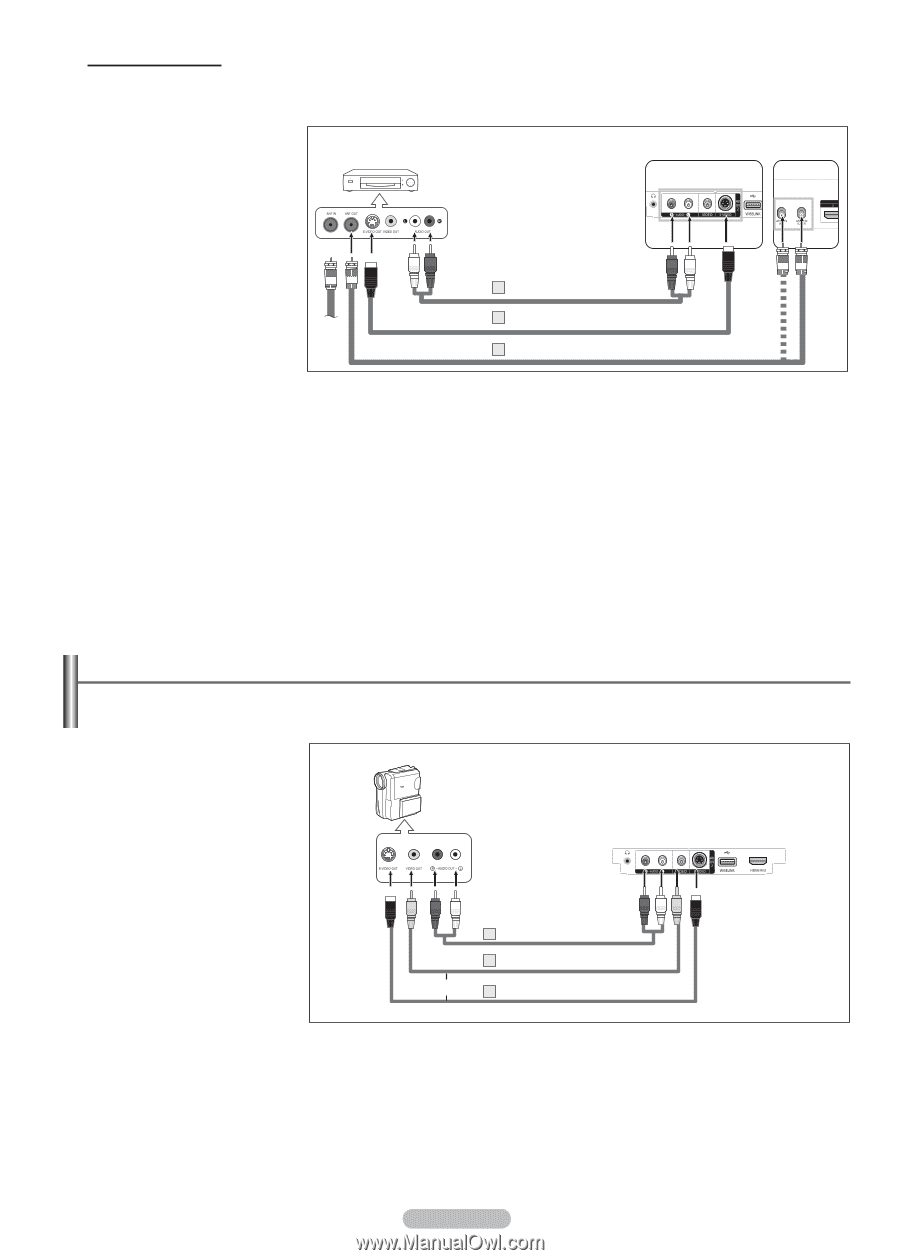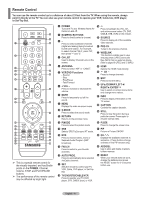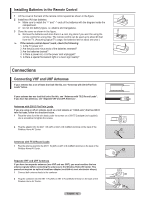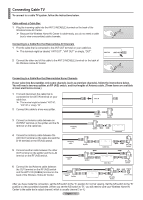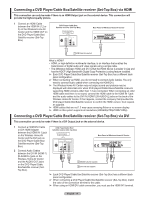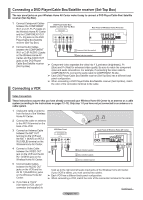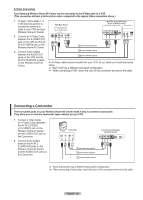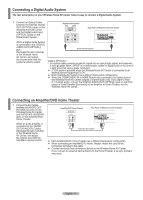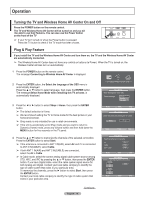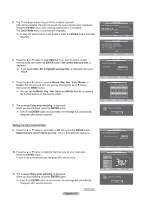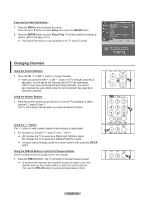Samsung FPT5894 User Manual (ENGLISH) - Page 16
Connecting a Camcorder, S-Video Connection - compare
 |
UPC - 036725258945
View all Samsung FPT5894 manuals
Add to My Manuals
Save this manual to your list of manuals |
Page 16 highlights
S-Video Connection Your Samsung Wireless Home AV Center can be connected to the S-Video jack of a VCR. (This connection delivers a better picture when compared to the regular Video connection above.) 1 To begin, follow steps 1-3 in the previous section to connect the antenna or cable to your VCR and your Wireless Home AV Center. 2 Connect an S-Video Cable between the S-VIDEO OUT jack on the VCR and the AV IN 2 [S-VIDEO] jack on the Wireless Home AV Center. 3 Connect Audio Cables between the AUDIO OUT jacks on the VCR and the AV IN 2 [R-AUDIO-L] jacks on the Wireless Home AV Center. VCR Rear Panel Wireless Home AV Center (Front and Rear Panel) 3 Audio Cable (Not supplied) 2 S-Video Cable(Not supplied) 1 Antenna cable(Not supplied) An S-Video cable may be included with your VCR. (If not, check your local electronics store.) ➢ Each VCR has a different back panel configuration. ➢ When connecting a VCR, match the color of the connection terminal to the cable. Connecting a Camcorder The front panel jacks on your Wireless Home AV Center make it easy to connect a camcorder. They allow you to view the camcorder tapes without using a VCR. 1 Connect a Video Cable (or S-Video Cable) between the AV IN 2 [VIDEO] (or S-VIDEO) jack on the Wireless Home AV Center and the VIDEO OUT jack on the Camcorder. 2 Connect Audio Cables between the AV IN 2 [L-AUDIO-R] jacks on the Wireless Home AV Center and the AUDIO OUT jacks on the Camcorder. Camcorder Front Panel of Wireless Home AV Center 2 Audio Cable (Not supplied) 1 Video Cable (Not supplied) or 1 S-Video Cable(Not supplied) ➢ Each Camcorder has a different back panel configuration. ➢ When connecting a Camcorder, match the color of the connection terminal to the cable. English - 16