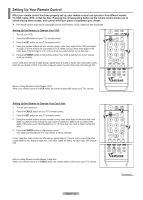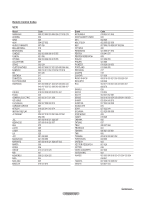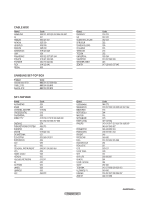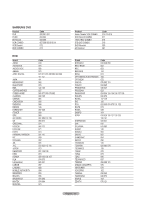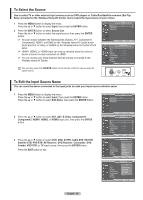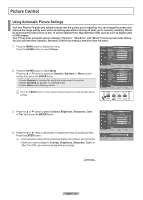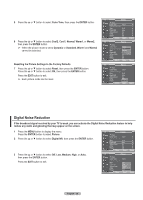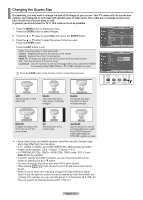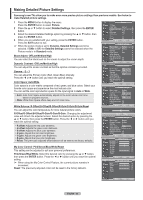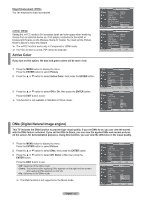Samsung FPT5894 User Manual (ENGLISH) - Page 28
To Select the Source, To Edit the Input Source Name, Satellite STB
 |
UPC - 036725258945
View all Samsung FPT5894 manuals
Add to My Manuals
Save this manual to your list of manuals |
Page 28 highlights
To Select the Source Use to select TV or other external input sources such as DVD players or Cable Box/Satellite receivers (Set-Top Box) connected to the Wireless Home AV Center. Use to select the input source of your choice. 1 Press the MENU button to display the menu. Press the ▲ or ▼ button to select Input, then press the ENTER button. 2 Press the ENTER button to select Source List. Press the ▲ or ▼ button to select the signal source, then press the ENTER button. ➢ You can choose between the following sets of jacks: AV1, Component1, Component2, HDMI1, or HDMI2 on the Wireless Home AV Center's rear panel and AV2, S-Video, or HDMI3 on the Wireless Home AV Center's front panel. ➢ HDMI1, HDMI2, or HDMI3 input can only be selected when the external device is turned on and connected via HDMI. ➢ You can choose only those external devices that are connected to the Wireless Home AV Center. T V Input Source List : TV ► Edit Name ► WISELINK Move Enter Return T V Source List TV AV1 AV2 S-Video Component1 Component2 HDMI1 ▼ More Move Enter Return You can also press the SOURCE button on the remote control to view an external signal source. To Edit the Input Source Name You can name the device connected to the input jacks to make your input source selection easier. 1 Press the MENU button to display the menu. Press the ▲ or ▼ button to select Input, then press the ENTER button. Press the ▲ or ▼ button to select Edit Name, then press the ENTER button. T V Input Source List : TV ► Edit Name ► WISELINK 2 Press the ▲ or ▼ button to select AV1, AV2, S-Video, Component1, Component2, HDMI1, HDMI2, or HDMI3 input jack, then press the ENTER button. 3 Press the ▲ or ▼ button to select VCR, DVD, D-VHS, Cable STB, HD STB, Satellite STB, PVR STB, AV Receiver, DVD Receiver, Camcorder, DVD Combo, VOD STB, or TV input source, then press the ENTER button. Press the EXIT button to exit. Move Enter Return T V Edit Name AV1 AV2 S-Video Component1 Component2 HDMI1 ▼ More Move Enter Return T V Edit Name AV1 AV2 RETSUR-NVideo Component1 Component2 HDMI1 ▼ More : : ---VDC-V--RD------ : -D--VH-S- : -Ca-b-le -STB : -HD- S-T-B : -Sa-te-llit-e STB PVR STB ▼ FAV.CH AUTOMPRoOvGe. ADD/DELEnter Return T V Edit Name AV1 AV2 S-Video Component1 Component2 HDMI1 ▼ More Move ▲ : -AV- R-e-ceiver : -D-VD-R-eceiver : -C-am-co-rder : : : ---DVTV---OVDD--- CS---oTmB bo Enter Return English - 28