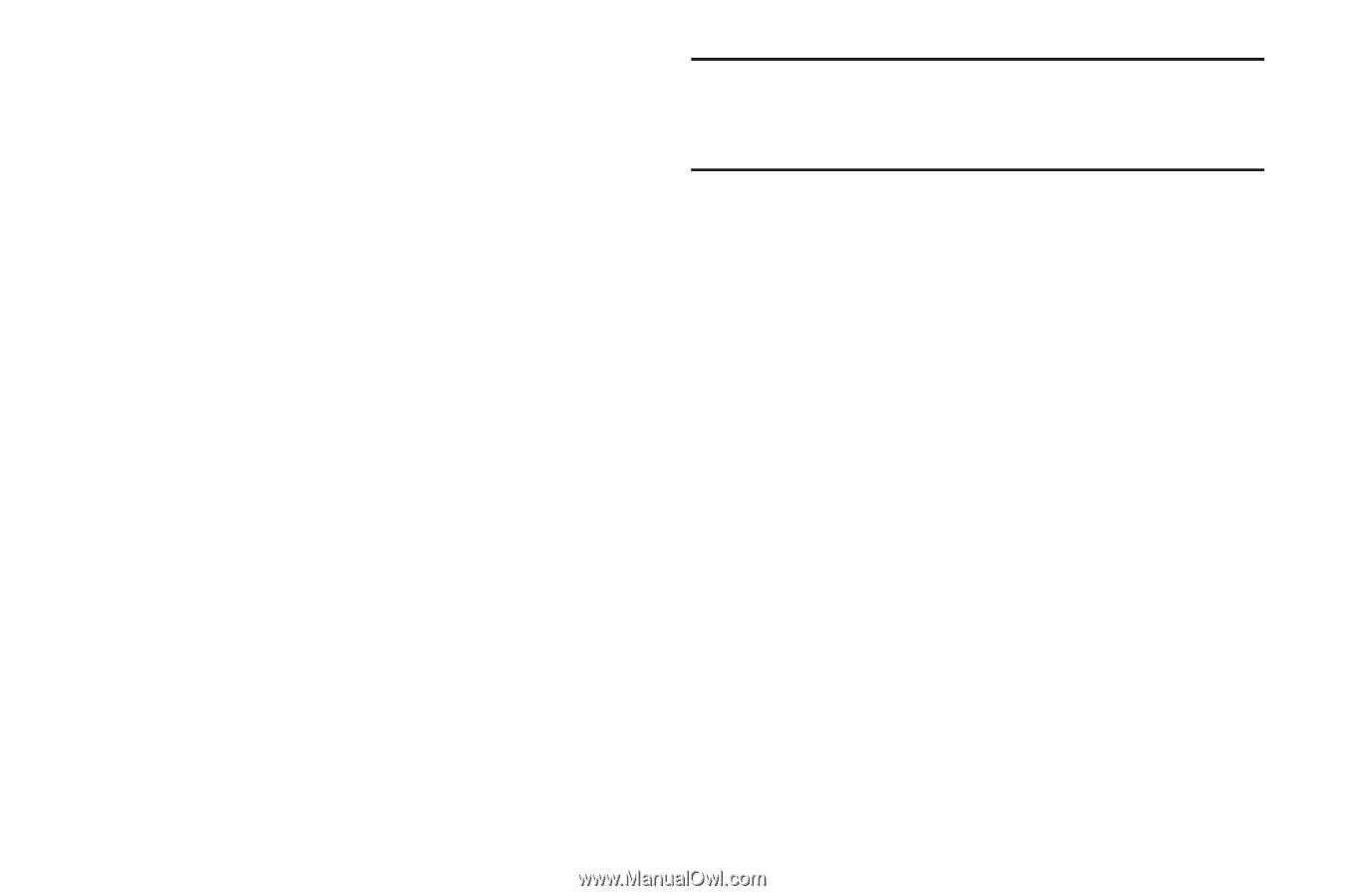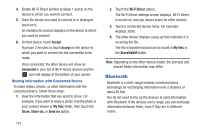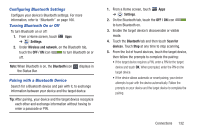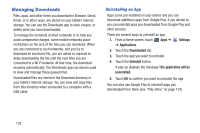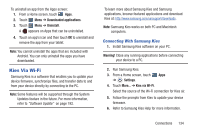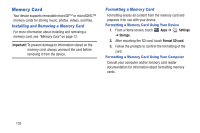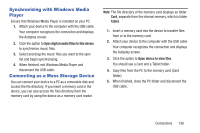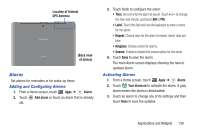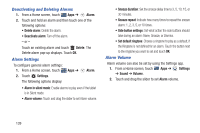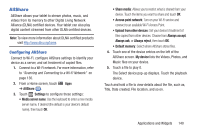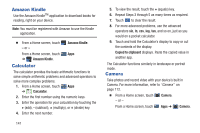Samsung GT-P5113 User Manual Ver.1.0 (English) - Page 141
Synchronizing with Windows Media Player, Connecting as a Mass Storage Device, When finished
 |
View all Samsung GT-P5113 manuals
Add to My Manuals
Save this manual to your list of manuals |
Page 141 highlights
Synchronizing with Windows Media Player Ensure that Windows Media Player is installed on your PC. 1. Attach your device to the computer with the USB cable. Your computer recognizes the connection and displays the Autoplay screen. 2. Click the option to Sync digital media filies to this device to synchronize music files. 3. Select and drag the music files you want to the sync list and begin synchronizing. 4. When finished, exit Windows Media Player and disconnect the USB cable. Connecting as a Mass Storage Device You can connect your device to a PC as a removable disk and access the file directory. If you insert a memory card in the device, you can also access the files directory from the memory card by using the device as a memory card reader. Note: The file directory of the memory card displays as folder Card, separate from the internal memory, which is folder Tablet. 1. Insert a memory card into the device to transfer files from or to the memory card. 2. Attach your device to the computer with the USB cable. Your computer recognizes the connection and displays the Autoplay screen. 3. Click the option to Open device to view files. You should see a Card and a Tablet folder. 4. Copy files from the PC to the memory card (Card folder). 5. When finished, close the PC folder and disconnect the USB cable. Connections 136