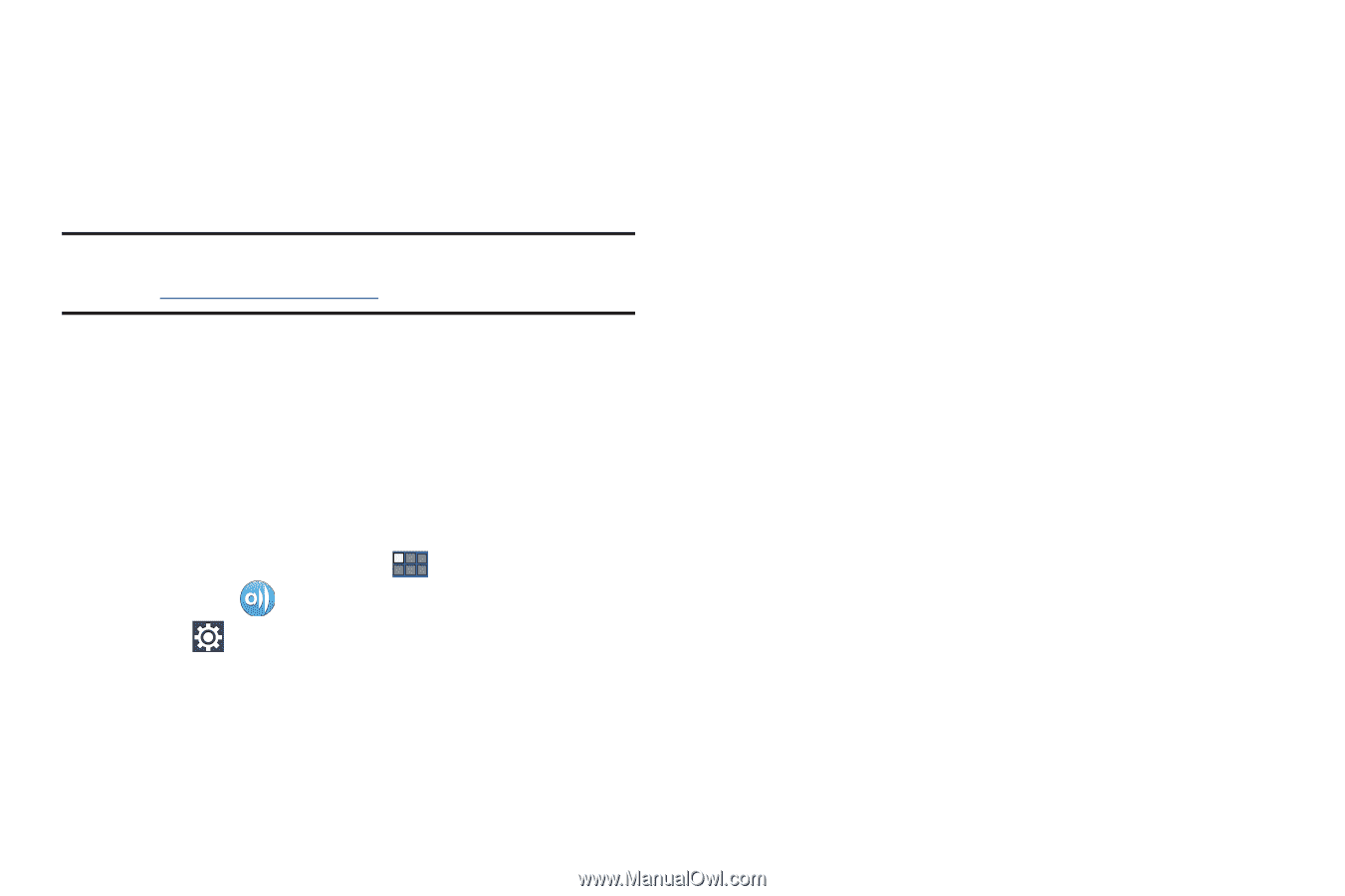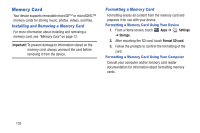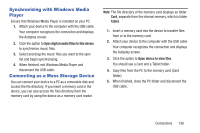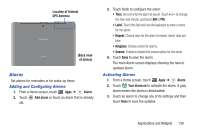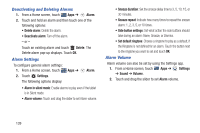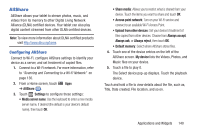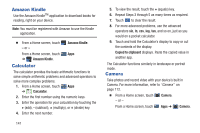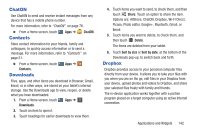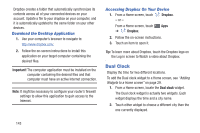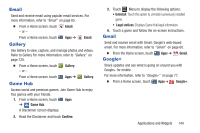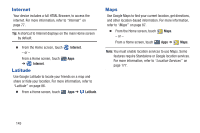Samsung GT-P5113 User Manual Ver.1.0 (English) - Page 145
AllShare, Configuring AllShare
 |
View all Samsung GT-P5113 manuals
Add to My Manuals
Save this manual to your list of manuals |
Page 145 highlights
AllShare AllShare allows your tablet to stream photos, music, and videos from its memory to other Digital Living Network Alliance (DLNA) certified devices. Your tablet can also play digital content streamed from other DLNA certified devices. Note: To view more information about DLNA certified products visit http://www.dlna.org/home. Configuring AllShare Connect to Wi-Fi, configure AllShare settings to identify your device as a server, and set treatment of copied files. 1. Connect to a Wi-Fi network. For more information, refer to "Scanning and Connecting to a Wi-Fi Network" on page 130. 2. From a Home screen, touch Apps ➔ AllShare . 3. Touch Settings to configure these settings: • Media server name: Use the keyboard to enter a new media server name, if desired (the default is your device's default name), then touch OK. • Share media: Allows you to restrict what is shared from your device. Touch the items you want to share and touch OK. • Access point network: Turn on your Wi-Fi service and connect to an available Wi-Fi Access Point. • Upload from other devices: Set your device's treatment of files copied from other devices. Choose from Always accept, Always ask, or Always reject, then touch OK. • Default memory: Select where AllShare stores files. 4. Touch one of the device entries on the left of the AllShare screen. My device lists the Videos, Photos, and Music files on your device. 5. Touch a file to play it. The Select device pop-up displays. Touch the playback device. Touch and hold a file to view details about the file, such as, Title, Date created, File location, and so on. Applications and Widgets 140