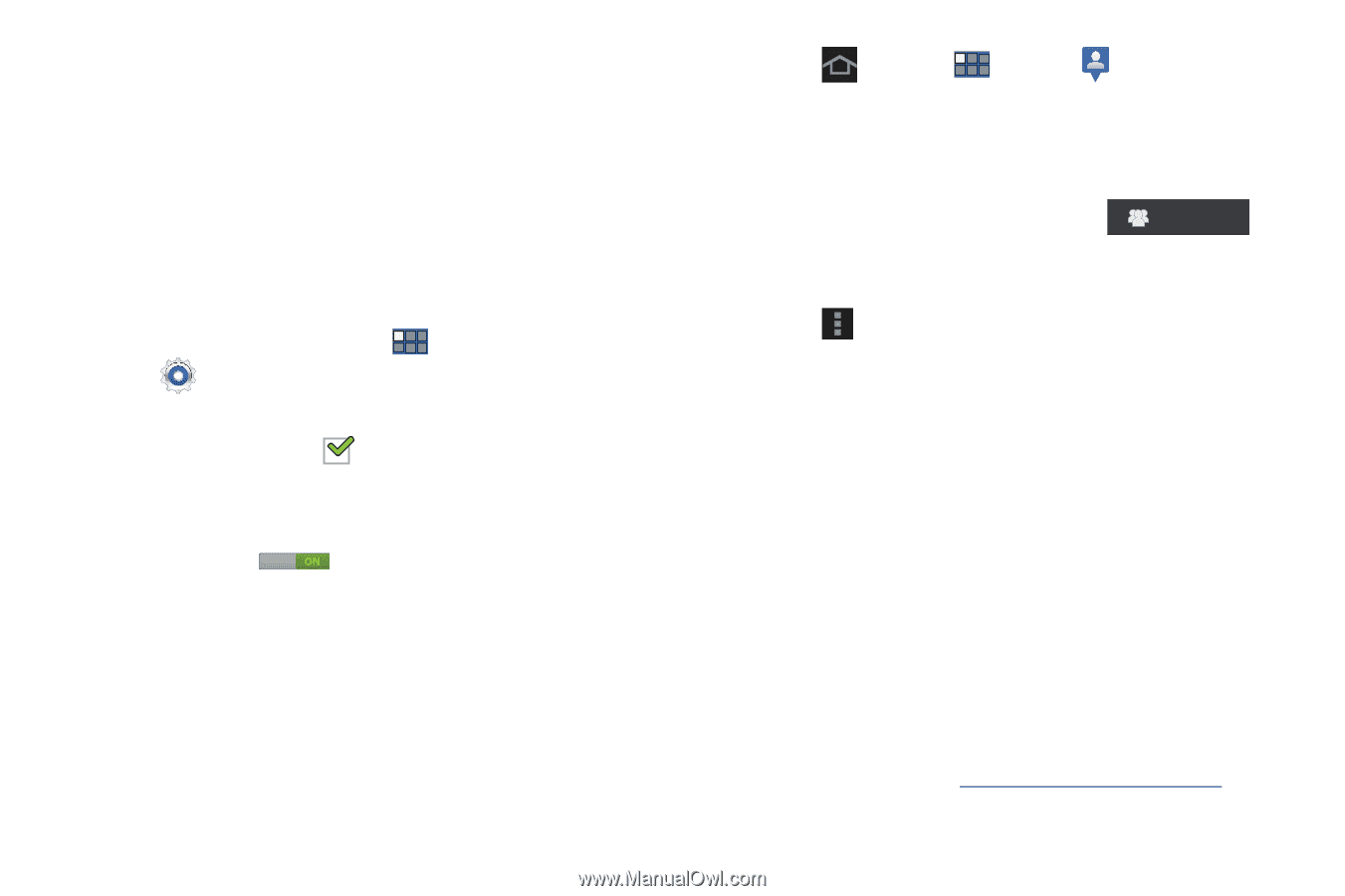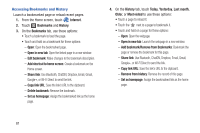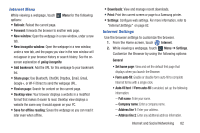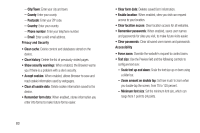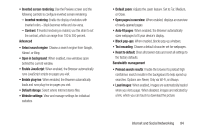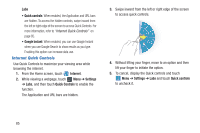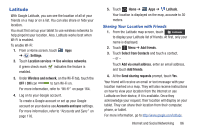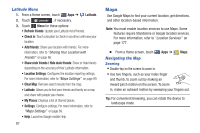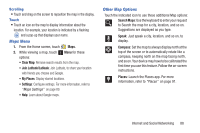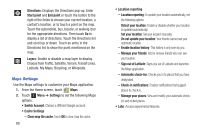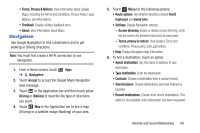Samsung GT-P5113 User Manual Ver.1.0 (English) - Page 91
Latitude, Select from Contacts
 |
View all Samsung GT-P5113 manuals
Add to My Manuals
Save this manual to your list of manuals |
Page 91 highlights
Latitude With Google Latitude, you can see the location of all of your friends on a map or on a list. You can also share or hide your location. You must first set up your tablet to use wireless networks to help pinpoint your location. Also, Latitude works best when Wi-Fi is enabled. To enable Wi-Fi: 1. From a Home screen, touch Apps ➔ Settings. 2. Touch Location services ➔ Use wireless networks. A green check mark indicates the feature is enabled. 3. Under Wireless and network, on the Wi-Fi tab, touch the OFF / ON icon to turn Wi-Fi on. For more information, refer to "Wi-Fi" on page 164. 4. Log on to your Google account. To create a Google account or set up your Google account on your device use Accounts and sync settings. For more information, refer to "Accounts and Sync" on page 176. 5. Touch Home ➔ Apps ➔ Latitude. Your location is displayed on the map, accurate to 30 meters. Sharing Your Location with Friends 1. From the Latitude map screen, touch Latitude to display your Latitude list of friends. At first, only your name is displayed. 2. Touch Menu ➔ Add friends. 3. Touch Select from Contacts and touch a contact. - or - Touch Add via email address, enter an email address, and touch Add friends. 4. At the Send sharing requests prompt, touch Yes. Your friend will receive an email or text message with your location marked on a map. They will also receive instructions on how to view your location from the Internet or use Latitude on their device, if it is available. Once they acknowledge your request, their location will display on your tablet. They can share their location from their computer, phone, or tablet. For more information, go to http://www.google.com/latitude. Internet and Social Networking 86