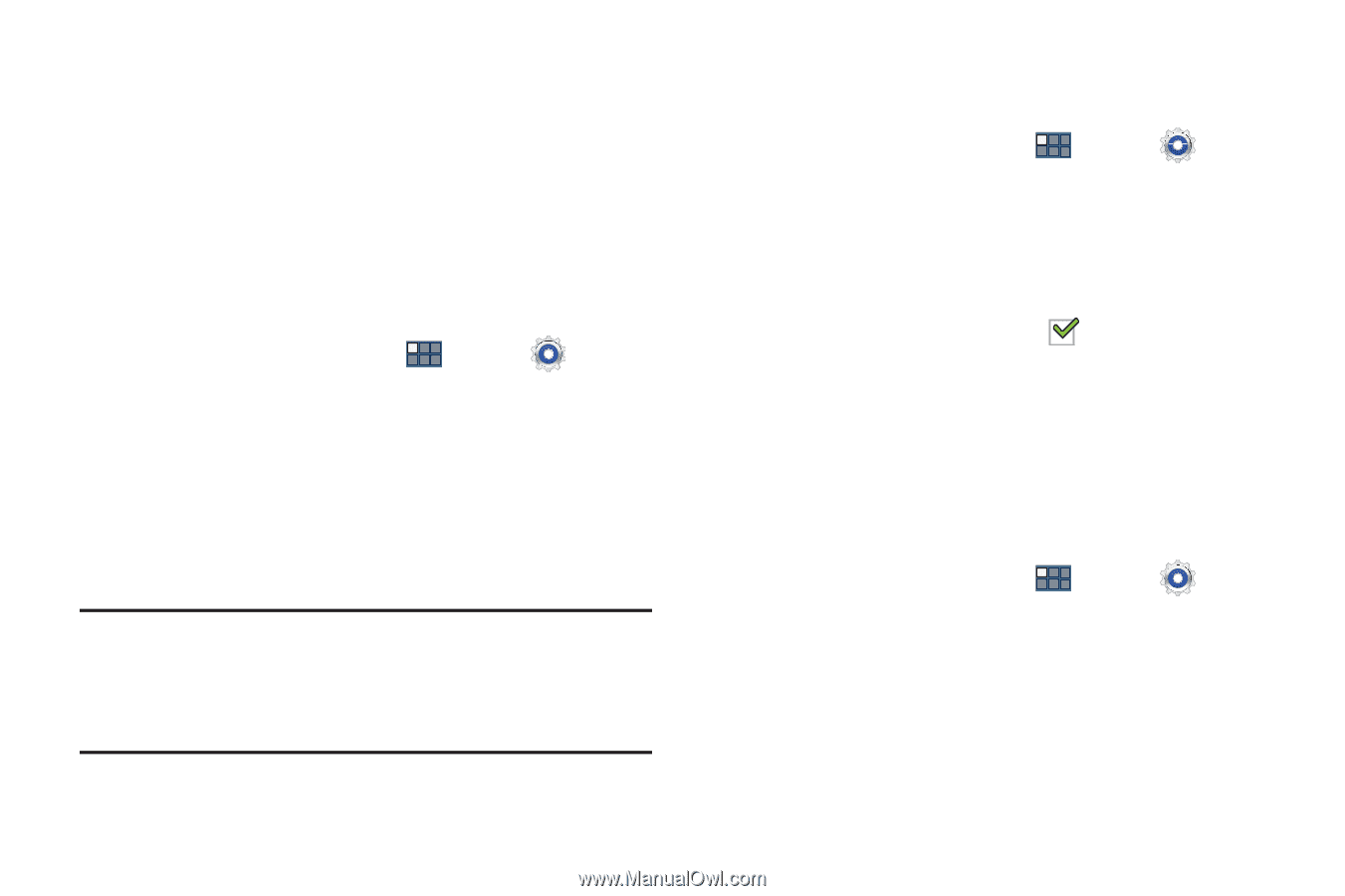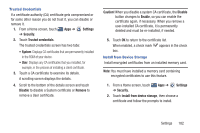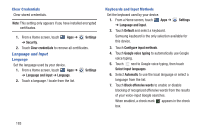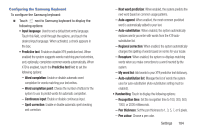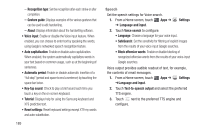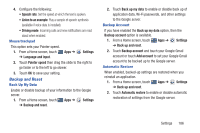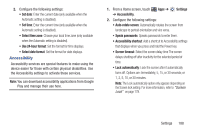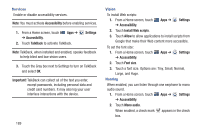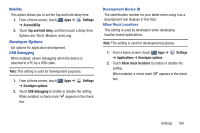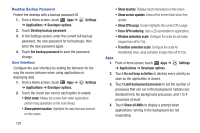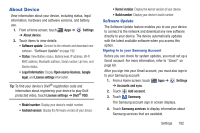Samsung GT-P5113 User Manual Ver.1.0 (English) - Page 192
System, Date and Time - dock
 |
View all Samsung GT-P5113 manuals
Add to My Manuals
Save this manual to your list of manuals |
Page 192 highlights
Factory Data Reset Use Factory data reset to return your device to its factory defaults. This setting erases all data from the device, including Google or other email account settings, system and application data and settings, and downloaded applications, as well as your music, photos, videos, and other files. If you reset the tablet in this way, the next time you turn on your tablet you are prompted to reenter the same kind of information as when you first started Android. 1. From a Home screen, touch Apps ➔ Settings ➔ Backup and reset. 2. Touch Factory data reset. The Factory data reset screen displays reset information. 3. Touch Reset device, then follow the prompts to perform the reset. Note: If you have set up your Samsung account, it has to be deleted before performing this function. For more information, refer to "Removing an Account" on page 176. System Dock 1. From a Home screen, touch Apps ➔ Settings ➔ Dock. 2. Touch Dock sound. The tablet will not play sounds when inserting and removing the device from the dock when enabled. When enabled, a check mark box. Date and Time appears in the check By default, your device receives date and time information from the wireless network. When you are outside network coverage, you may want to set date and time information manually using the Date & time settings. 1. From a Home screen, touch Apps ➔ Settings ➔ Date and time. 187