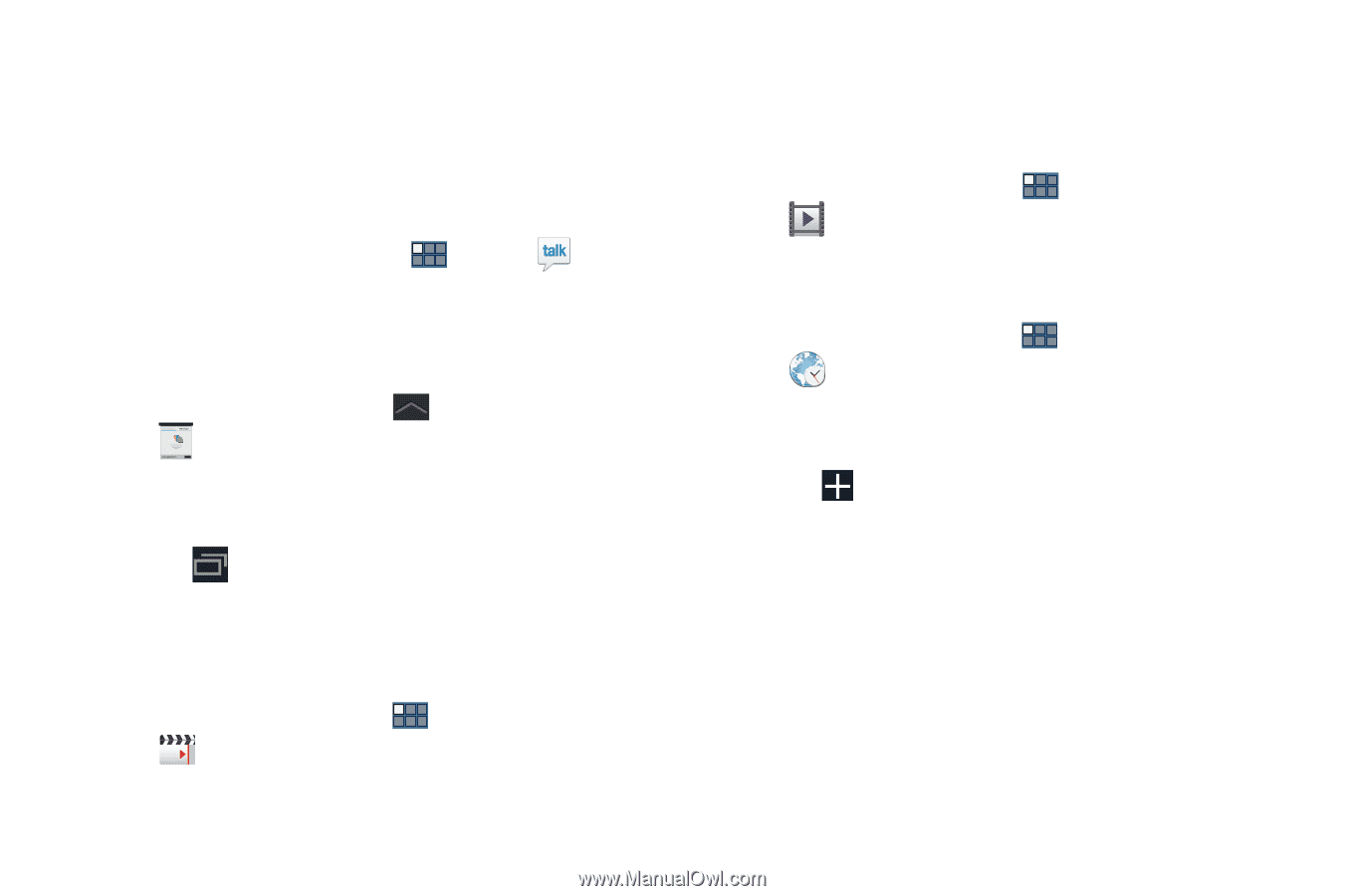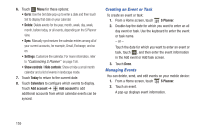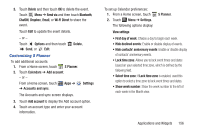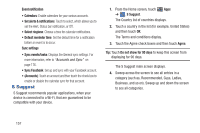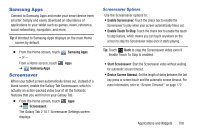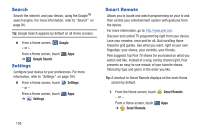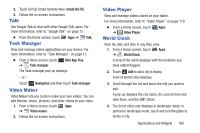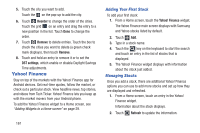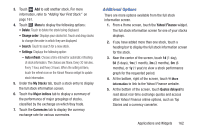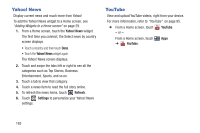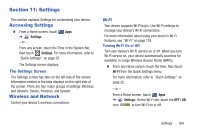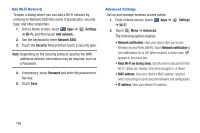Samsung GT-P5113 User Manual Ver.1.0 (English) - Page 165
Talk, Task Manager, Video Maker, World Clock, Inside the US, Mini App Tray, Navigation
 |
View all Samsung GT-P5113 manuals
Add to My Manuals
Save this manual to your list of manuals |
Page 165 highlights
2. Touch Set Up Smart Remote Now: Inside the US. 3. Follow the on-screen instructions. Talk Use Google Talk to chat with other Google Talk users. For more information, refer to "Google Talk" on page 72. Ⅲ From the Home screen, touch Apps ➔ Talk. Task Manager View and manage active applications on your device. For more information, refer to "Task Manager" on page 11. Ⅲ From a Home screen, touch ➔ Task manager. Mini App Tray The Task manager pop-up displays. - or - Touch Navigation and then touch Task manager. Video Maker Video Maker lets you custom-make your own videos. You can add themes, music, pictures, and other videos to your video. 1. From a Home screen, touch Apps ➔ Video maker. 2. Follow the on-screen instructions. Video Player View and manage videos stored on your tablet. For more information, refer to "Video Player" on page 119. Ⅲ From a Home screen, touch Apps ➔ Video Player. World Clock View the date and time in any time zone. 1. From a Home screen, touch Apps ➔ World Clock. A map of the world displays with the locations you have added flagged. 2. Touch Add to add a city to display. A list of world cities displays. 3. Scroll through the list and touch the city you want to add. A pop-up displays the city name, the current time and date there, and the GMT offset. 4. The list of cities only displays in landscape mode. In portrait or landscape mode, touch and turn the globe to locate a city. Applications and Widgets 160