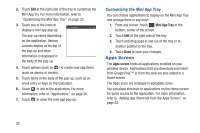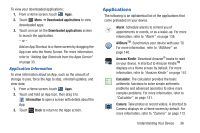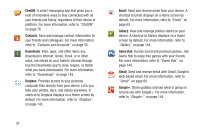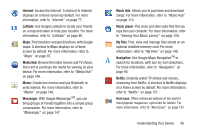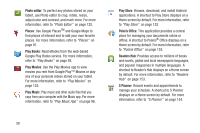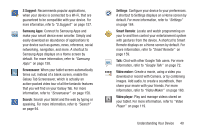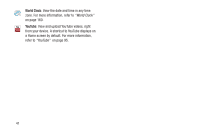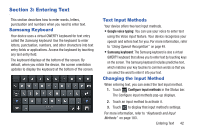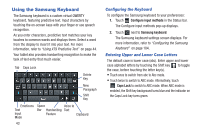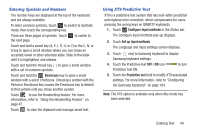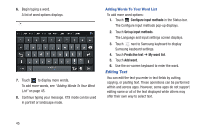Samsung GT-P5113 User Manual Ver.1.0 (English) - Page 45
S Suggest, Samsung Apps, Screensaver, Search, Settings, Smart Remote, Video maker, Samsung - no movie video
 |
View all Samsung GT-P5113 manuals
Add to My Manuals
Save this manual to your list of manuals |
Page 45 highlights
S Suggest: Recommends popular applications, when your device is connected to a Wi-Fi, that are guaranteed to be compatible with your device. For more information, refer to "S Suggest" on page 157. Samsung Apps: Connect to Samsung Apps and make your smart device even smarter. Simply and easily download an abundance of applications to your device such as games, news, reference, social networking, navigation, and more. A shortcut to Samsung Apps displays on a Home screen by default. For more information, refer to "Samsung Apps" on page 158. Screensaver: When your tablet screen automatically times out, instead of a blank screen, enable the Galaxy Tab Screensaver, which is actually an action-packed video tour of all the fantastic features that you will find on your Galaxy Tab. For more information, refer to "Screensaver" on page 158. Search: Search your tablet and the web by typing or speaking. For more information, refer to "Search" on page 94. Settings: Configure your device to your preferences. A shortcut to Settings displays on a Home screen by default. For more information, refer to "Settings" on page 164. Smart Remote: Locate and watch programming on your tv and then control your entertainment system with gestures from the device. A shortcut to Smart Remote displays on a Home screen by default. For more information, refer to "Smart Remote" on page 159. Talk: Chat with other Google Talk users. For more information, refer to "Google Talk" on page 72. Video maker: Create a movie, using a video you download or record with Camera, or by combining images. Add audio, to create a soundtrack, then share your movie with your friends. For more information, refer to "Video Maker" on page 160. Video player: Play and manage videos stored on your tablet. For more information, refer to "Video Player" on page 119. Understanding Your Device 40