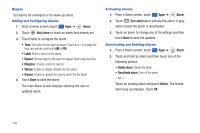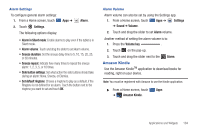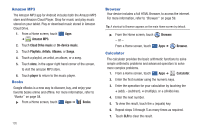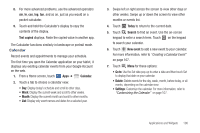Samsung GT-P7510/M32 User Manual Ver.f3 (English) - Page 111
Camera, Contacts, Downloads
 |
View all Samsung GT-P7510/M32 manuals
Add to My Manuals
Save this manual to your list of manuals |
Page 111 highlights
- Lock time zone: Allows you to lock event times and dates based on your selected time zone, which is defined by the following field. - Select time zone: If Lock time zone is enabled, used this option to select a time zone to lock event times and dates. - Clear search history: Remove all searches you have performed. • Reminder settings: - Notifications: Touch to select, which allows you to set the Select ringtone and Pop-up notification options. - Select ringtone: Choose a tone for calendar notifications. - Pop-up notification: Set a pop-up notification as a calendar event notification. - Default reminder time: Set the default time for a notification before an event is to occur. 5. Touch About calendar for additional Calendar information. Camera Take photos and record video with your device's built in Camera. For more information, refer to "Camera" on page 83. Tip: A shortcut to Camera appears on the main Home screen by default. ᮣ From the Home screen, touch - or - From a Home screen, touch Camera. Apps ➔ Camera. Contacts Store contact information for your friends, family and colleagues, to quickly access information or to send a message. For more information, refer to "Contacts" on page 40. ᮣ From a Home screen, touch Apps ➔ Contacts. Downloads Files, apps, and other items you download in Browser, Gmail, Email, or in other ways, are stored on your tablet's internal storage. Use the Downloads app to view, reopen, or delete what you have downloaded. 1. From a Home screen, touch Apps ➔ Downloads. 2. Touch an item to open it. 3. Touch headings for earlier downloads to view them. 4. Touch items you want to send, to check them, and then touch Share. Touch an option to share the item. Options are: Bluetooth, Email, Gmail, Picasa, YouTube, or Social Hub. 5. Touch items you want to delete, to check them, and then touch Delete. The items are deleted from your tablet. Applications and Widgets 108