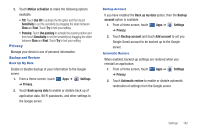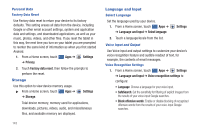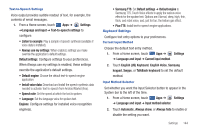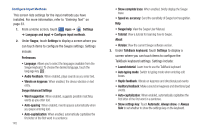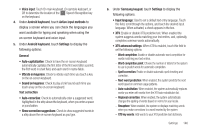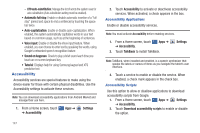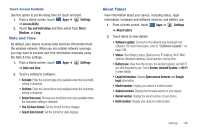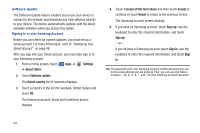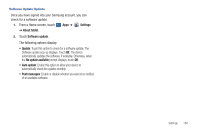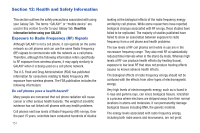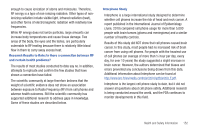Samsung GT-P7510/M32 User Manual Ver.f3 (English) - Page 150
Accessibility, XT9 auto-substitution
 |
View all Samsung GT-P7510/M32 manuals
Add to My Manuals
Save this manual to your list of manuals |
Page 150 highlights
- XT9 auto-substitution: Manage the list of words the system uses for auto-substitution (Auto-substitution setting must be enabled). • Automatic full stop: Enable or disable automatic insertion of a "full stop" (period and space to end a sentence) by touching the space bar twice. • Auto-capitalization: Enable or disable auto-capitalization. When enabled, the system automatically capitalizes words in your text based on common usage, such as at the beginning of sentences. • Voice input: Enable or disable the Voice input feature. When enabled, you can choose to enter text by speaking the words, using Google's networked speech recognition feature. • Sound on keypress: Check to play a brief sound each time you touch an on-screen keyboard key. • Tutorial: Displays help for using Samsung keypad and XT9 predictive text. Accessibility Accessibility services are special features to make using the device easier for those with certain physical disabilities. Use the Accessibility settings to activate these services. Note: You can download accessibility applications from Android Market and manage their use here. 1. From a Home screen, touch ➔ Accessibility. Apps ➔ Settings 147 2. Touch Accessibility to activate or deactivate accessibility services. When activated, a check appears in the box. Accessibility Applications Enable or disable accessibility services. Note: You must activate Accessibility before enabling services. 1. From a Home screen, touch ➔ Accessibility. Apps ➔ 2. Touch TalkBack to install TalkBack. Settings Note: TalkBack, when installed and enabled, is a speech synthesizer that speaks the labels or names of items as you navigate the tablet's user interface. 3. Touch a service to enable or disable the service. When enabled, a check mark appears in the check box. Accessibility Scripts Use this option to allow or disallow applications to download accessibility scripts from Google. 1. From a Home screen, touch Apps ➔ Settings ➔ Accessibility. 2. Touch Download accessibility scripts to enable or disable the option.