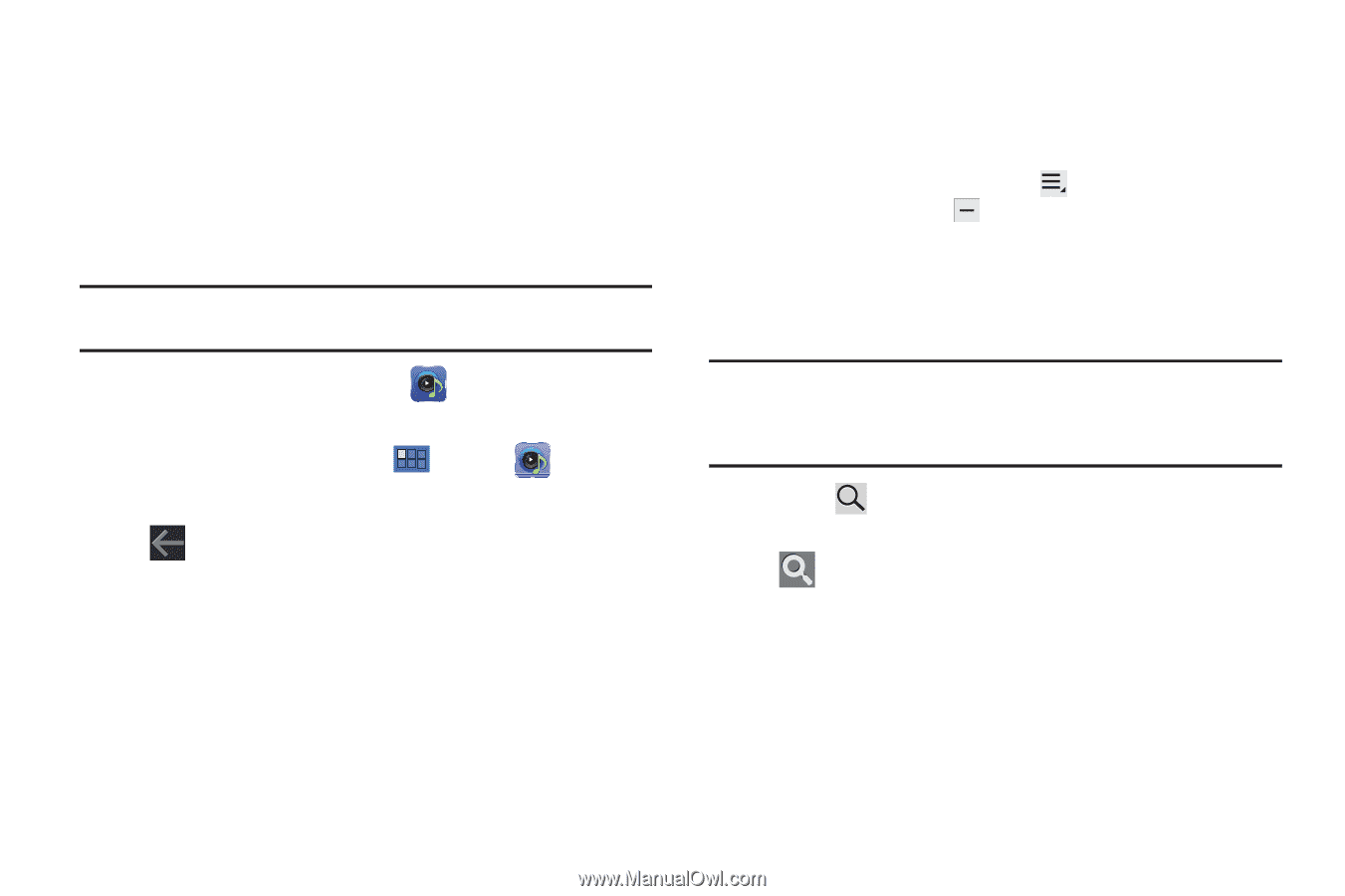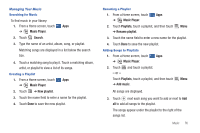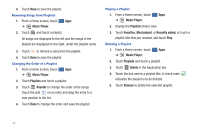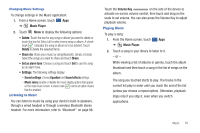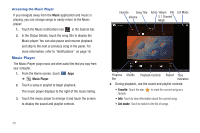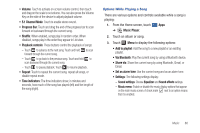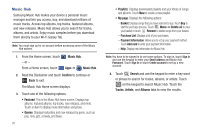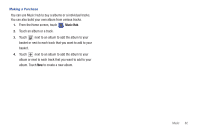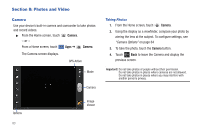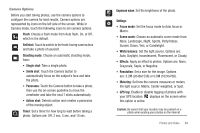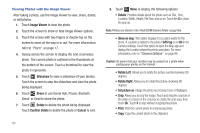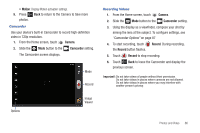Samsung GT-P7510/M32 User Manual Ver.f3 (English) - Page 84
Music Hub, Basket, Remove, Purchase List, Payment information, Add card - price
 |
View all Samsung GT-P7510/M32 manuals
Add to My Manuals
Save this manual to your list of manuals |
Page 84 highlights
Music Hub Samsung Music Hub makes your device a personal music manager and lets you access, buy, and download millions of music tracks. Access top albums, top tracks, featured albums, and new releases. Music Hub allows you to search for tracks, albums, and artists. Enjoy music samples before you download them directly to your Wi-Fi Galaxy Tab. Note: You must sign up for an account before accessing some of the Music Hub options. 1. From the Home screen, touch - or - From a Home screen, touch Music Hub. Apps ➔ Music Hub. 2. Read the Disclaimer and touch Confirm to continue or Back to exit. The Music Hub Home screen displays. 3. Touch one of the following options: • Featured: This is the Music Hub home screen. Displays top albums, featured albums, top tracks, new releases, and more. Touch an item to display more information and prices. • Genres: Displays bestsellers and new releases by genre, such as pop, rock, jazz, comedy, and blues. 81 • Playlists: Displays downloaded playlists and your library of songs and albums. Touch New to create a new playlist. • My page: Displays the following options: - Basket: Displays songs that you have selected to buy. Touch Buy to start the purchase process. Touch Menu ➔ Delete all to clear your basket or touch Remove to delete songs from your basket. - Purchase List: Displays a list of your purchases. - Payment information: Allows you to set up your payment method. Touch Add card to enter your payment information. - Help: Display help information for Music Hub. Note: You have to be signed in to use some options. To sign in, touch Sign in and use the keypad to enter your Email address and Music Hub Password. Touch Sign in or touch Create account to set up a new account. 4. Touch Search and use the keypad to enter a key word or phrase to search for tracks, albums, or artists. Touch on the keypad to search Music Hub. Touch the Tracks, Artists, and Albums tabs to view the results.