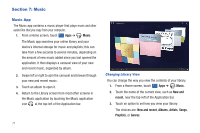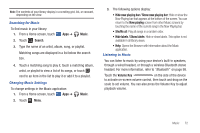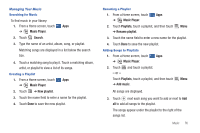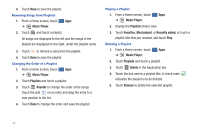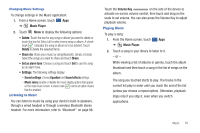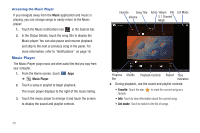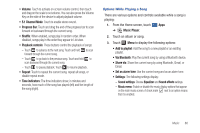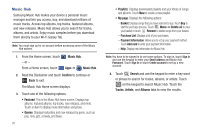Samsung GT-P7510/M32 User Manual Ver.f3 (English) - Page 79
Music Player, Search, New playlist, Playlists, Rename playlist, Add music, Managing Your Music
 |
View all Samsung GT-P7510/M32 manuals
Add to My Manuals
Save this manual to your list of manuals |
Page 79 highlights
Managing Your Music Searching for Music To find music in your library: 1. From a Home screen, touch Apps ➔ Music Player. 2. Touch Search. 3. Type the name of an artist, album, song, or playlist. Matching songs are displayed in a list below the search box. 4. Touch a matching song to play it. Touch a matching album, artist, or playlist to view a list of its songs. Creating a Playlist 1. From a Home screen, touch Apps ➔ Music Player. 2. Touch ➔ New playlist. 3. Touch the name field to enter a name for the playlist. 4. Touch Done to save the new playlist. Renaming a Playlist 1. From a Home screen, touch Apps ➔ Music Player. 2. Touch Playlists, touch a playlist, and then touch ➔ Rename playlist. Menu 3. Touch the name field to enter a new name for the playlist. 4. Touch Done to save the new playlist. Adding Songs to Playlists 1. From a Home screen, touch Apps ➔ Music Player. 2. Touch - or - and touch a playlist. Touch Playlists, touch a playlist, and then touch ➔ Add music. Menu All songs are displayed. 3. Touch next each song you want to add or next to Add all to add all songs to the playlist. The songs appear under the playlist to the right of the songs list. Music 76