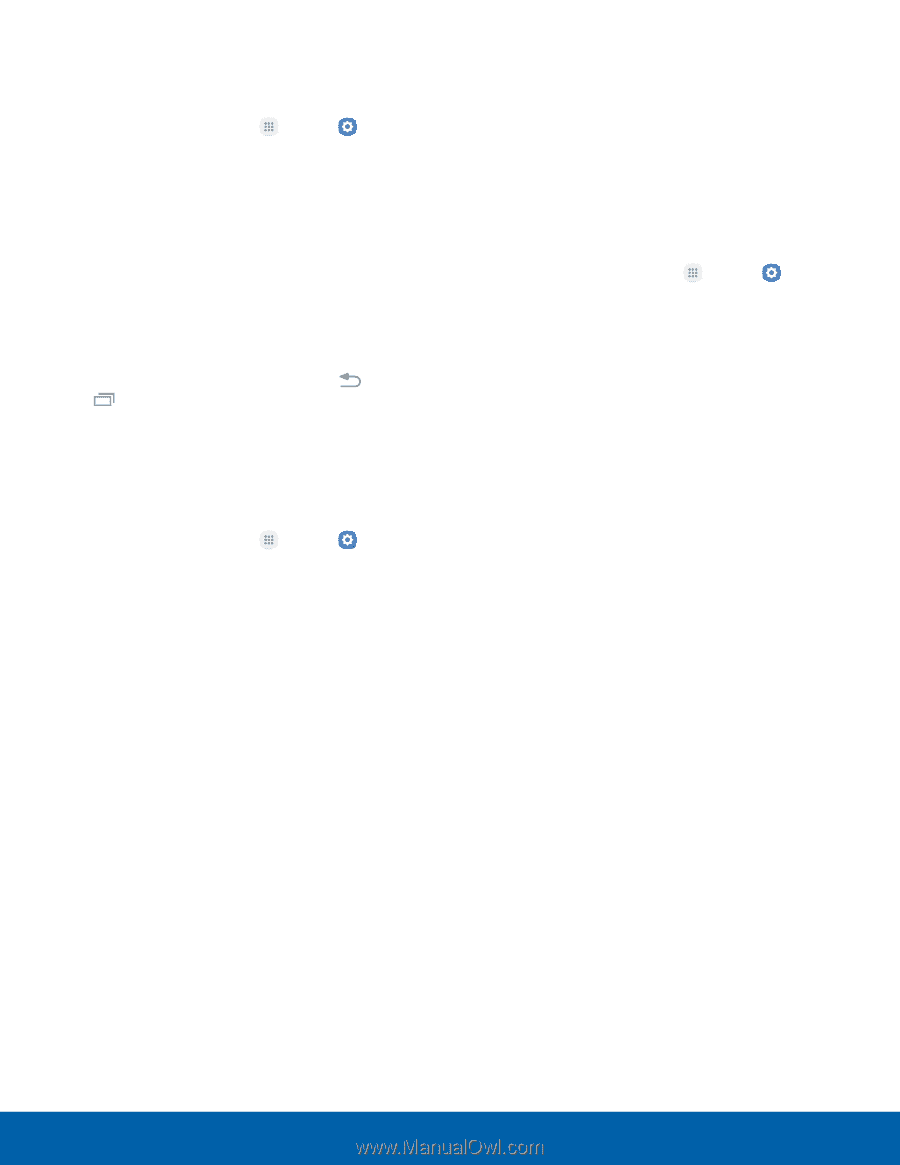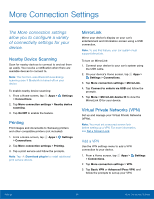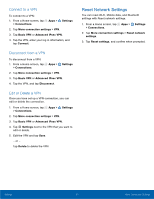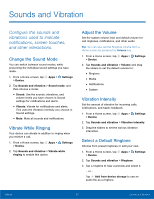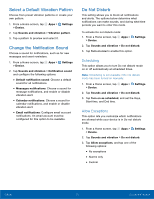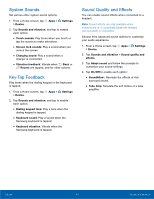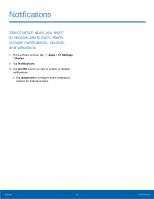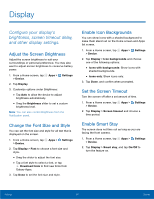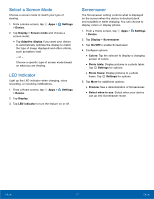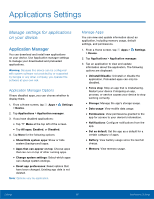Samsung Galaxy S6 active User Manual - Page 100
System Sounds, Sound Quality and E²ects, You can enable sound e²ects when connected to
 |
View all Samsung Galaxy S6 active manuals
Add to My Manuals
Save this manual to your list of manuals |
Page 100 highlights
System Sounds Set various other system sound options. 1. From a Home screen, tap Apps > Settings > Device. 2. Tap Sounds and vibration, and tap to enable each option: • Touch sounds: Play tones when you touch or tap the screen to make selections. • Screen lock sounds: Play a sound when you unlock the screen. • Charging sound: Play a sound when a charger is connected. • Vibration feedback: Vibrate when Back or Recent are tapped, and for other actions. Key-Tap Feedback Play tones when the dialing keypad or the keyboard is tapped. 1. From a Home screen, tap Apps > Settings > Device. 2. Tap Sounds and vibration, and tap to enable each option: • Dialing keypad tone: Play a tone when the dialing keypad is tapped. • Keyboard sound: Play a sound when the Samsung keyboard is tapped. • Keyboard vibration: Vibrate when the Samsung keyboard is tapped. Sound Quality and Effects You can enable sound effects when connected to a headset. Note: Sound effects are only available when headphones or a compatible Bluetooth headset (not included) is connected. Choose from advanced sound options to customize your audio experience. 1. From a Home screen, tap Apps > Settings > Device. 2. Tap Sounds and vibration > Sound quality and effects. 3. Tap Adapt sound and follow the prompts to customize your sound settings. 4. Tap On/Off to enable each option: • SoundAlive+: Recreate the effects of rich surround sound. • Tube Amp: Simulate the soft timbre of a tube amplifier. Settings 94 Sounds and Vibration