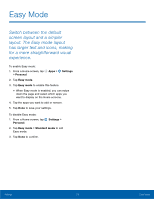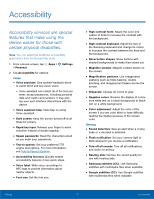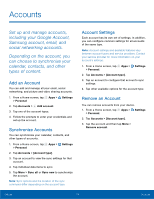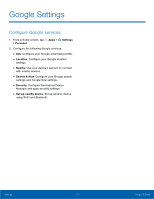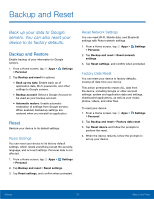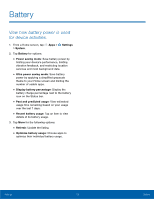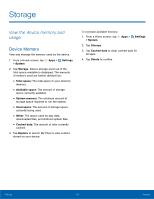Samsung Galaxy S6 active User Manual - Page 121
Backup and Reset, Back up your data to Google, servers. You can also reset your
 |
View all Samsung Galaxy S6 active manuals
Add to My Manuals
Save this manual to your list of manuals |
Page 121 highlights
Backup and Reset Back up your data to Google servers. You can also reset your device to its factory defaults. Backup and Restore Enable backup of your information to Google servers. 1. From a Home screen, tap Apps > Settings > Personal. 2. Tap Backup and reset for options: • Back up my data: Enable back up of application data, Wi-Fi passwords, and other settings to Google servers. • Backup account: Select a Google Account to be used as your backup account. • Automatic restore: Enable automatic restoration of settings from Google servers. When enabled, backed-up settings are restored when you reinstall an application. Reset Restore your device to its default settings. Reset Settings You can reset your device to its factory default settings, which resets everything except the security, language, and account settings. Personal data is not affected. 1. From a Home screen, tap Apps > Settings > Personal. 2. Tap Backup and reset > Reset settings. 3. Tap Reset settings, and confirm when prompted. Reset Network Settings You can reset Wi-Fi, Mobile data, and Bluetooth settings with Reset network settings. 1. From a Home screen, tap Apps > Settings > Personal. 2. Tap Backup and reset > Reset network settings. 3. Tap Reset settings, and confirm when prompted. Factory Data Reset You can reset your device to factory defaults, erasing all data from your device. This action permanently erases ALL data from the device, including Google or other account settings, system and application data and settings, downloaded applications, as well as your music, photos, videos, and other files. To reset your device: 1. From a Home screen, tap > Personal. Apps > Settings 2. Tap Backup and reset > Factory data reset. 3. Tap Reset device and follow the prompts to perform the reset. 4. When the device restarts, follow the prompts to set up your device. Settings 115 Backup and Reset