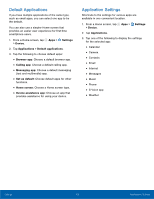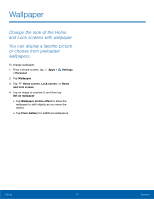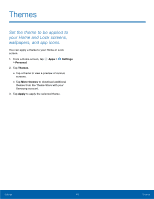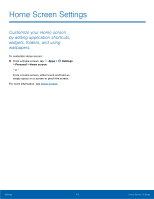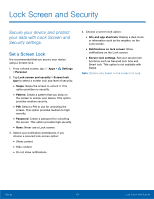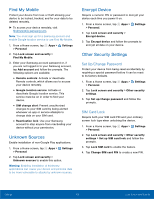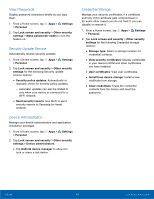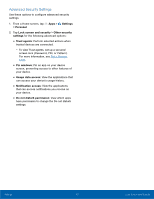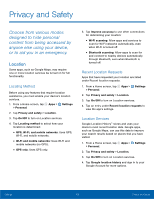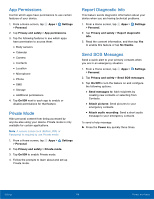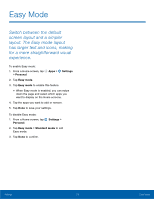Samsung Galaxy S6 active User Manual - Page 111
Unknown Sources, Encrypt Device, Other Security Settings, Set Up/Change Password, SIM Card Lock
 |
View all Samsung Galaxy S6 active manuals
Add to My Manuals
Save this manual to your list of manuals |
Page 111 highlights
Find My Mobile Protect your device from loss or theft allowing your device to be locked, tracked, and for your data to be deleted remotely. ► To access your device remotely, visit findmymobile.samsung.com. Note: You must sign up for a Samsung account and enable Google location service to use Find My Mobile. 1. From a Home screen, tap Apps > Settings > Personal. 2. Tap Lock screen and security > Find My Mobile. 3. Enter your Samsung account password or, if you are not logged in to your Samsung account, tap Add account and follow the prompts. The following options are available: • Remote controls: Activate or deactivate Remote controls, which allows you to access your device remotely. • Google location service: Activate or deactivate Google location service. This service must be on in order to find your device. • SIM change alert: Prevent unauthorized changes to your SIM card by being alerted whenever an app or service attempts to change data on your SIM card. • Reactivation lock: Use your Samsung account to stop anyone from reactivating your device without your permission. Unknown Sources Enable installation of non-Google Play applications. 1. From a Home screen, tap Apps > Settings > Personal. 2. Tap Lock screen and security > Unknown sources to enable this option. Warning: Enabling installation of third-party applications can cause your device and personal data to be more vulnerable to attacks by unknown sources. Encrypt Device Require a numeric PIN or password to decrypt your device each time you power it on. 1. From a Home screen, tap Apps > Settings > Personal. 2. Tap Lock screen and security > Encrypt device. 3. Tap Encrypt device and follow the prompts to encrypt all data on your device. Other Security Settings Set Up/Change Password Protect your device from being reset accidentally by requiring a special password before it can be reset to its factory defaults. 1. From a Home screen, tap Apps > Settings > Personal. 2. Tap Lock screen and security > Other security settings. 3. Tap Set up/change password and follow the prompts. SIM Card Lock Require both your SIM card PIN and your ordinary screen lock type when unlocking the device. 1. From a Home screen, tap Apps > Settings > Personal. 2. Tap Lock screen and security > Other security settings > Set up SIM card lock and follow the prompts. 3. Tap Lock SIM card to enable the feature. 4. Tap Change SIM card PIN to create a new PIN. Settings 105 Lock Screen and Security