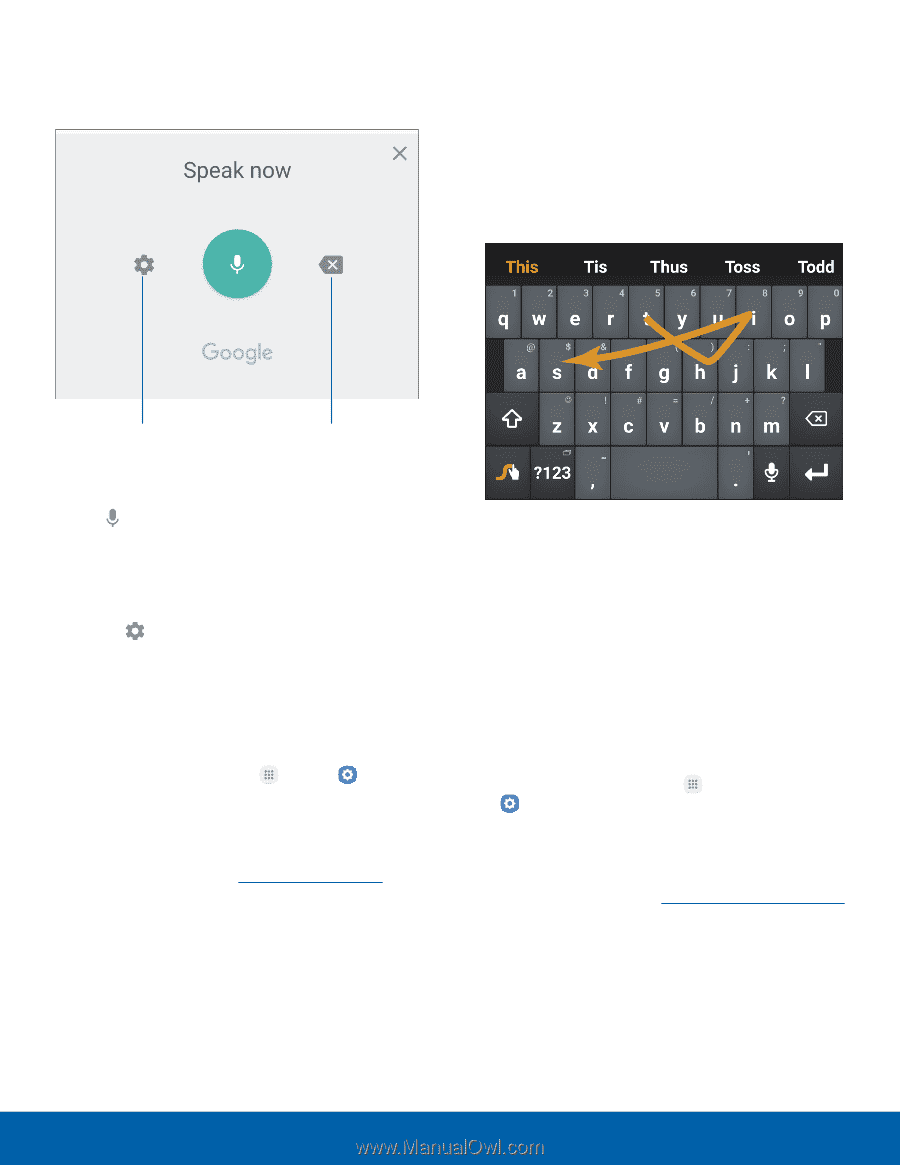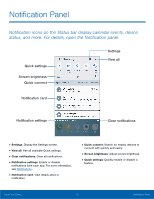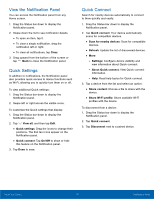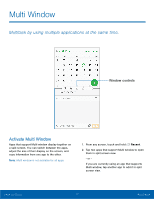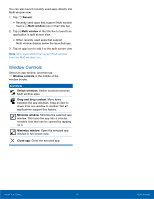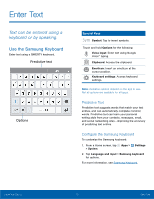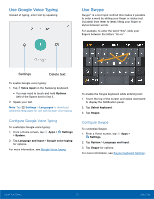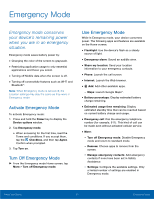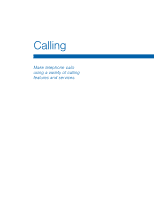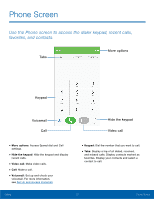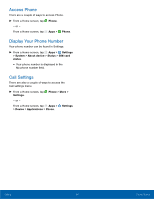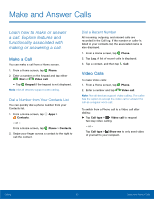Samsung Galaxy S6 active User Manual - Page 26
Use Google Voice Typing, Use Swype, Con²gure Swype
 |
View all Samsung Galaxy S6 active manuals
Add to My Manuals
Save this manual to your list of manuals |
Page 26 highlights
Use Google Voice Typing Instead of typing, enter text by speaking. Use Swype Swype™ is a text input method that makes it possible to enter a word by sliding your finger or stylus (not included) from letter to letter, lifting your finger or stylus between words. For example, to enter the word "this", slide your fingers between the letters "t-h-i-s". Settings Delete text To enable Google voice typing: 1. Tap Voice input on the Samsung keyboard. • You may need to touch and hold Options (left of the Space bar) to find it. 2. Speak your text. Note: Tap Settings > Languages to download additional languages for use with Google voice typing. Configure Google Voice Typing To customize Google voice typing: 1. From a Home screen, tap Apps > > System. Settings 2. Tap Language and input > Google voice typing for options. For more information, see Google Voice Typing. To enable the Swype keyboard while entering text: 1. Touch the top of the screen and swipe downward to display the Notification panel. 2. Tap Select keyboard. 3. Tap Swype. Configure Swype To customize Swype: 1. From a Home screen, tap Settings. Apps > 2. Tap System > Language and input. 3. Tap Swype for options. For more information, see Swype Keyboard Settings. Know Your Device 20 Enter Text