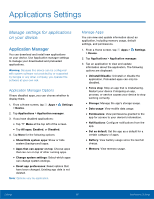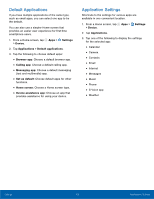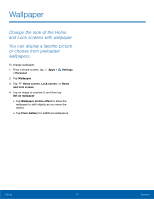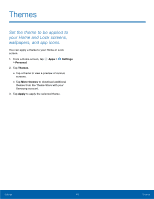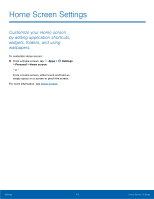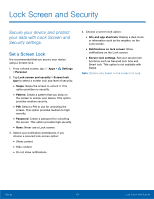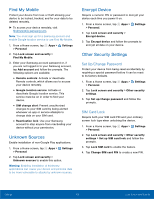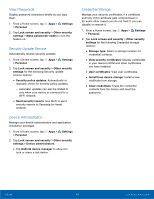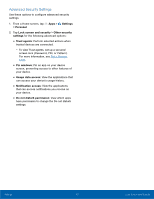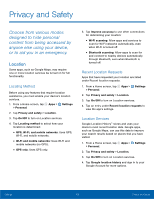Samsung Galaxy S6 active User Manual - Page 109
Home Screen Settings, Settings, Personal, Home screen
 |
View all Samsung Galaxy S6 active manuals
Add to My Manuals
Save this manual to your list of manuals |
Page 109 highlights
Home Screen Settings Customize your Home screen by adding application shortcuts, widgets, folders, and using wallpapers. To customize Home screen: ► From a Home screen, tap Apps > > Personal > Home screen. Settings - or From a Home screen, either touch and hold an empty space on a screen or pinch the screen. For more information, see Home Screen. Settings 103 Home Screen Settings

Home Screen Settings±
Customize your Home screen
by adding application shortcuts,
widgets, folders, and using
wallpapers.
To customize Home screen:
►
±rom a Home screen, tap
Apps
>
Settings
>
Personal
>
Home screen
.
- or -
±rom a Home screen, either touch and hold an
empty space on a screen or pinch the screen.
±or more inFormation, see
Home Screen
.
Settings
103
Home Screen Settings