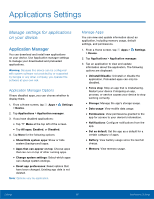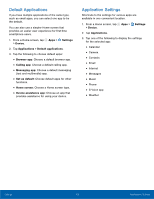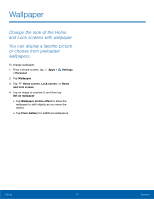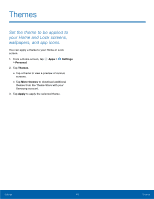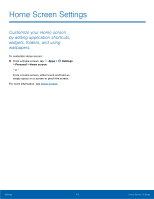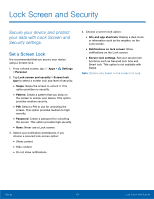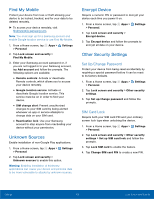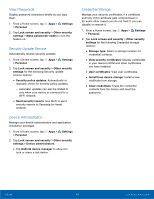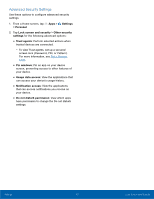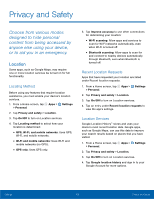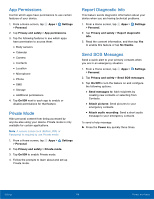Samsung Galaxy S6 active User Manual - Page 110
Lock Screen and Security, Secure your device and protect, your data with Lock Screen
 |
View all Samsung Galaxy S6 active manuals
Add to My Manuals
Save this manual to your list of manuals |
Page 110 highlights
Lock Screen and Security Secure your device and protect your data with Lock Screen and Security settings. Set a Screen Lock It is recommended that you secure your device using a Screen lock. 1. From a Home screen, tap Apps > Settings > Personal. 2. Tap Lock screen and security > Screen lock type to select a screen lock and level of security: • Swipe: Swipe the screen to unlock it. This option provides no security. • Pattern: Create a pattern that you draw on the screen to unlock your device. This option provides medium security. • PIN: Select a PIN to use for unlocking the screen. This option provides medium to high security. • Password: Create a password for unlocking the screen. This option provides high security. • None: Never use a Lock screen. 3. Select your notification preferences, if you choose a secured lock screen option: • Show content • Hide content • Do not show notifications 4. Choose a screen lock option: • Info and app shortcuts: Display a dual clock, or information such as the weather, on the Lock screen. • Notifications on lock screen: Show notifications on the Lock screen. • Secure lock settings: Set your secure lock functions such as Secured lock time and Smart lock. This option is not available with Swipe. Note: Options vary based on the screen lock type. Settings 104 Lock Screen and Security