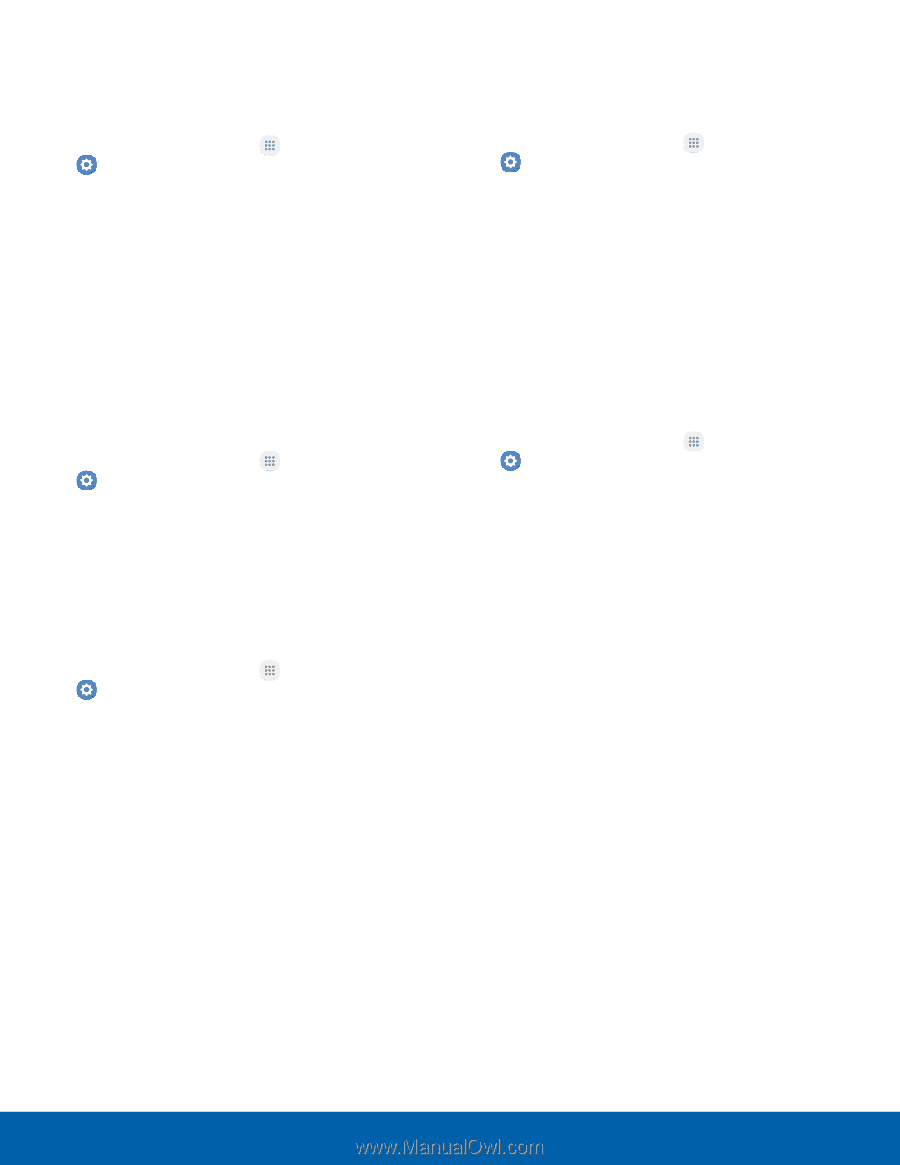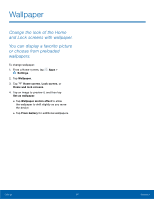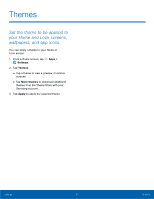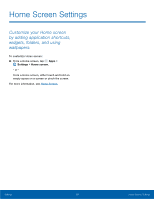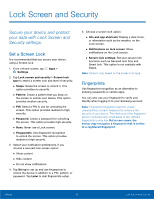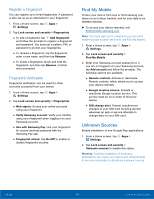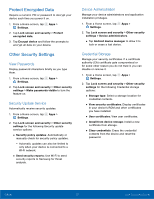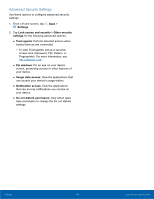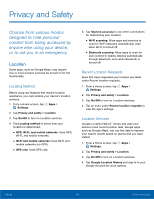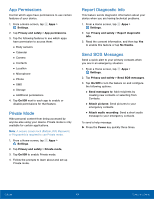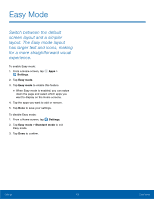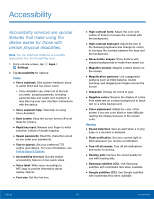Samsung Galaxy User Manual - Page 106
Protect Encrypted Data, Other Security Settings, View Passwords, Security Update Service
 |
View all Samsung Galaxy manuals
Add to My Manuals
Save this manual to your list of manuals |
Page 106 highlights
Protect Encrypted Data Require a numeric PIN or password to decrypt your device each time you power it on. 1. From a Home screen, tap Apps > Settings. 2. Tap Lock screen and security > Protect encrypted data. 3. Tap Encrypt device and follow the prompts to encrypt all data on your device. Other Security Settings View Passwords Display password characters briefly as you type them. 1. From a Home screen, tap Apps > Settings. 2. Tap Lock screen and security > Other security settings > Make passwords visible to turn the feature on. Security Update Service Automatically receive security updates. 1. From a Home screen, tap Apps > Settings. 2. Tap Lock screen and security > Other security settings for the following Security update service options: • Security policy updates: Automatically or manually check for security policy updates. - Automatic updates can also be limited to only when your device is connected to a Wi-Fi network. • Send security reports: Use Wi-Fi to send security reports to Samsung for threat analysis. Device Administration Manage your device administrators and application installation privileges. 1. From a Home screen, tap Apps > Settings. 2. Tap Lock screen and security > Other security settings > Device administrators. • Tap Android device manager to allow it to lock or erase a lost device. Credential Storage Manage your security certificates. If a certificate authority (CA) certificate gets compromised or for some other reason you do not trust it, you can disable or remove it. 1. From a Home screen, tap Apps > Settings. 2. Tap Lock screen and security > Other security settings for the following Credential storage options: • Storage type: Select a storage location for credential contents. • View security certificates: Display certificates in your device's ROM and other certificates you have installed. • User certificates: View user certificates. • Install from device storage: Install a new certificate from storage. • Clear credentials: Erase the credential contents from the device and reset the password. Settings 101 Lock Screen and Security