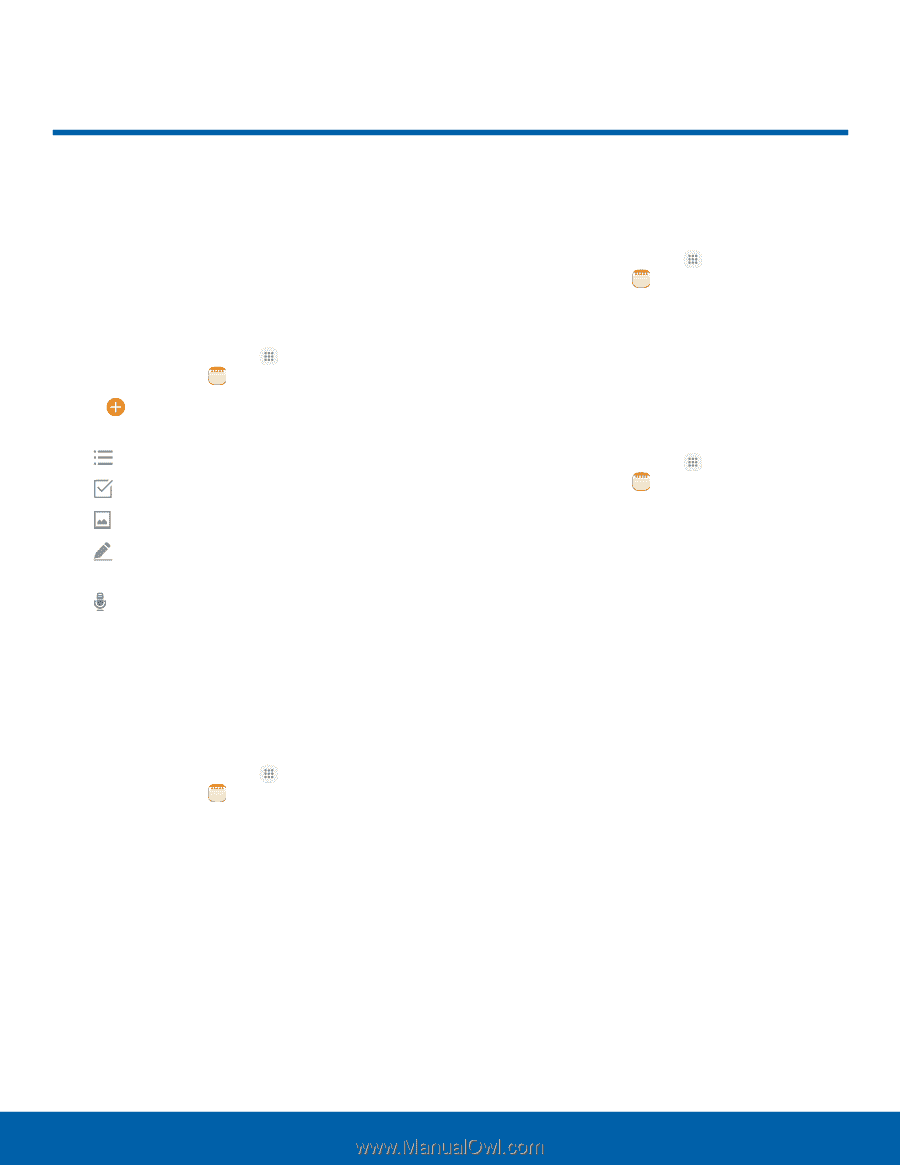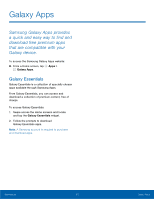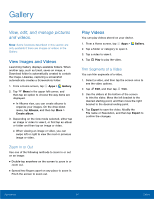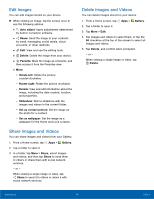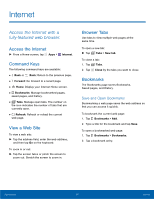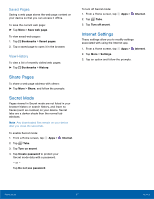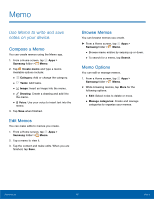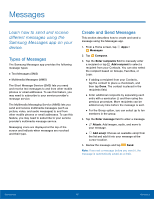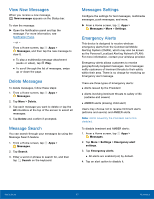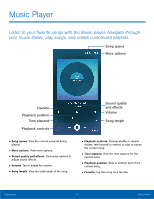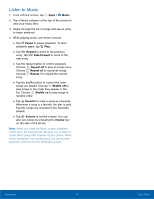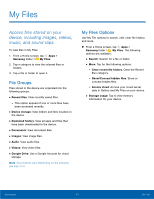Samsung Galaxy User Manual - Page 63
Memo, Use Memo to write and save, notes on your device.
 |
View all Samsung Galaxy manuals
Add to My Manuals
Save this manual to your list of manuals |
Page 63 highlights
Memo Use Memo to write and save notes on your device. Compose a Memo You can create memos using the Memo app. 1. From a Home screen, tap Apps > Samsung folder > Memo. 2. Tap Create memo and type a memo. Available options include: • Category: Add or change the category. • Tasks: Add tasks. • Image: Insert an image into the memo. • Drawing: Create a drawing and add it to the memo. • Voice: Use your voice to insert text into the memo. 3. Tap Save when finished. Edit Memos You can make edits to memos you create. 1. From a Home screen, tap Apps > Samsung folder > Memo. 2. Tap a memo to view it. 3. Tap the content and make edits. When you are finished, tap Save. Browse Memos You can browse memos you create. ► From a Home screen, tap Apps > Samsung folder > Memo. • Browse memo entries by swiping up or down. • To search for a memo, tap Search. Memo Options You can edit or manage memos. 1. From a Home screen, tap Apps > Samsung folder > Memo. 2. While browsing memos, tap More for the following options: • Edit: Select notes to delete or move. • Manage categories: Create and manage categories to organize your memos. Applications 58 Memo