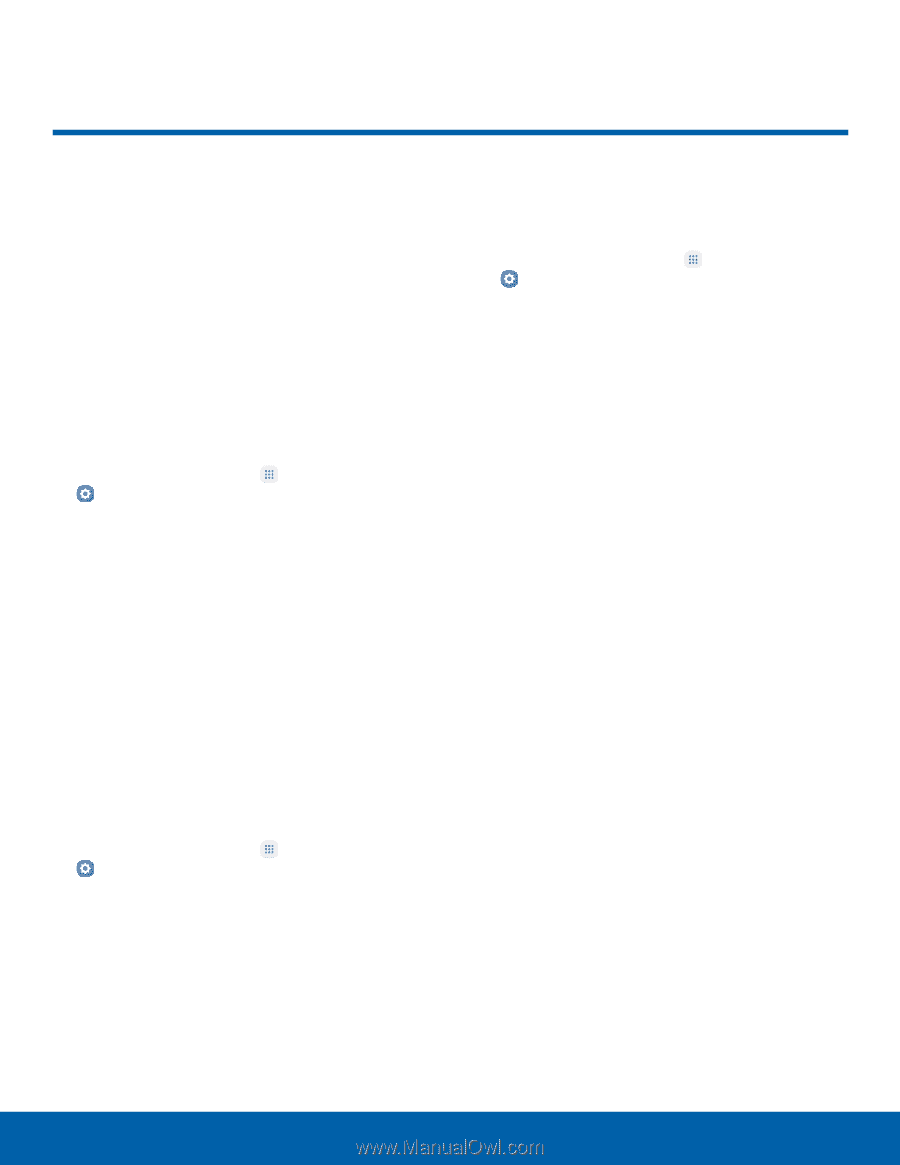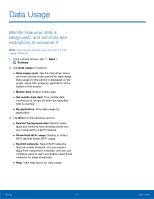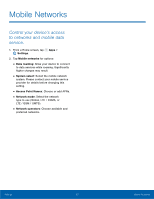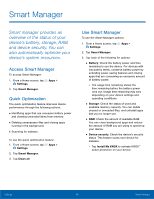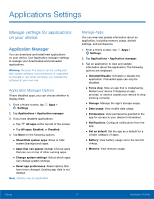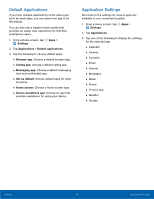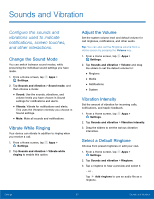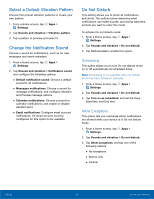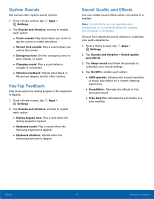Samsung Galaxy User Manual - Page 91
Smart Manager
 |
View all Samsung Galaxy manuals
Add to My Manuals
Save this manual to your list of manuals |
Page 91 highlights
Smart Manager Smart manager provides an overview of the status of your device's battery, storage, RAM, and device security. You can also automatically optimize your device's system resources. Access Smart Manager To access Smart Manager: 1. From a Home screen, tap Apps > Settings. 2. Tap Smart Manager. Quick Optimization The quick optimization feature improves device performance through the following actions: • Identifying apps that use excessive battery power and clearing unneeded items from memory. • Deleting unnecessary files and closing apps running in the background. • Scanning for malware. To use the quick optimization feature: 1. From a Home screen, tap Apps > Settings. 2. Tap Smart Manager. 3. Tap Clean all. Use Smart Manager To use the Smart Manager options: 1. From a Home screen, tap Apps > Settings. 2. Tap Smart Manager. 3. Tap each of the following for options: • Battery: Check the battery power and time remaining to use the device. For devices with low battery levels, conserve battery power by activating power saving features and closing apps that are consuming an excessive amount of battery power. - The usage time remaining shows the time remaining before the battery power runs out. Usage time remaining may vary depending on your device settings and operating conditions. • Storage: Check the status of used and available memory capacity. You can delete unused or unneeded files, and uninstall apps that you no longer use. • RAM: Check the amount of available RAM. You can close background apps and reduce the amount of RAM you are using to speed up your device. • Device security: Check the device's security status. This feature scans your device for malware. - Tap Install My KNOX to activate KNOX™ active protection on your device. Settings 86 Smart Manager