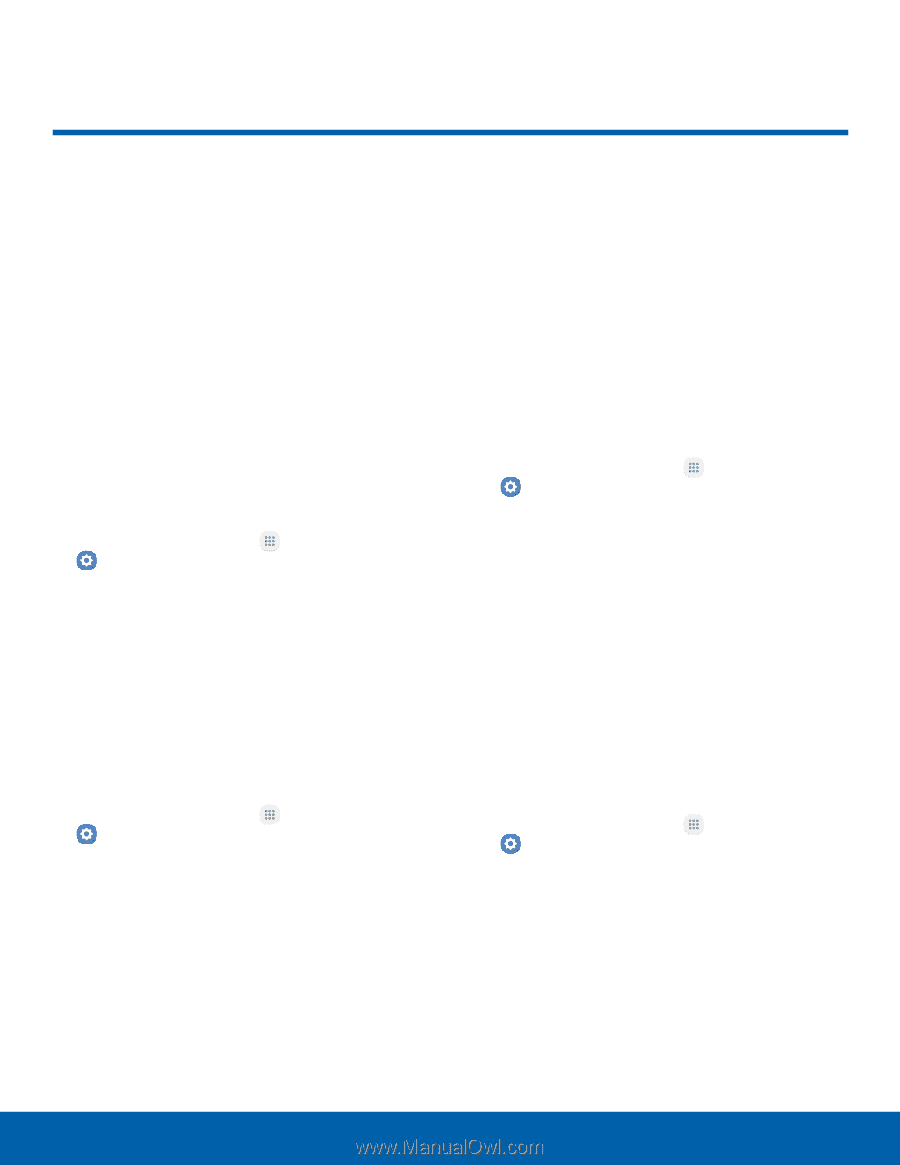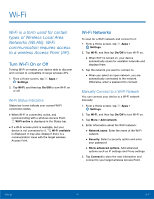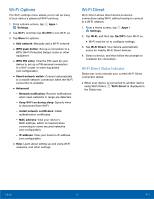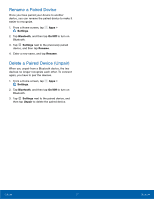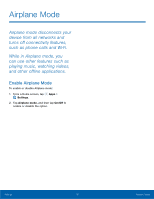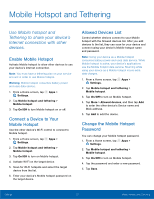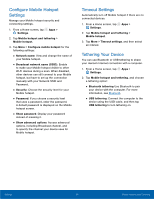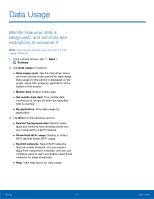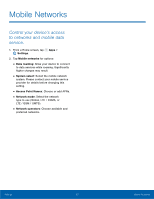Samsung Galaxy User Manual - Page 84
Mobile Hotspot and Tethering, Use Mobile hotspot and, Tethering to share your device's
 |
View all Samsung Galaxy manuals
Add to My Manuals
Save this manual to your list of manuals |
Page 84 highlights
Mobile Hotspot and Tethering Use Mobile hotspot and Tethering to share your device's Internet connection with other devices. Enable Mobile Hotspot Activate Mobile hotspot to allow other devices to use your device's Internet connection. Note: You must have a tethering plan on your service account in order to use Mobile hotspot. Warning: Mobile hotspot consumes battery power and uses data service. 1. From a Home screen, tap Apps > Settings. 2. Tap Mobile hotspot and tethering > Mobile hotspot. 3. Tap On/Off to turn Mobile hotspot on or off. Connect a Device to Your Mobile Hotspot Use the other device's Wi-Fi control to connect to Mobile hotspot. 1. From a Home screen, tap Apps > Settings. 2. Tap Mobile hotspot and tethering > Mobile hotspot. 3. Tap On/Off to turn on Mobile hotspot. 4. Activate Wi-Fi on the target device. 5. Scan for Wi-Fi hotspots and select the target device from the list. 6. Enter your device's Mobile hotspot password on the target device. Allowed Devices List Control whether devices connect to your Mobile hotspot with the Allowed devices list. After you add devices to the list, they can scan for your device and connect using your device's Mobile hotspot name and password. Note: Using your device as a Mobile hotspot consumes battery power and uses data service. While Mobile hotspot is active, your device's applications use the Mobile hotspot data service. Roaming while using your device as a Mobile hotspot incurs extra data charges. 1. From a Home screen, tap Apps > Settings. 2. Tap Mobile hotspot and tethering > Mobile hotspot. 3. Tap On/Off to turn on Mobile hotspot. 4. Tap More > Allowed devices, and then tap Add to enter the other device's Device name and MAC address. 5. Tap Add to add the device. Change the Mobile Hotspot Password You can change your Mobile hotspot password. 1. From a Home screen, tap Apps > Settings. 2. Tap Mobile hotspot and tethering > Mobile hotspot. 3. Tap On/Off to turn on Mobile hotspot. 4. Tap the password and enter a new password. 5. Tap Save. Settings 79 Mobile Hotspot and Tethering