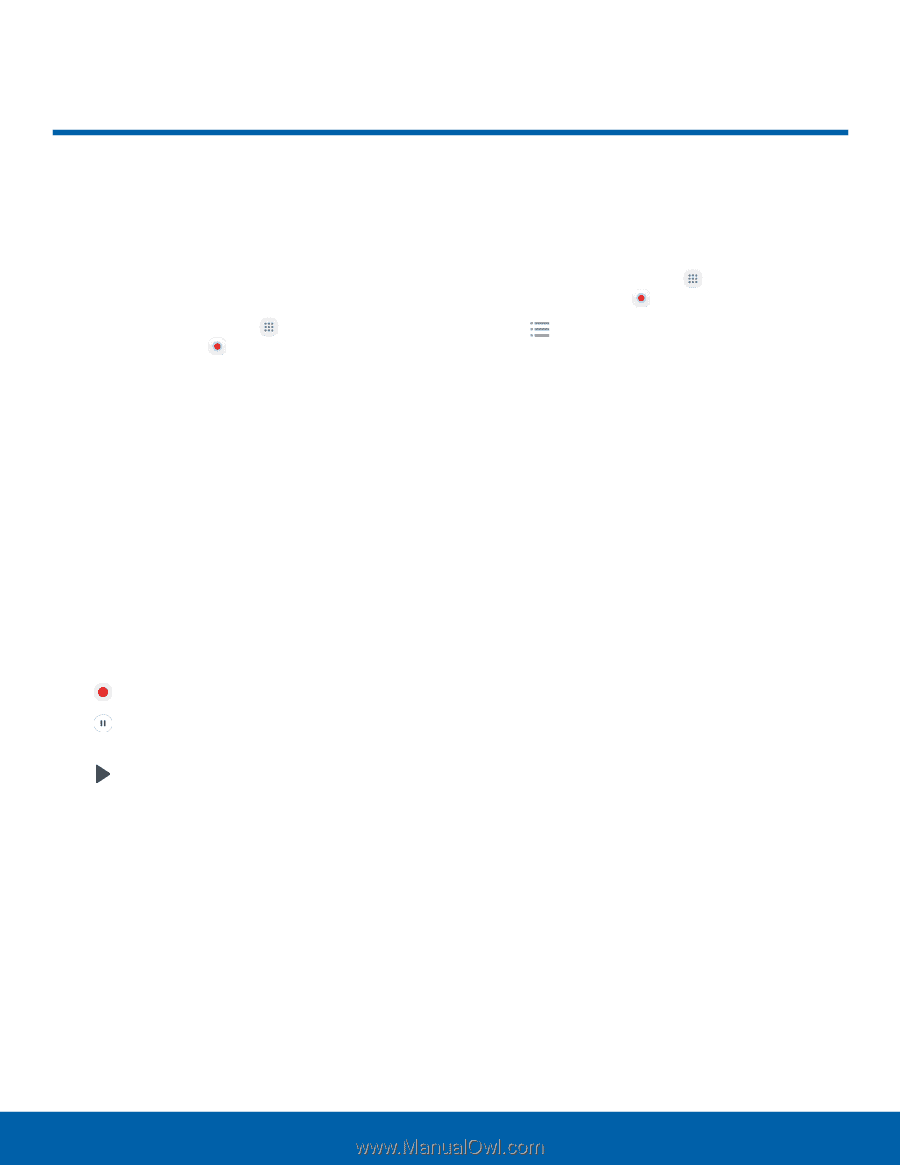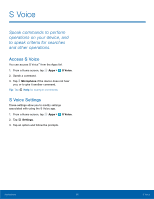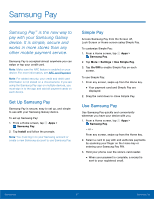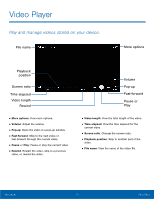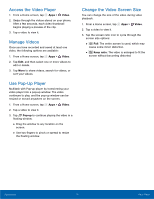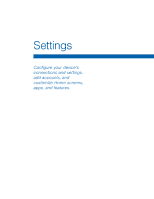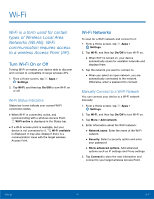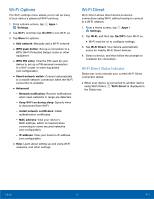Samsung Galaxy User Manual - Page 76
Voice Recorder
 |
View all Samsung Galaxy manuals
Add to My Manuals
Save this manual to your list of manuals |
Page 76 highlights
Voice Recorder Record voice memos and notes. Create a Voice Recording To create a voice recording: ► From a Home screen, tap Apps > Samsung folder > Voice Recorder. • Tap one of the following options to choose the appropriate recording mode: - Standard: This recording mode picks up any sounds detected by the microphones. - Interview: The top and bottom microphones are used for two-directional recording. The top and bottom of the phone pick up equal amounts of sound. Microphones can be muted during playback. - Voice memo: Voice input is converted to text on screen. The maximum recording time is five minutes. The following additional controls are available: • Record: Record an audio file. • Pause: Pause the recording of an audio file. • Play: Play back the current recording. • Save: Save the current recording. • Bookmark: Bookmark the current position of the recording. • More: - Turn on Call rejection: Automatically reject phone calls while recording. Manage Recordings Once you have recorded and saved at least one recording, the following options are available: 1. From a Home screen, tap Apps > Samsung folder > Voice Recorder. 2. Tap Recordings. 3. Tap a recording to play it back. 4. Tap More for additional options: • Edit: Select recordings. Once selected, the following options are available: - Rename: Rename the recording. - Delete: Delete the recording. - More: Tap Write to voice label to write the recording to an NFC voice label. • Share: Select and share recording files. • Search: Search for a recording. • Turn off speakerphone: Turn off the speakerphone. Applications 71 Voice Recorder