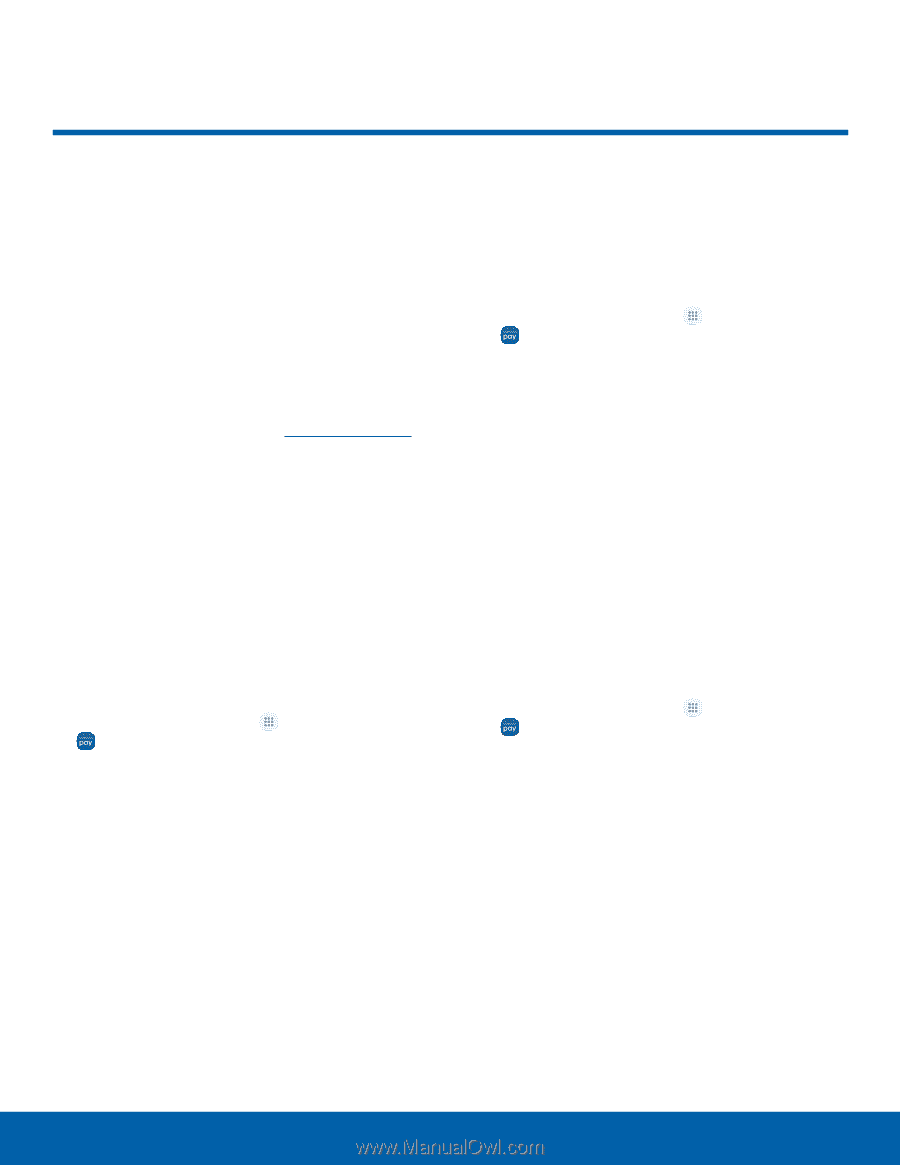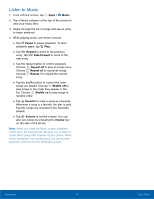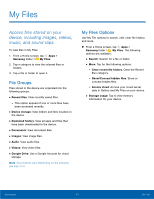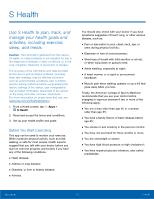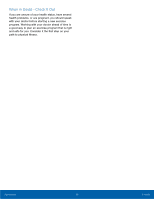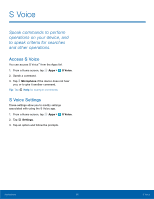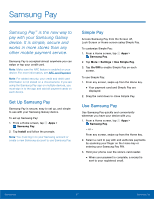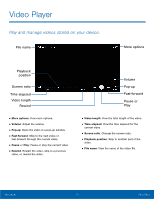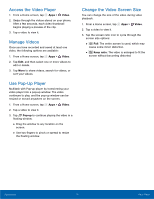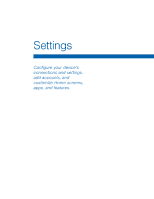Samsung Galaxy User Manual - Page 72
Samsung Pay, is the new way to, pay with your Samsung Galaxy, device. It is simple, secure
 |
View all Samsung Galaxy manuals
Add to My Manuals
Save this manual to your list of manuals |
Page 72 highlights
Samsung Pay Samsung Pay™ is the new way to pay with your Samsung Galaxy device. It is simple, secure and works in more stores than any other mobile payment service. Samsung Pay is accepted almost anywhere you can swipe or tap your credit card. Note: Make sure the NFC feature is enabled on your device. For more information, see NFC and Payment. Note: For added security, your credit and debit card information is not stored on a cloud service. If you are using the Samsung Pay app on multiple devices, you must sign in to the app and add all payment cards on each device. Set Up Samsung Pay Samsung Pay is secure, easy to set up, and simple to use with your Samsung Galaxy device. To set up Samsung Pay: 1. From a Home screen, tap Samsung Pay. Apps > 2. Tap Install and follow the prompts. Note: You must log in to your Samsung account or create a new Samsung account to use Samsung Pay. Simple Pay Access Samsung Pay from the Screen off, Lock Screen or Home screen using Simple Pay. To customize Simple Pay: 1. From a Home screen, tap Samsung Pay. Apps > 2. Tap More > Settings > Use Simple Pay. 3. Tap On/Off to enable Simple Pay on each screen. To use Simple Pay: 1. From any screen, swipe up from the Home key. • Your payment card and Simple Pay are displayed. 2. Drag the card down to close Simple Pay. Use Samsung Pay Use Samsung Pay quickly and conveniently whenever you have your device with you. 1. From a Home screen, tap Apps > Samsung Pay. - or - From any screen, swipe up from the Home key. 2. Select a card to pay with and authorize payments by scanning your finger on the Home key or entering your Samsung Pay PIN. 3. Hold your phone over the store's card reader. • When your payment is complete, a receipt is sent to your registered email. Applications 67 Samsung Pay