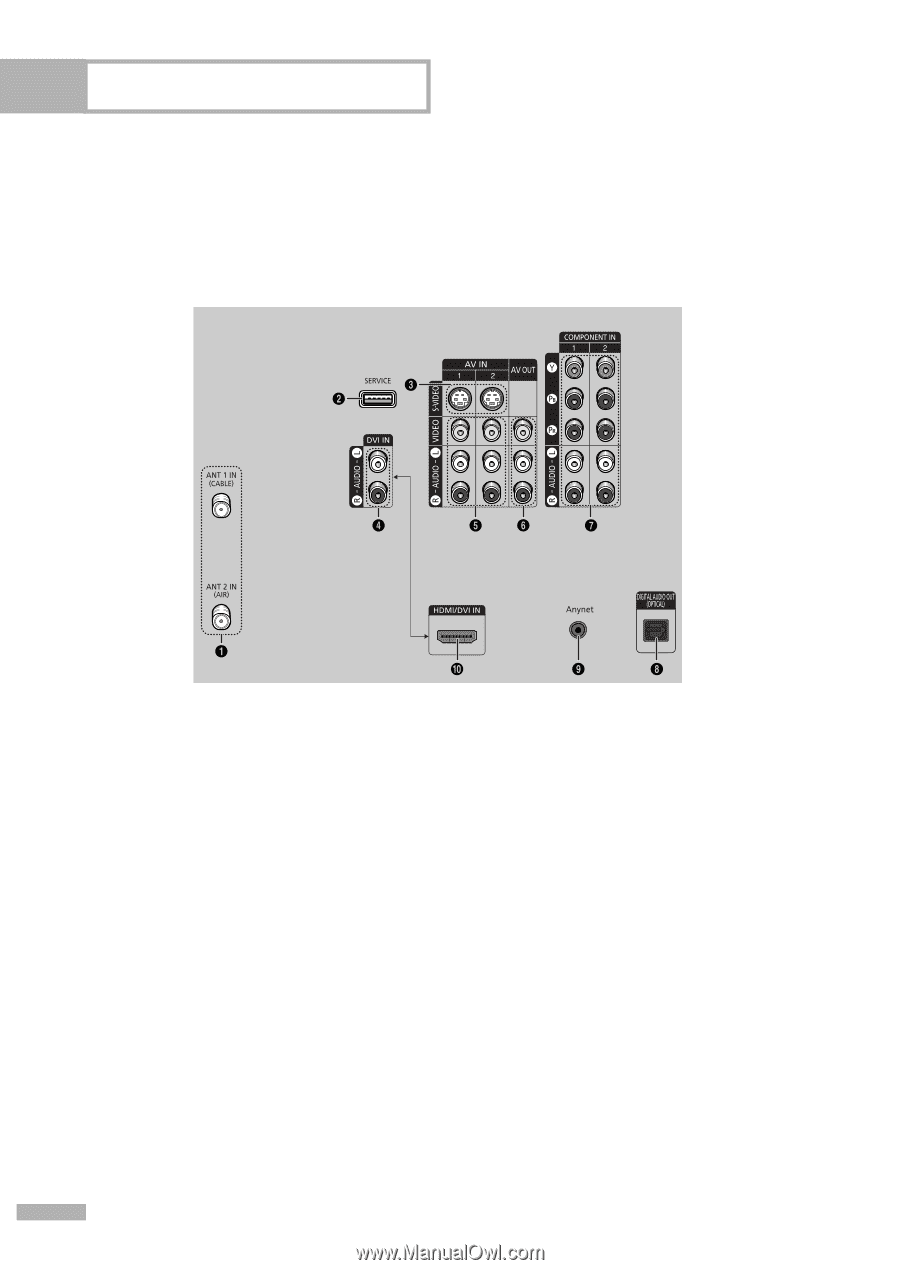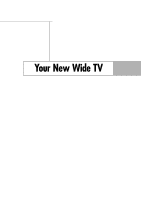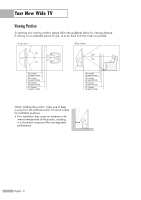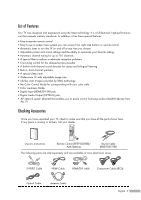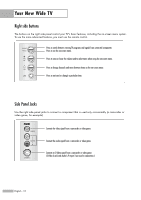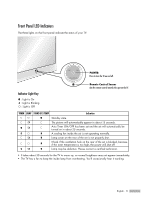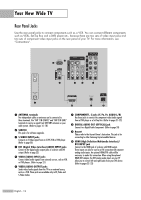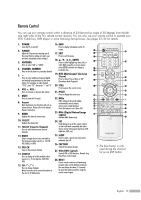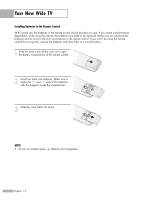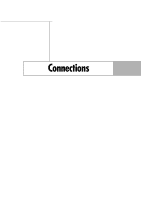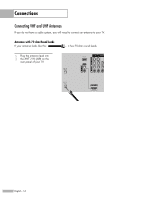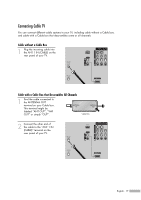Samsung HLR5656W Owner Instructions - Page 12
Rear Panel Jacks, DVI Digital Video Interface AUDIO INPUT jacks
 |
View all Samsung HLR5656W manuals
Add to My Manuals
Save this manual to your list of manuals |
Page 12 highlights
Your New Wide TV Rear Panel Jacks Use the rear panel jacks to connect components such as a VCR. You can connect different components such as VCRs, Set-Top Box and a DVD player etc., because there are two sets of video input jacks and two sets of component video input jacks on the rear panel of your TV. For more information, see "Connections". Œ ANTENNA terminals Two independent cables or antennas can be connected to these terminals. Use "ANT 1 IN (CABLE)" and "ANT 2 IN (AIR)" terminals to receive a signal from VHF/UHF antennas or your cable system. (Refer to pages 16~18) ´ SERVICE This jack is for software upgrades. ˇ S-VIDEO INPUT jacks Connects an S-Video signal from an S-VHS VCR or DVD player. (Refer to page 20) ¨ DVI (Digital Video Interface) AUDIO INPUT jacks Connect to the digital audio output jacks of a device with DVI output. (Refer to page 22) ˆ VIDEO/AUDIO INPUT jacks Connect video/audio signals from external sources, such as VCR or DVD players. (Refer to page 21) Ø VIDEO/AUDIO OUTPUT jacks Sends video/audio signals from the TV to an external source, such as a VCR. These jacks are available only in RF, Video and S-Video modes. ∏ COMPONENT1, 2 jacks (Y, PB, PR, AUDIO L/R) Use these jacks to connect the component video/audio signals from a DVD player or a Set-Top Box. (Refer to pages 21~22) " DIGITAL AUDIO OUT (OPTICAL) jack Connect to a Digital Audio Component. (Refer to page 24) ' Anynet Please refer to the Anynet Owner's Instruction. This jack is for connecting to other Samsung Anynet-enabled devices. ˝ HDMI (High Definition Multimedia Interface)/ DVI INPUT jack Connect to the HDMI jack of a device with HDMI output. These inputs can also be used as a DVI connection with separate analog audio inputs. An optional HDMI/DVI cable will be necessary to make this connection. When using the optional HDMI/DVI adapter, the DVI analog audio inputs on your TV allow you to receive left and right audio from your DVI device. (Refer to pages 22~23) English - 12