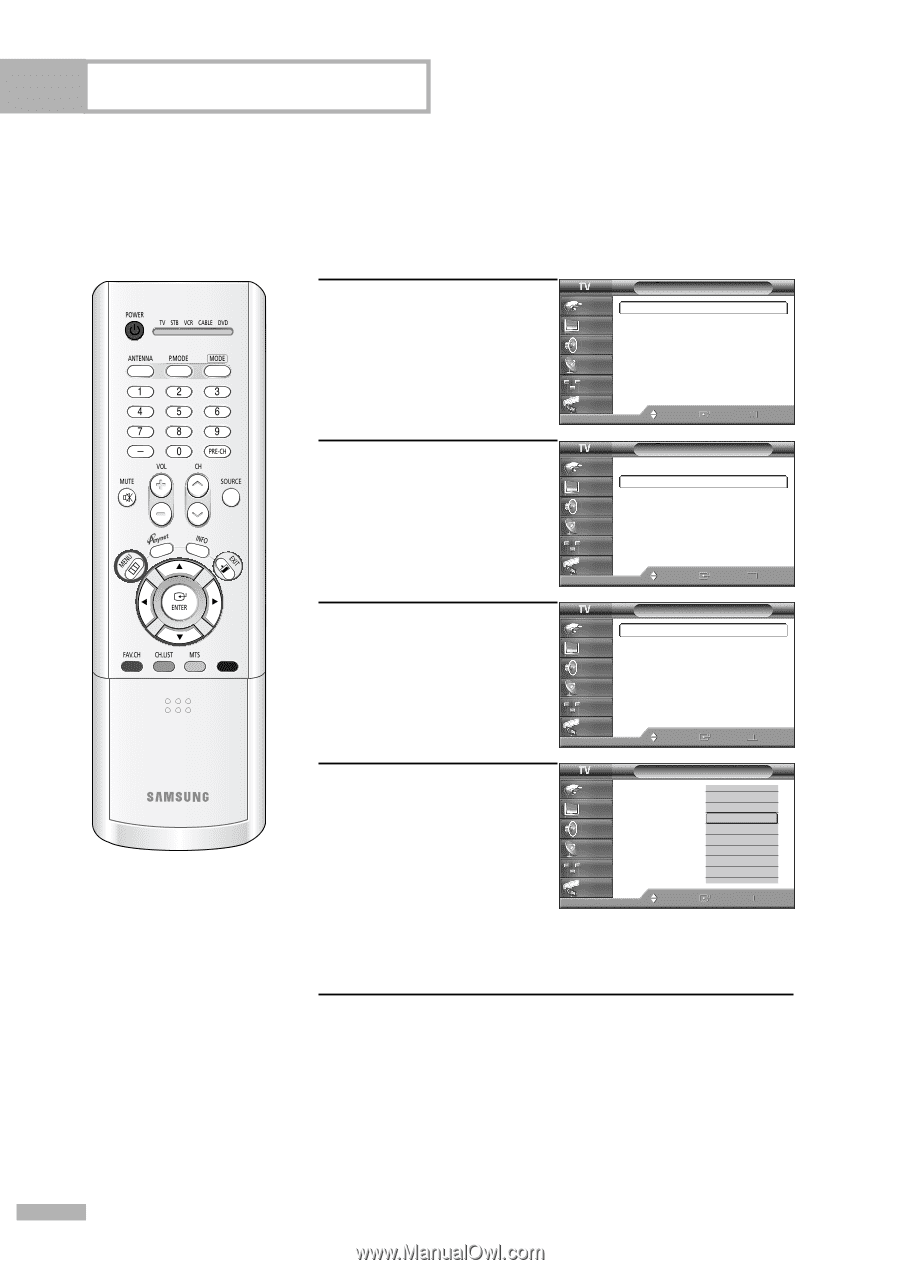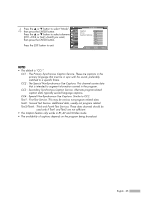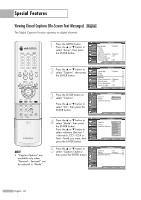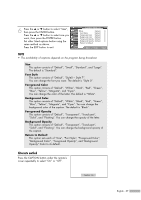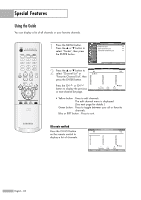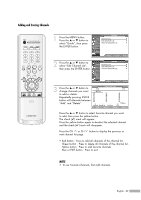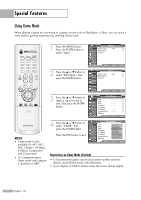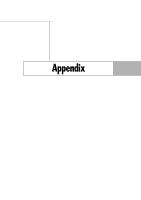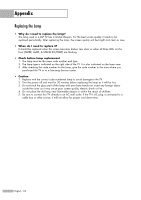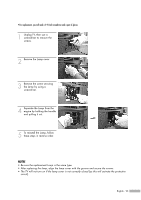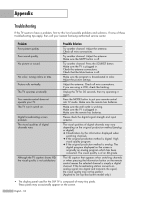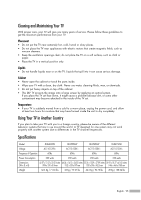Samsung HLR5656W Owner Instructions - Page 90
Using Game Mode, Restrictions on Game Mode Caution
 |
View all Samsung HLR5656W manuals
Add to My Manuals
Save this manual to your list of manuals |
Page 90 highlights
Special Features Using Game Mode When playing a game by connecting to a game console such as PlayStation or Xbox, you can enjoy a more realistic gaming experience by selecting Game mode. 1 Press the MENU button. Press the ENTER button to select "Input". Input Input Picture Sound Source List Edit Name Anynet : AV1 Channel Setup Guide Move Enter √ √ Return 2 Press the ... or † button to select "Edit Name", then press the ENTER button. Input Input Picture Sound Source List Edit Name Anynet : AV1 Channel Setup Guide Move Enter √ √ Return 3 Press the ... or † button to select a signal source to edit, then press the ENTER button. Edit Name Input Picture Sound Channel Setup Guide AV1 AV2 AV3 S-Video1 S-Video2 S-Video3 Component1 ▼ More Move Enter Return NOTES • Game mode is only available for AV1, AV2, AV3, S-Video1, S-Video2, S-Video3, Component1 and Component2. • For Component input, Game mode only supports a resolution of 480i. 4 Press the ... or † button to select "GAME", then press the ENTER button. Press the EXIT button to exit. Input Picture Sound Channel Setup Guide Edit Name AV1 AV2 AV3 S-Video1 S-Video2 S-Video3 Component1 ▼ More : --- ▲ AD:VV-D-R-eRceecievievrer G: A-M--E C:a-m-c-order D:V-D--Combo D:V-D-H-DD Recorder :IInn-tt-eer-ran-cetitvTe VTVRReeccvv.. ▼ Move Enter Return Restrictions on Game Mode (Caution) • To Disconnect the game console and connect another external device, cancel Game mode in the Edit name. • If you display an OSD in Game mode, the screen shakes slightly. English - 90