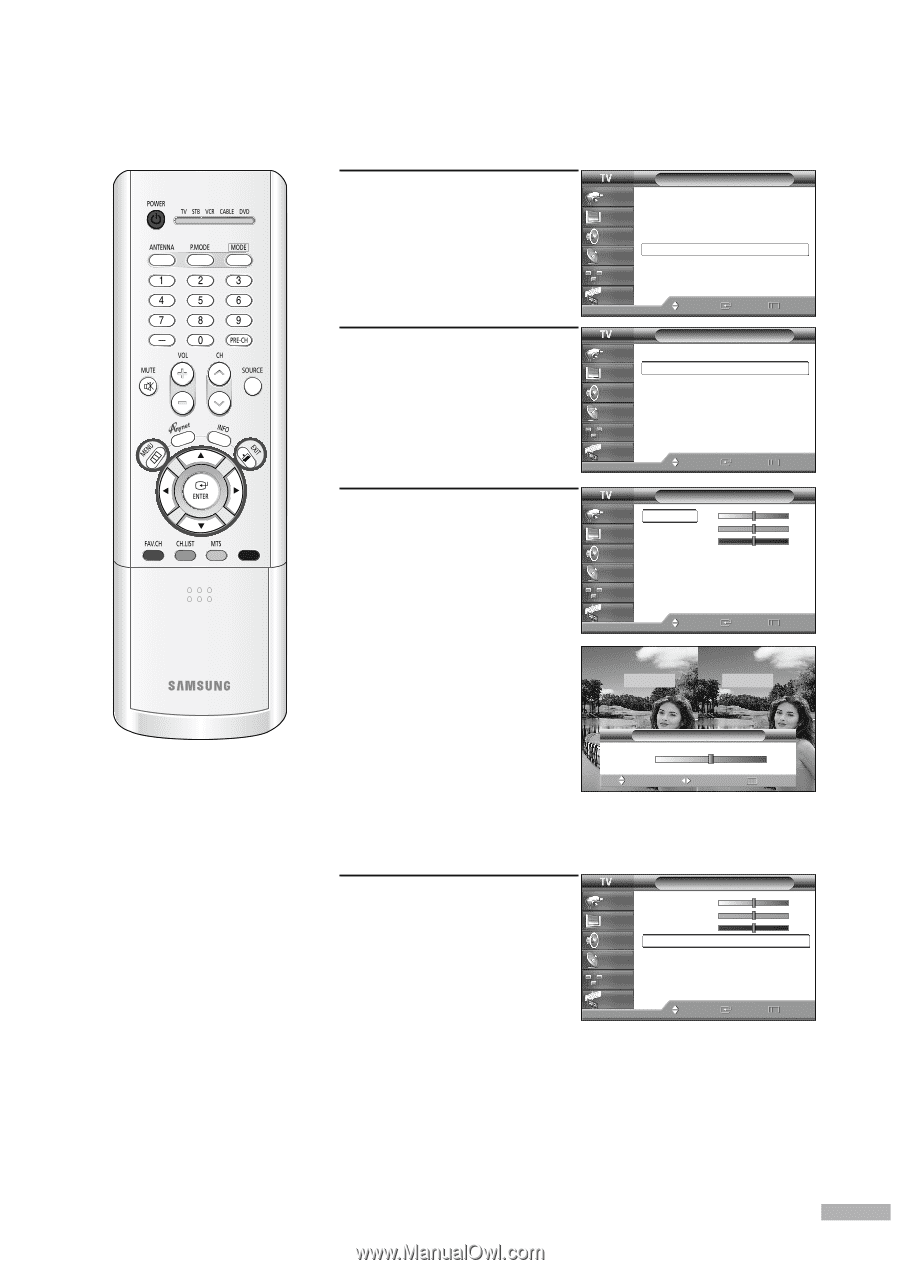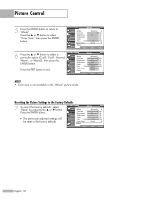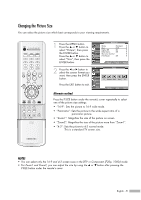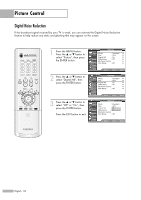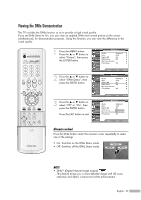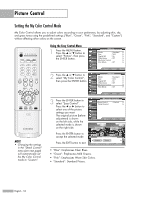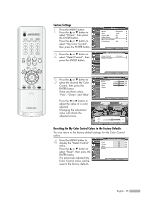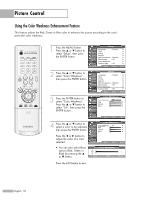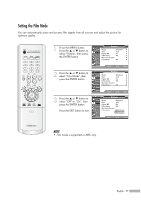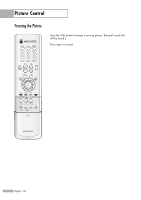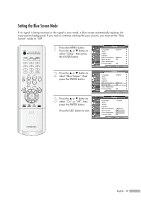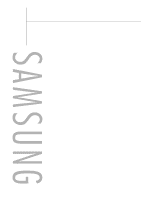Samsung HLR5656W Owner Instructions - Page 55
Custom Settings, Resetting the My Color Control Colors to the Factory Defaults, Picture
 |
View all Samsung HLR5656W manuals
Add to My Manuals
Save this manual to your list of manuals |
Page 55 highlights
Custom Settings 1 Press the MENU button. Press the ... or † button to select "Picture", then press the ENTER button. Press the ... or † button to select "My Color Control", then press the ENTER button. 2 Press the ... or † button to select "Detail Control", then press the ENTER button. Picture Input Mode : Standard √ Picture Size Digital NR : 16:9 : On √ √ Sound DNIe Demo : Off √ My Color Control √ Channel Film Mode : Off √ Setup Guide Move Enter Return My Color Control Input Easy Control : Custom √ Picture Detail Control √ Sound Channel Setup Guide Move Enter Return 3 Press the ... or † button to select the desired My Color Control, then press the ENTER button. There are three colors: "Pink", "Green" and "Blue". Press the œ or √ button to adjust the value of a color selected. Changing the adjustment value will refresh the adjusted screen. Detail Control Input Picture Sound Pink Green Blue Reset Channel Setup Guide Move Enter 50 50 50 Return Original Adjusted ▲ Pink ▼ Move Detail Control Adjust 50 Return Resetting the My Color Control Colors to the Factory Defaults You can return to the factory default settings for My Color Control colors. 4 Press the MENU button to display the "Detail Control" menu. Press the ... or † button to select "Reset", then press the ENTER button. The previously adjusted My Color Control colors will be reset to the factory defaults. Detail Control Input Picture Sound Pink Green Blue Reset Channel Setup Guide Move Enter 50 50 50 Return English - 55