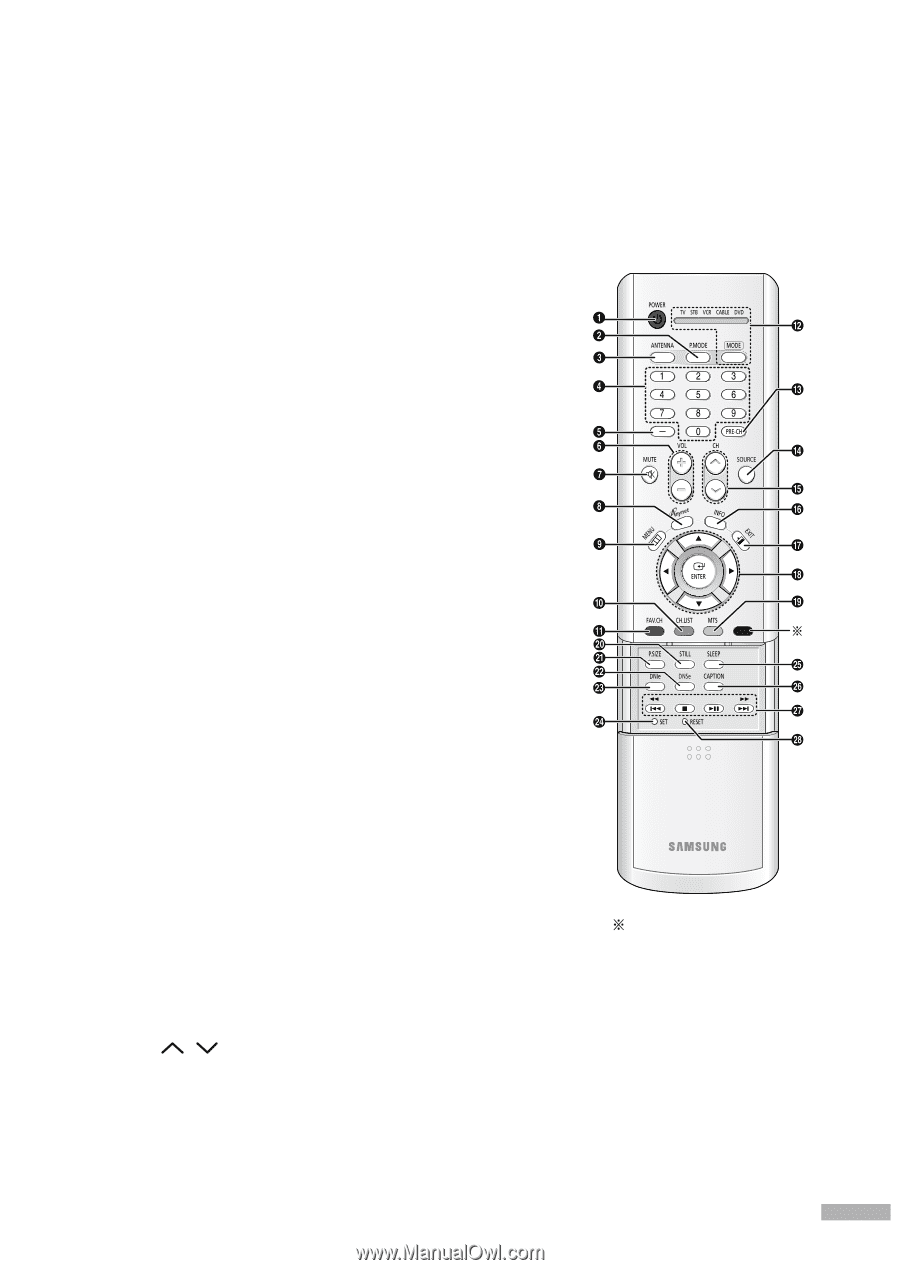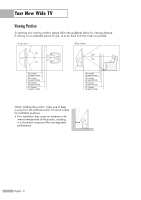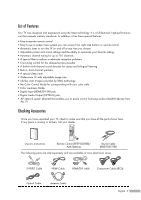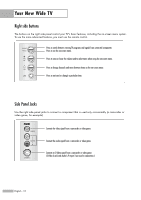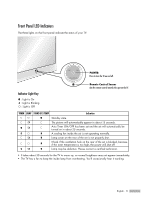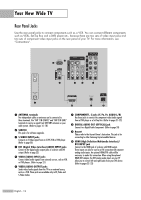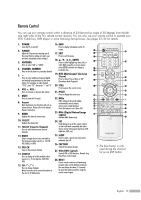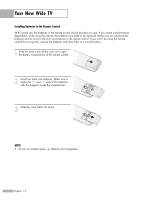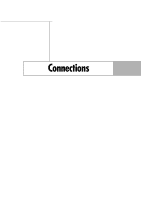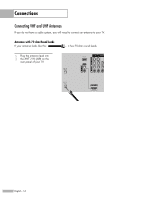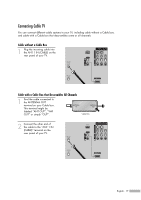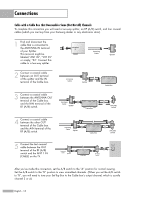Samsung HLR5656W Owner Instructions - Page 13
Remote Control, DNIe Digital Natural Image - won t turn
 |
View all Samsung HLR5656W manuals
Add to My Manuals
Save this manual to your list of manuals |
Page 13 highlights
Remote Control You can use your remote control within a distance of 23 feet and an angle of 30 degrees from the left and right sides of the TV's remote control receiver. You can also use your remote control to operate your VCR, Cable box, DVD player or some Samsung Set-top boxes. See pages 32~33 for details. 1. POWER Turns the TV on and off. 2. P.MODE Adjust the TV picture by selecting one of the preset factory settings (or select your personal, customized picture settings.) 3. ANTENNA Press to select "AIR" or "CABLE". 4. CHANNEL NUMBER Press to directly tune to a particular channel. 5. Press to select additional channels (digital and analog) being broadcast by the same station. For example, to select channel "54-3", press "54", then press "-" and "3". 6. VOL +, VOL Press to increase or decrease the volume. 7. MUTE Press to mute the TV sound. 8. Anynet Runs the Anynet view functions and sets up Anynet devices. Please refer to the Anynet Owner's Instruction. 9. MENU Displays the main on-screen menu. 10. CH.LIST Displays the channel list. 11. FAV.CH (Favorite Channel) Press to switch between your favorite channels. 12. MODE Selects a target device to be controlled by the Samsung remote control (i.e., TV, STB, VCR, CABLE, or DVD). 13. PRE-CH Tunes to the previous channel. 14. SOURCE Press to display all of the available video sources (i.e., TV, Set-Top Box, VCR, DVD, DTV). 15. CH / Press to change channels. Moves from one set of screen information to the next in TV Guide menu. 16. INFO Press to display information on the TV screen. 17. EXIT Press to exit the menu. 18 ENTER Press to select highlight up, down, left, or right. While using the on-screen menus, press ENTER to activate (or change) a particular item. 19. MTS (Multichannel Television Stereo) Press to choose Stereo, Mono or SAP (Secondary Audio Program). 20. STILL Press to pause the current screen. 21. P.SIZE Press to change the screen size. 22. DNSe DNSe enhances the sound quality, automatically controls output, and prevents sound distortion. Press this button to set it On or Off. 23. DNIe (Digital Natural Image engine) Activates DNIe Demo mode. 24. SET Used during set up of this remote control, so that it will work compatibly with other devices (some Samsung Set-top boxes, VCR, Cable box, DVD, etc.) 25. SLEEP Press to select a preset time interval for automatic shut off. 26. CAPTION Controls the caption decoder. 27. VCR/DVD Controls Controls VCR or DVD functions: Rewind, Stop, Play/Pause, Fast Forward. 28. RESET If your remote control is not functioning properly, take out the batteries and press the reset button for about 2~3 seconds. Re-insert the batteries and try using the remote control again. The blue button is only used during the channel list as an EXIT button. English - 13