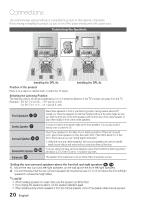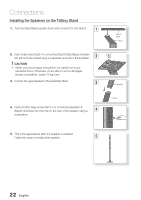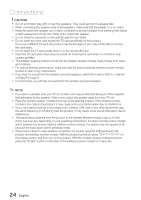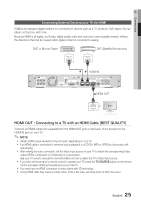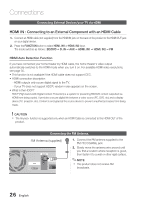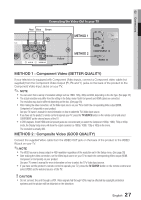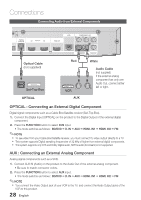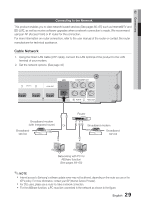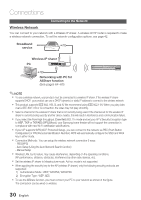Samsung HT-C6930W User Manual (user Manual) (ver.2.0) (English) - Page 25
Connecting External Devices/your TV via HDMI - manual
 |
UPC - 036725617292
View all Samsung HT-C6930W manuals
Add to My Manuals
Save this manual to your list of manuals |
Page 25 highlights
02 Connections Connecting External Devices/your TV via HDMI HDMI is the standard digital interface for connecting to devices such as a TV, projector, DVD player, Blu-ray player, set top box, and more. Because HDMI is all digital, you'll enjoy digital quality video and sound as it was originally created, without the distortions that can be caused when digital content is converted to analog. DVD or Blu-ray Player SAT (Satellite/Set top box) SPEAKER IMPEDANCE : 3 HDMI IN FM ANT iPod WIRELESS DIGITAL AUDIO IN OPTICAL HDMI IN HDMI OUT LAN COMPONENT OUT VIDEO OUT HDMI OUT HDMI OUT : Connecting to a TV with an HDMI Cable (BEST QUALITY) Connect an HDMI cable (not supplied) from the HDMI OUT jack on the back of the product to the HDMI IN jack on your TV. ✎ NOTE Certain HDMI output resolutions may not work, depending on your TV. If an HDMI cable is connected or removed during playback of a CD-DA, MP3 or JPEG file, the product will stop playing. After making the video connection, set the Video input source on your TV to match the corresponding Video output (HDMI, Component or Composite) on your product. See your TV owner's manual for more information on how to select the TV's Video Input source. If you have set the product's remote control to operate your TV, press the TV SOURCE button on the remote control and select HDMI as the external source of the TV. You must have an HDMI connection to enjoy videos with 3D technology. A long HDMI cable may cause a screen noise. If this is the case, set Deep Color to Off in the menu. 25 English