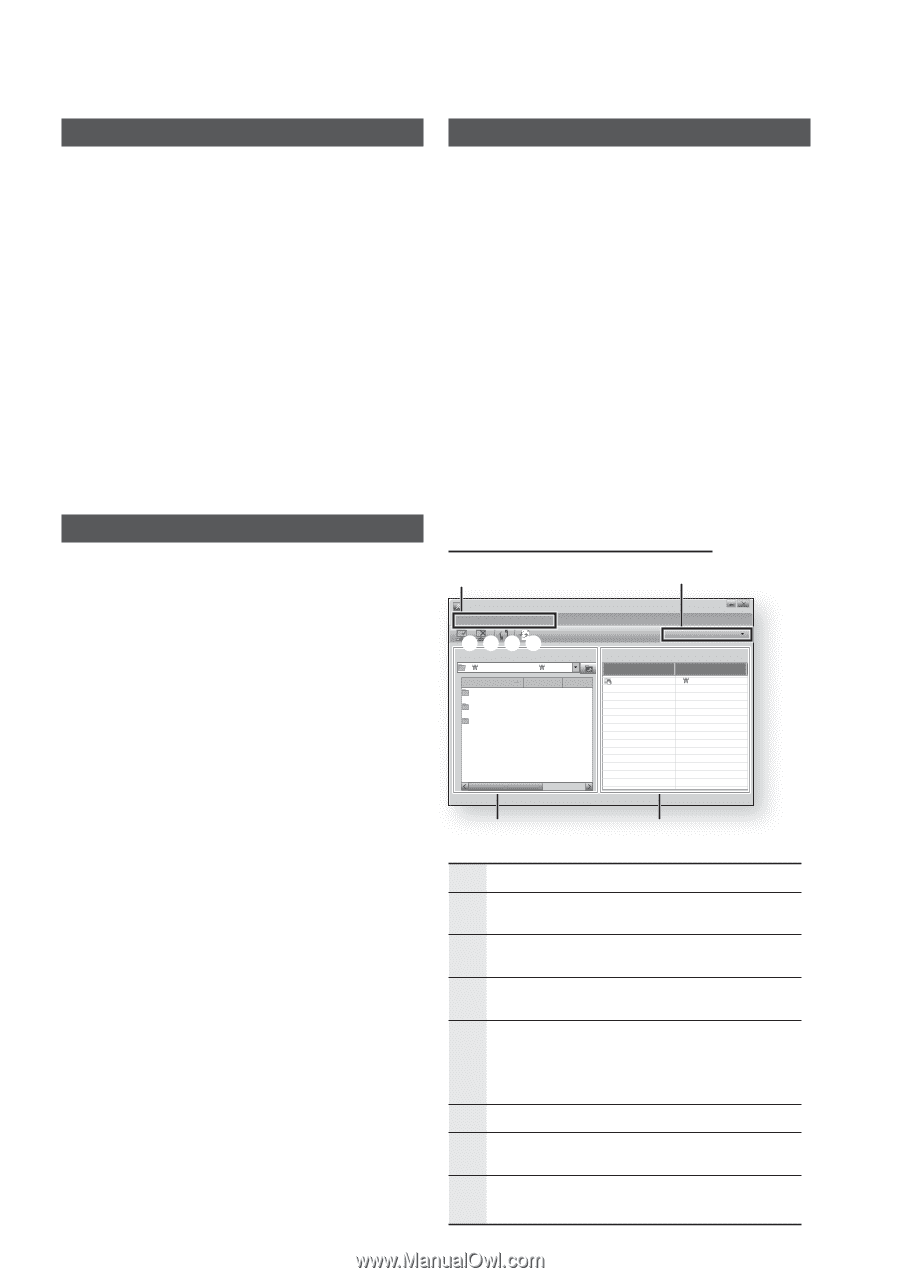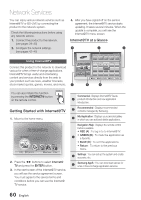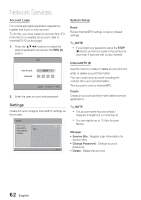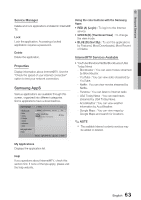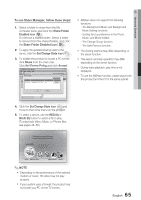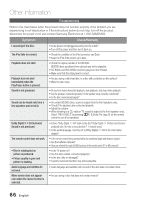Samsung HT-C6930W User Manual (user Manual) (ver.2.0) (English) - Page 64
BD-LIVE™, Software Upgrade Notification, Using the AllShare Function - software update
 |
UPC - 036725617292
View all Samsung HT-C6930W manuals
Add to My Manuals
Save this manual to your list of manuals |
Page 64 highlights
Network Services BD-LIVE™ Using the AllShare Function Once the product is connected to the network, you can enjoy various movie-related service contents using a BD-LIVE compliant disc. 1. Check the size of the remaining memory. The memory device must have at least 1GB of free space to accommodate the BD-LIVE services. 2. Insert a Blu-ray disc that supports BD-LIVE. 3. Select an item from various BD-LIVE service contents provided by the disc manufacturer. ✎ NOTE The way you use BD-LIVE and the provided contents may differ, depending on the disc manufacturer. Software Upgrade Notification When connected to the network, the product can notify you of any new software version with a popup message. 1. Turn on the product. 2. In the Software Upgrade menu, set Auto Upgrade Notification to On. (See page 47) If there is a new software version available, the product notifies you with a popup message. 3. To upgrade the firmware, select Yes on the pop-up. The product turns off automatically, then restarts, and begins the download. (Never turn it on manually.) 4. The update progress popup appears. When the update is completed, the product turns off again automatically. 5. Press the POWER button to turn on the product. ✎ NOTE Update is complete when the product turns off after downloading and then restarts. Press the POWER button to turn on the updated product for your use. Never turn the product off or on manually during the update process. Samsung Electronics shall take no legal responsibility for product malfunction caused by unstable of internet connection or consumer negligence during software upgrade. 64 English AllShare lets you play music, video and photo files in your PC using the product. To use AllShare, you must connect the product to your PC via the network (See pages 29~30) and install the SAMSUNG PC Share Manager on the PC. To install Share Manager, follow these steps. 1. Visit the Samsung website at www.samsung. com. 2. Download the SAMSUNG PC Share Manager and install it on the PC. 3. When the installation is completed, you will see the SAMSUNG PC Share Manager icon on your desktop. Double-click the icon to launch the application. AllShare Program at a Glance 1 SAMSUNG PC Share Manager File Share Server Help 2345 My Computer C: Document and settings Admin Name Folder 1 Size Kind File Folder 2 File Folder 3 File 6 Server : PC Share Manager Shared Folder Folder Folder 1 Full Path C: Document and settin.. 8 7 1 Menu Bar 2 Share Folder Enabled icon : Use this if you want to select a folder in your PC to share. 3 Share Folder Disabled icon : Use this if you want to set folder sharing off. 4 Refresh icon : Use this if you want to refresh list of folders and files in My Computer. Set Change State icon : You must click the 5 Set Change State icon after you have selected a folder to share or your home theater won't be able to read the shared folder. 6 Server : Displays the name of the sharing server. 7 Shared Folder : Displays a list of the shared folders. 8 My Computer : Displays a list of the folders and files in the PC.