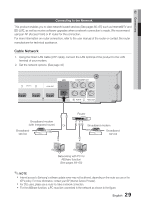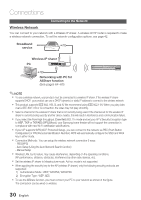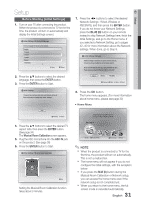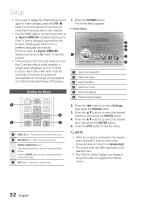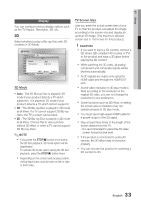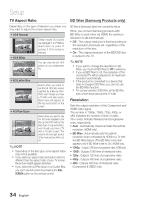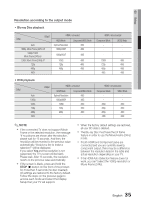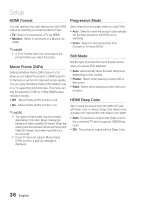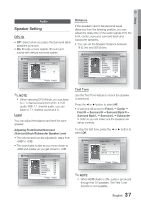Samsung HT-C6930W User Manual (user Manual) (ver.2.0) (English) - Page 34
TV Aspect Ratio, BD Wise (Samsung Products only), Resolution - remote control
 |
UPC - 036725617292
View all Samsung HT-C6930W manuals
Add to My Manuals
Save this manual to your list of manuals |
Page 34 highlights
Setup TV Aspect Ratio BD Wise (Samsung Products only) Depending on the type of television you have, you may want to adjust the screen aspect ratio. • 16:9 Normal Certain movies (4:3 source) are displayed in 4:3 Pillarbox (black bars on sides of picture) if 16:9 normal is selected. • 16:9 Wide You can view the full 16:9 picture on your widescreen TV. • 4:3 Letter Box Select when you want to see the full 16:9 ratio screen supplied by a Blu-ray Disc/ DVD, even though you have a TV with a 4:3 ratio screen. Black bars will appear at the top and bottom of the screen. • 4:3 Pan-Scan Select when you want to see the 16:9 video supplied by the Blu-ray Disc/DVD without the black bars on top and bottom, even though you have a TV with a 4:3 ratio screen. The extreme left and right portion of the movie picture will be cut off. ✎ NOTE Depending on the disc type, some aspect ratios may not be available. If you select an aspect ratio and option which is different than the aspect ratio of your TV screen, the picture might appear distorted. If you select the 4:3 Pan-Scan or 4:3 Letter Box, you can't see full screen by pressing the FULL SCREEN button on the remote control. BD Wise is Samsung's latest inter-connectivity feature. When you connect Samsung products with BD-Wise to each other via HDMI, the optimum resolution is set automatically. • Off : The output resolution is fixed according to the resolution previously set, regardless of the resolution of the disc. • On : The original resolution of the BD/DVD disc is output to the TV. ✎ NOTE If you want to change the resolution in BD Wise, you must set BD Wise to Off in advance. If you set BD Wise to off, the resolution of the connected TV will be adjusted to its maximum resolution automatically. If the product is connected to a device that does not support BD Wise, you can not use the BD Wise function. For a proper operation of BD Wise, set the BD Wise menu of both the product and the TV to On. Resolution Sets the output resolution of the Component and HDMI video signal. The number in 1080p, 1080i, 720p, 480p, or 480i indicates the number of lines of video. The i and p indicate interlaced and progressive scan, respectively. • Auto : Automatically checks and sets the optimal resolution. (HDMI only) • BD Wise : Automatically sets the optimal resolution when connected via HDMI to a TV with the BD Wise feature. (The BD Wise menu item appears only if BD Wise is set to On.) HDMI only. • 1080p : Outputs 1080 lines of progressive video. (HDMI only) • 1080i : Outputs 1080 lines of interlaced video. • 720p : Outputs 720 lines of progressive video. • 480p : Outputs 480 lines of progressive video. • 480i : Outputs 480 lines of interlaced video. (Component & VIDEO only) 34 English