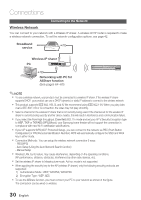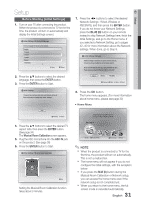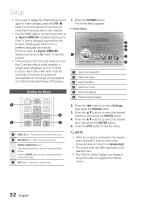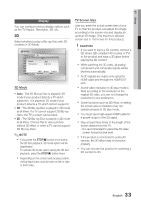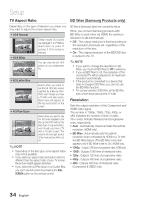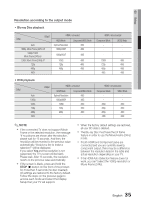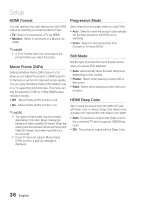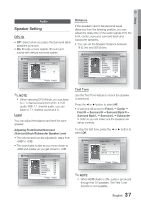Samsung HT-C6930W User Manual (user Manual) (ver.2.0) (English) - Page 35
Resolution according to the output mode, Blu-ray Disc playback, DVD playback
 |
UPC - 036725617292
View all Samsung HT-C6930W manuals
Add to My Manuals
Save this manual to your list of manuals |
Page 35 highlights
03 Setup Resolution according to the output mode • Blu-ray Disc playback Output Setup Auto 1080p, Movie Frame (24Fs) off 1080p/1080i, Movie Frame (24Fs) on 1080i, Movie Frame (24Fs) off 720p 480p 480i HDMI / connected HDMI Mode Optimal Resolution 1080p@60F Component/VIDEO Mode 480i 480i 1080p@24F 480i 1080i 480i 720p 480i 480p 480i - - HDMI / not connected Component Mode - VIDEO Mode - - - 1080i 480i 720p 480i 480p 480i 480i 480i • DVD playback Setup Auto 1080p 1080i 720p 480p 480i Output HDMI / connected HDMI Mode Component/VIDEO Mode Optimal Resolution 480i 1080p@60F 480i 1080i 480i 720p 480i 480p 480i - - HDMI / not connected Component Mode - 480p 480p 480p 480i VIDEO Mode - 480i 480i 480i 480i ✎ NOTE If the connected TV does not support Movie Frame or the selected resolution, the message "If no pictures are shown after the selection, please wait for 15 seconds. And then, the resolution will be reverted to the previous value automatically. Would you like to make a selection?" will be displayed. If you select Yes and the resolution is not supported, the TV's screen will be blank. Please wait. After 15 seconds, the resolution reverts to the previous value automatically. If the screen is blank, press and hold the STOP () button on the front of the product for more than 5 seconds (no disc inserted). All settings are restored to the factory default. Follow the steps on the previous page to access each mode and select the Display Setup that your TV will support. When the factory default settings are restored, all user BD data is deleted. The Blu-ray Disc must have the 24 frame feature in order to use the Movie Frame (24Fs) mode. If both HDMI and Component jacks are connected and you are currently viewing component output, there may be a difference between the resolution listed in the table and actual resolution depending on your TV. If the HDMI Auto Detection feature does not work, you can't select the 1080p resolution or Movie Frame (24Fs). 35 English