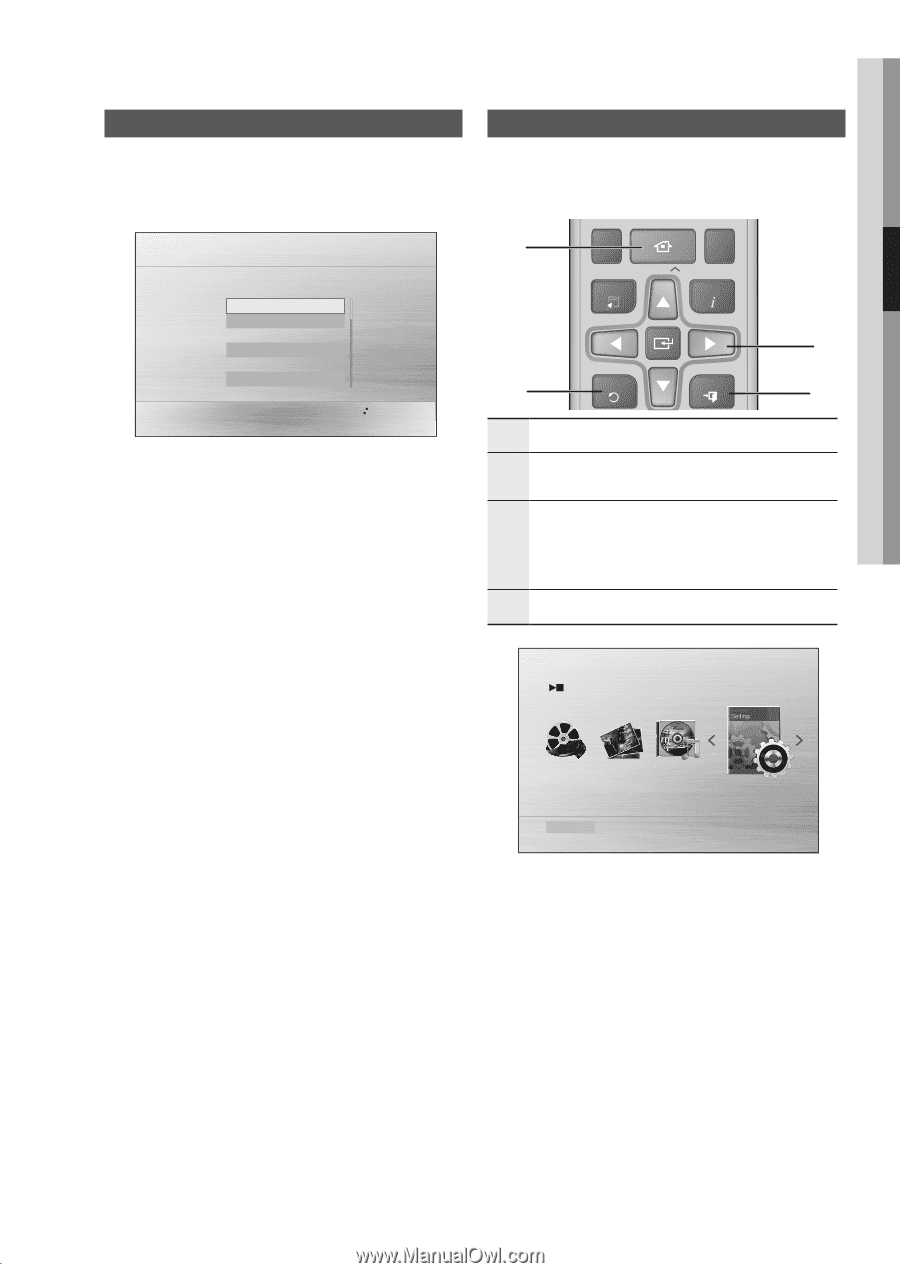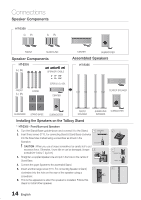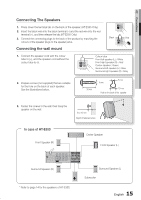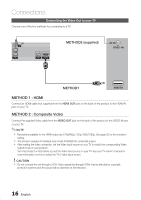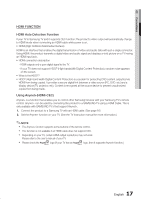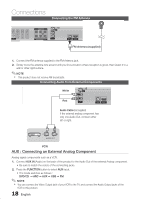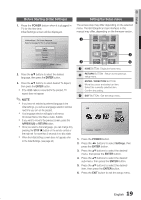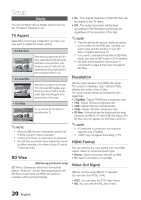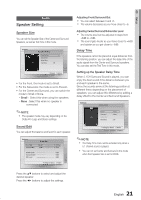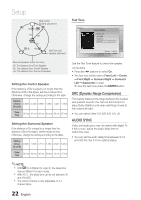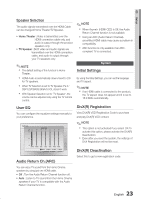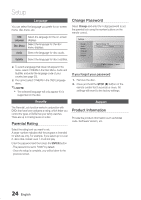Samsung HT-E350 User Manual - Page 19
Before Starting Initial Settings, Setting the Setup menu
 |
View all Samsung HT-E350 manuals
Add to My Manuals
Save this manual to your list of manuals |
Page 19 highlights
03 Setup 123 456 Before Starting (Initial Settings) 789 VOL VOL Setting the0 Setup menu 1. Press the POWER button when it is plugged in TV for the first time. Initial Settings screen will be displayed. Initial settings > On-Screen Language Select a language for the on-screen displays English 한국어 Nederlands Français Deutsch Italiano >Move " Select 2. Press the ▲▼ buttons to select the desired language, then press the ENTER button. 3. Press the ▲▼ buttons to select desired TV Aspect, then press the ENTER button. `` If the HDMI cable is connected to the product, TV aspect does not appear. ✎✎NOTE `` If you have not selected a preferred language in the initial settings, you will see a language selection window next time you turn on the product. `` Your language selection will apply to all menus: On-Screen Menu, Disc Menu, Audio, Subtitle. `` If you want to move to the previous screen, press the A(PREVIOUS) or RETURN button. `` Once you select a menu language, you can change it by pressing the STOP (@) button on the remote control or the main set for more than 5 seconds in no disc state. `` When the Initial Settings screen does not appear, refer to the Initial Settings. (see page 23) The access step may differ depending on the selected menu. The GUI (Graphical User Interface) in this manual may differ, depending on the firmware version. DISC MENU HOME TITLE MENU 1 TUNING TOOLS INFO 3 2 RETURN EXIT 4 AUDPIO.BUAPSSSCALES/W LEVEL TUNING GIGA MO/ST 1 HOME BUTATON : DBisplayCthe homD e menu. 2 RETURNUSBB RUECTTDOIMMNER: RREePEtAuTrnMTEtUMoNOERRtYhe previous setup menu. ENTER / DIRECTION BUTTON 3 Move the cursor and select an item. Select the currently selected item. Confirm the setting. 4 EXIT BUTTON : Exit the setup menu. Settings Function DVD/CD 1. Press the POWER button. 2. Press the _+ buttons to select Settings, then press the ENTER button. 3. Press the ▲▼ buttons to select the desired menu, then press the ENTER button. 4. Press the ▲▼ buttons to select the desired sub-menu, then press the ENTER button. 5. Press the ▲▼ buttons to select the desired item, then press the ENTER button. 6. Press the EXIT button to exit the setup menu. 19 English