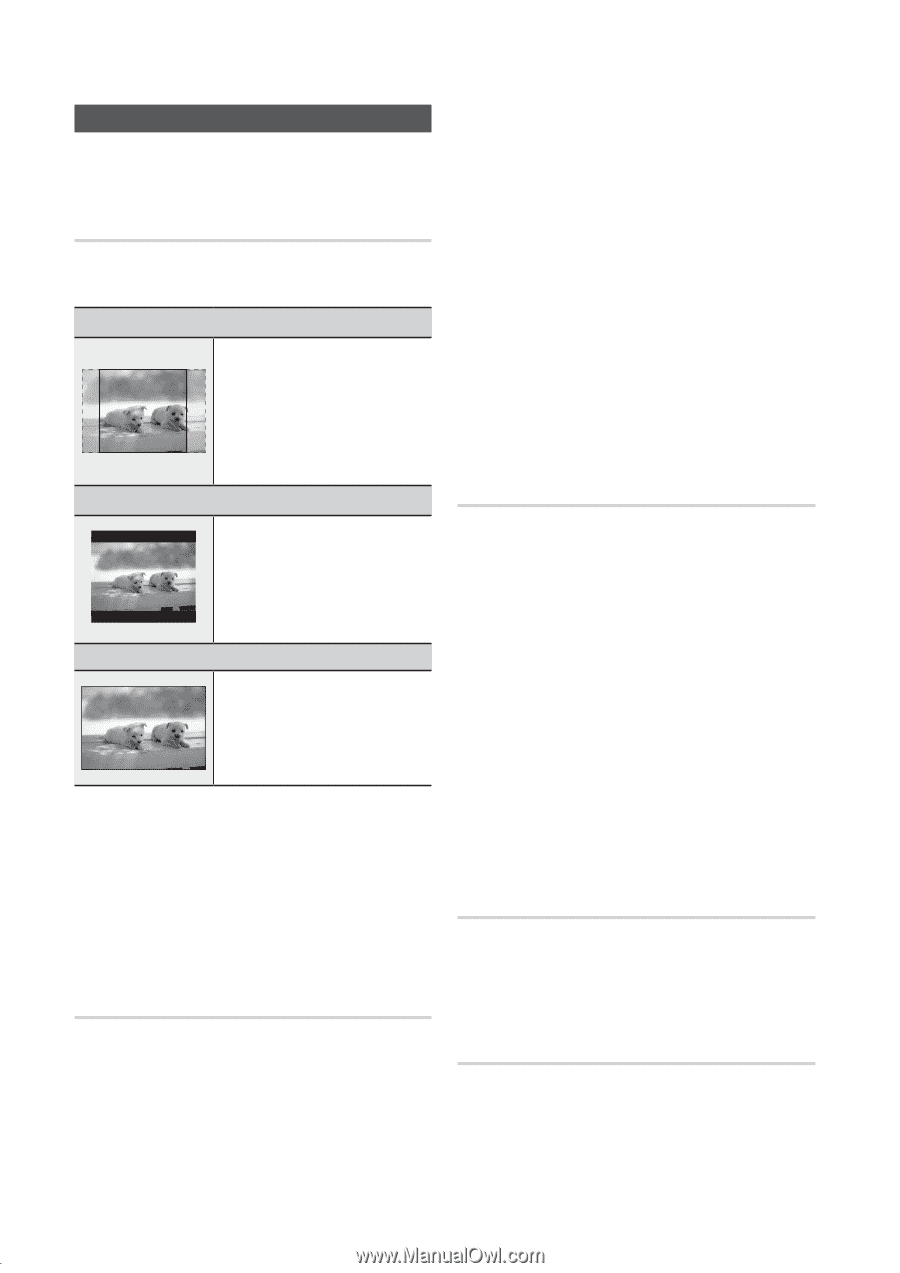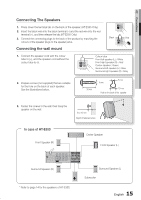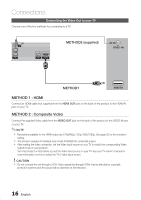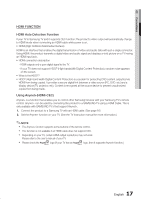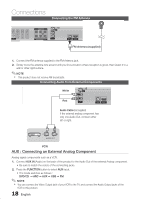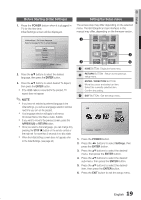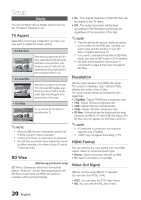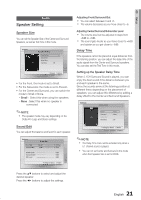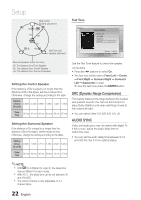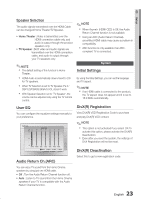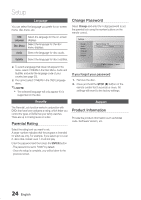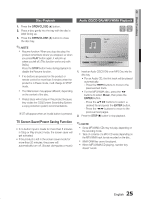Samsung HT-E350 User Manual - Page 20
Setup, Display, Audio
 |
View all Samsung HT-E350 manuals
Add to My Manuals
Save this manual to your list of manuals |
Page 20 highlights
Setup Display You can configure various display options such as the TV Aspect, Resolution, etc. TV Aspect Depending on the type of television you have, you may want to adjust the screen setting. • 4:3 Pan-Scan • 4:3 Letter Box • 16:9 Wide Select when you want to see the 16:9 video supplied by the DVD without the black bars on top and bottom, even though you have a TV with a 4:3 ratio screen(extreme left and right portion of the movie picture will be cut off). Select when you want to see the total 16:9 ratio screen DVD supplies, even though you have a TV with a 4:3 ratio screen. Black bars will appear at the top and bottom of the screen. You can view the full 16:9 picture on your widescreen TV. ✎✎NOTE `` When using HDMI, the screen is automatically converted to the 16:9 Wide mode and TV Aspect is deactivated. `` If a DVD is in the 4:3 ratio, you cannot view it in the wide screen. `` Since DVD discs are recorded in various image formats, they will look different depending on the software, the type of TV, and the TV aspect ratio setting. BD Wise (Samsung products only) BD Wise is Samsung's latest inter-connectivity feature. When you connect Samsung products with BD-Wise to each other via HDMI, the optimum resolution will be set automatically. • On : The original resolution of the DVD disc will be output to the TV direct. • Off : The output resolution will be fixed according to the Resolution previously set, regardless of the resolution of the disc. ✎✎NOTE `` This will optimize the picture quality according to the content (In the DVD disc, etc) that you want to play and the product or your BD Wise-compliant Samsung TV. `` If you want to change the resolution in BD Wise mode, you must set BD mode to Off in advance. `` BD Wise will be disabled if the product is connected to a device that does not support BD Wise. Resolution Sets the output resolution of the HDMI video signal. The number in 576p(480p), 720p, 1080i and 1080p indicates the number of lines of video. The i and p indicate interlace and progressive scan, respectively. • 576p(480p) : Outputs 576(480) lines of progressive video. • 720p : Outputs 720 lines of progressive video. • 1080i : Outputs 1080 lines of interlaced video. • 1080p : Outputs 1080 lines of progressive video. • BD Wise : Automatically sets the optimal resolution when connected via HDMI to a TV with the BD Wise feature. (The BD Wise menu item appears only if BD Wise is set to On.) ✎✎NOTE `` If Composite is connected, the resolution supports only 576i(480i). `` 1080P may not appear depending on TV. HDMI Format You can optimize the color setting from the HDMI output. Select a connected device Type. • Monitor : Select if connected to a Monitor via HDMI. • TV : Select if connected to a TV via HDMI. Video Out Signal Different countries apply different TV standard. You can select from NTSC or PAL. • NTSC : You can select the NTSC video format • PAL : You can select the PAL video format 20 English