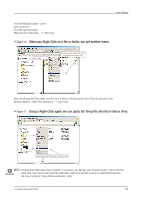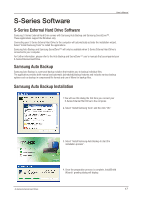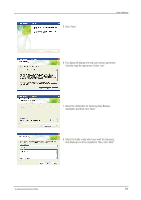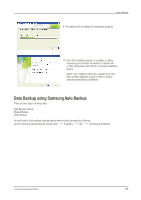Samsung HX-MU064DA User Manual (user Manual) (ver.1.0) (English) - Page 19
Data Backup using Samsung Auto Backup - sec b
 |
UPC - 729507528113
View all Samsung HX-MU064DA manuals
Add to My Manuals
Save this manual to your list of manuals |
Page 19 highlights
User's Manual 9. The dialog will then display the installation progress. 10. Once the installation process is complete, a dialog requesting your decision on whether to reboot now or later will prompt. Click "Finish" to exit the installation wizard. Select "Yes, I want to restart my computer now" and then exit the installation wizard in order to finalize Samsung Auto Backup installation. Data Backup using Samsung Auto Backup There are two ways to backup data: Data Backup Options Manual Backup Quick Backup You will need to first configure backup options before using Samsung Auto Backup. Launch Samsung Auto Backup by clicking Start Programs SEC Samsung Auto Backup. S-Series External Hard Drive 19

User’s Manual
S-Series External Hard Drive
19
9. The dialog will then display the installation progress.
10. Once the installation process is complete, a dialog
requesting your decision on whether to reboot now
or later will prompt. Click “Finish” to exit the installation
wizard.
Select “Yes, I want to restart my computer now” and
then exit the installation wizard in order to finalize
Samsung Auto Backup installation.
There are two ways to backup data:
Data Backup Options
Manual Backup
Quick Backup
You will need to first configure backup options before using Samsung Auto Backup.
Launch Samsung Auto Backup by clicking Start ±
Programs ±
SEC ±
Samsung Auto Backup.
Data Backup using Samsung Auto Backup