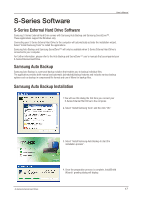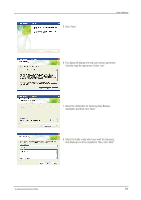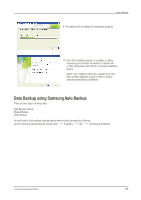Samsung HX-MU064DA User Manual (user Manual) (ver.1.0) (English) - Page 22
Backup Scheduling Dialog, New Schedule Dialog
 |
UPC - 729507528113
View all Samsung HX-MU064DA manuals
Add to My Manuals
Save this manual to your list of manuals |
Page 22 highlights
Figure 20. Backup Scheduling Dialog User's Manual It's even possible for the user to schedule automatic backups. Click "Add" to configure and add a new Auto Backup schedule. Clicking the "Add" button will prompt the New Schedule dialog. Figure 21. New Schedule Dialog Select how often and when you wish Auto Backup to be performed and then click "OK." From the Backup Scheduling dialog, click "Finish" to exit the backup configuration wizard. You are now ready to backup your data. Samsung Auto Backup is configured to perform real time backup by default. Therefore, the application will automatically back up the content of "My Documents" after you exit the backup configuration wizard. S-Series External Hard Drive 22

Figure 20.
Backup Scheduling Dialog
Figure 21.
New Schedule Dialog
Select how often and when you wish Auto Backup to be performed and then click “OK.”
From the Backup Scheduling dialog, click “Finish” to exit the backup configuration wizard.
You are now ready to backup your data.
Samsung Auto Backup is configured to perform real time backup by default. Therefore, the application will
automatically back up the content of "My Documents” after you exit the backup configuration wizard.
It’s even possible for the user to schedule automatic backups.
Click “Add” to configure and add a new Auto Backup schedule.
Clicking the “Add” button will prompt the New Schedule dialog.
S-Series External Hard Drive
22
User’s Manual