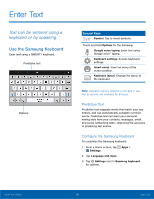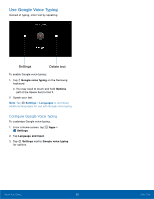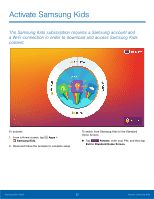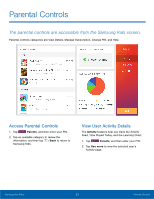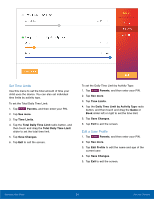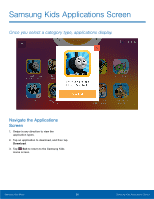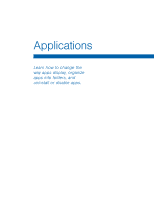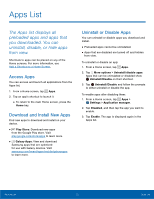Samsung Kids Tab E Lite User Manual - Page 28
Parental Controls, The parental controls are accessible from the Samsung Kids screen.
 |
View all Samsung Kids Tab E Lite manuals
Add to My Manuals
Save this manual to your list of manuals |
Page 28 highlights
Parental Controls The parental controls are accessible from the Samsung Kids screen. Parental controls categories are View Details, Manage Subscription, Change PIN, and Help. Access Parental Controls 1. Tap Parents, and then enter your PIN. 2. Tap an available category to review the information, and then tap Back to return to Samsung Kids. View User Activity Details The Activity features help you track the Activity Feed, Time Played Today, and the Learning Chart. 1. Tap Parents, and then enter your PIN. 2. Tap See more to view the selected user's Activity page. Samsung Kids Mode 23 Parental Controls

23
Parental Controls
Samsung Kids Mode
Parental Controls±
The parental controls are accessible from the Samsung Kids screen.
Parental controls categories are View Details, Manage Subscription, Change PIN, and Help.
Access Parental Controls
1. Tap
Parents
, and then enter your PIN.
2. Tap an available category to review the
inFormation, and then tap
Back
to return to
Samsung Kids.
View User Activity Details
The
Activity
Features help you track the Activity
±eed, Time Played Today, and the Learning Chart.
1. Tap
Parents
, and then enter your PIN.
2. Tap
See more
to view the selected user’s
Activity page.