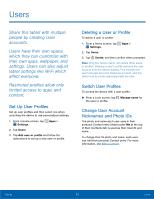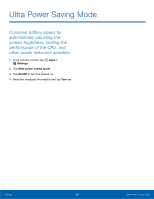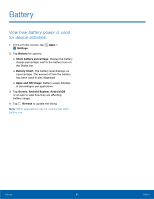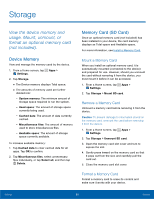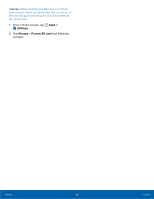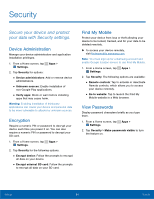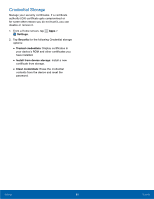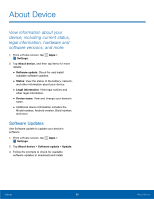Samsung Kids Tab E Lite User Manual - Page 89
Security, Secure your device and protect, your data with Security settings.
 |
View all Samsung Kids Tab E Lite manuals
Add to My Manuals
Save this manual to your list of manuals |
Page 89 highlights
Security Secure your device and protect your data with Security settings. Device Administration Manage your device administrators and application installation privileges. 1. From a Home screen, tap Apps > Settings. 2. Tap Security for options: • Device administrators: Add or remove device administrators. • Unknown sources: Enable installation of non-Google Play applications. • Verify apps: Block or warn before installing apps that may cause harm. Warning: Enabling installation of third-party applications can cause your device and personal data to be more vulnerable to attacks by unknown sources. Encryption Require a numeric PIN or password to decrypt your device each time you power it on. You can also require a numeric PIN or password to decrypt your SD card. 1. From a Home screen, tap Apps > Settings. 2. Tap Security for the following options: • Encrypt device: Follow the prompts to encrypt all data on your device. • Encrypt external SD card: Follow the prompts to encrypt all data on your SD card. Find My Mobile Protect your device from loss or theft allowing your device to be locked, tracked, and for your data to be deleted remotely. ► To access your device remotely, visit findmymobile.samsung.com. Note: You must sign up for a Samsung account and enable Google location service to use Find My Mobile. 1. From a Home screen, tap Apps > Settings. 2. Tap Security. The following options are available: • Remote controls: Tap to activate or deactivate Remote controls, which allows you to access your device remotely. • Go to website: Tap to launch the Find My Mobile website in a Web browser. View Passwords Display password characters briefly as you type them. 1. From a Home screen, tap Apps > Settings. 2. Tap Security > Make passwords visible to turn the feature on. Settings 84 Security