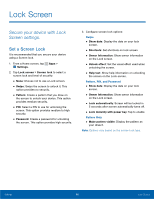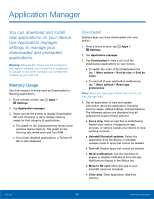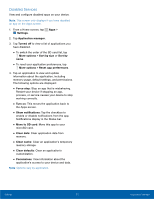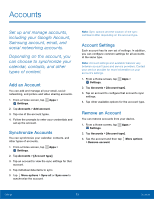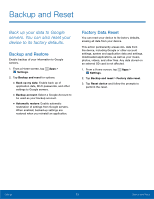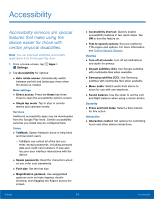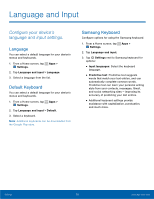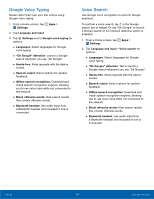Samsung Kids Tab E Lite User Manual - Page 76
Disabled Services, Tap the checkbox
 |
View all Samsung Kids Tab E Lite manuals
Add to My Manuals
Save this manual to your list of manuals |
Page 76 highlights
Disabled Services View and configure disabled apps on your device. Note: This screen only displays if you have disabled an app on the Apps screen. 1. From a Home screen, tap Apps > Settings. 2. Tap Application manager. 3. Tap Turned off to view a list of applications you have disabled. • To switch the order of the SD card list, tap More options > Sort by size or Sort by name. • To reset your application preferences, tap More options > Reset app preferences. 4. Tap an application to view and update information about the application, including memory usage, default settings, and permissions. The following options are displayed: • Force stop: Stop an app that is misbehaving. Restart your device if stopping an app, process, or service causes your device to stop working correctly. • Turn on: This moves the application back to the Apps screen. • Show notifications: Tap the checkbox to enable or disable notifications from the app. Notifications display in the Status bar. • Move to SD card: Move this app to your microSD card. • Clear data: Clear application data from memory. • Clear cache: Clear an application's temporary memory storage. • Clear defaults: Clear an application's customization. • Permissions: View information about the application's access to your device and data. Note: Options vary by application. Settings 71 Application Manager