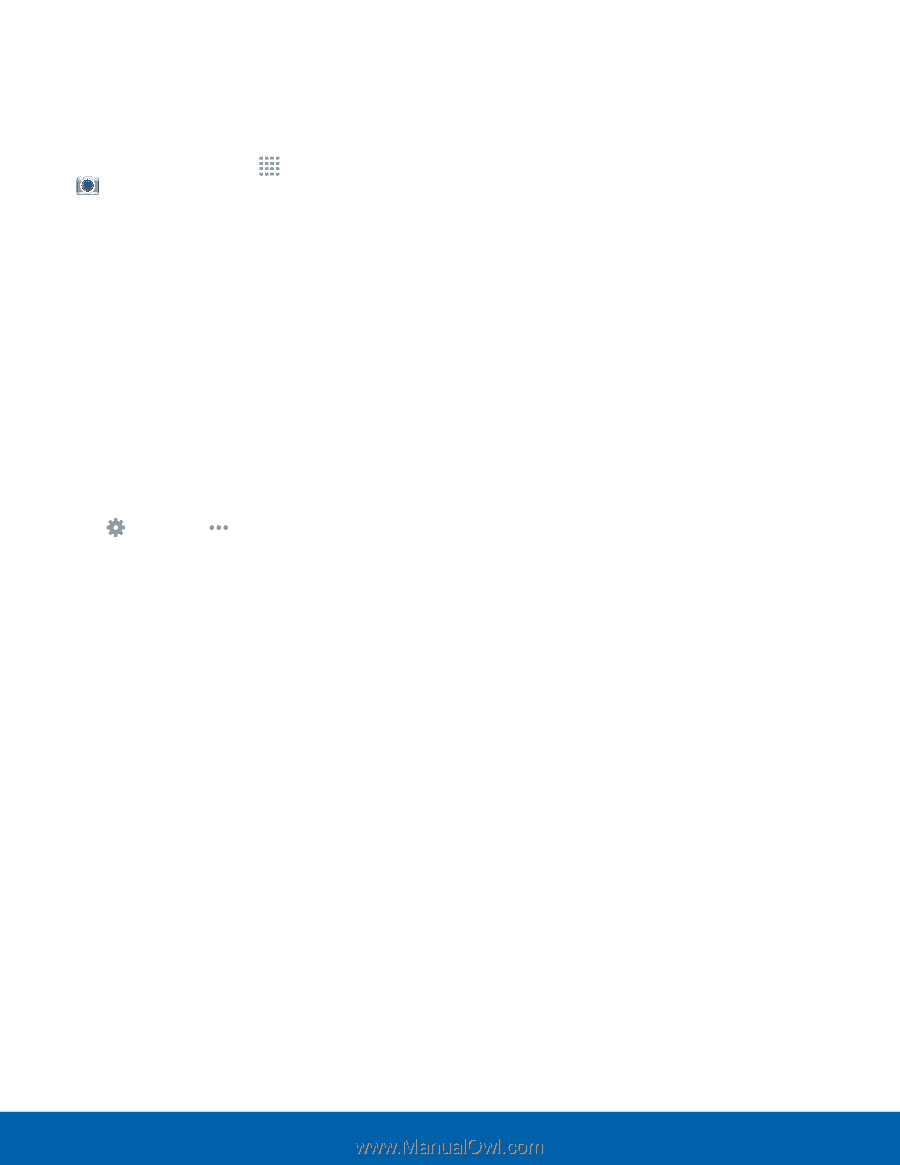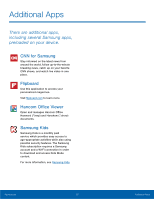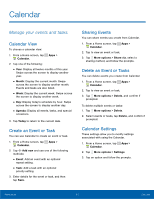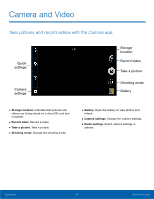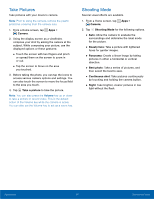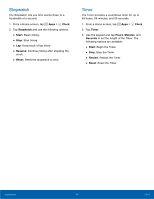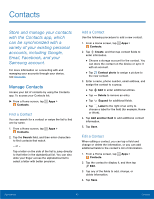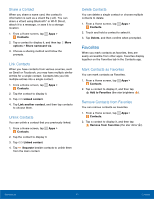Samsung Kids Tab E Lite User Manual - Page 42
Camera Settings, Select Normal or Limit
 |
View all Samsung Kids Tab E Lite manuals
Add to My Manuals
Save this manual to your list of manuals |
Page 42 highlights
Camera Settings You can adjust your camera's settings using the icons on the main camera screen and the full camera settings menu. 1. From a Home screen, tap Apps > Camera. 2. Quick settings are listed across one side of the camera view finder. Available options vary depending on the camera or recording mode used. Default settings include: • Picture size: Select a resolution. Use higher resolution for higher quality. Higher resolution pictures take up more memory. • Effect: Add special graphical effects. • Timer: Take time-delayed pictures or videos. • Exposure value: Change the exposure value. This determines how much light the camera's sensor receives. For low light situations, use a higher exposure. 3. Tap Settings > More options to configure settings for Camera. Available options vary depending on the shooting mode used. • White balance: Select an appropriate white balance, so images have a true-to-life color range. The settings are designed for specific lighting situations. These settings are similar to the heat range for white-balance exposure in professional cameras. • Metering modes: Select a metering method. This determines how light values are calculated. Center-weighted measures background light in the center of the scene. Spot measures the light value at a specific location. Matrix averages the entire scene. • Tap to take pics: Tap the screen to take a picture. • Video size: Select a resolution. Use higher resolution for higher quality. Higher resolution videos take up more memory. • Recording mode: Select Normal or Limit for email mode. • Location tags: Attach a GPS location tag to the photo. • Storage location: Select the memory location for storage. • Grid lines: Display viewfinder grid lines to help composition when selecting subjects. • The volume key: Use the Volume key as the camera key, the record key, or as a zoom key. • Reset settings: Reset the camera settings. Applications 37 Camera and Video