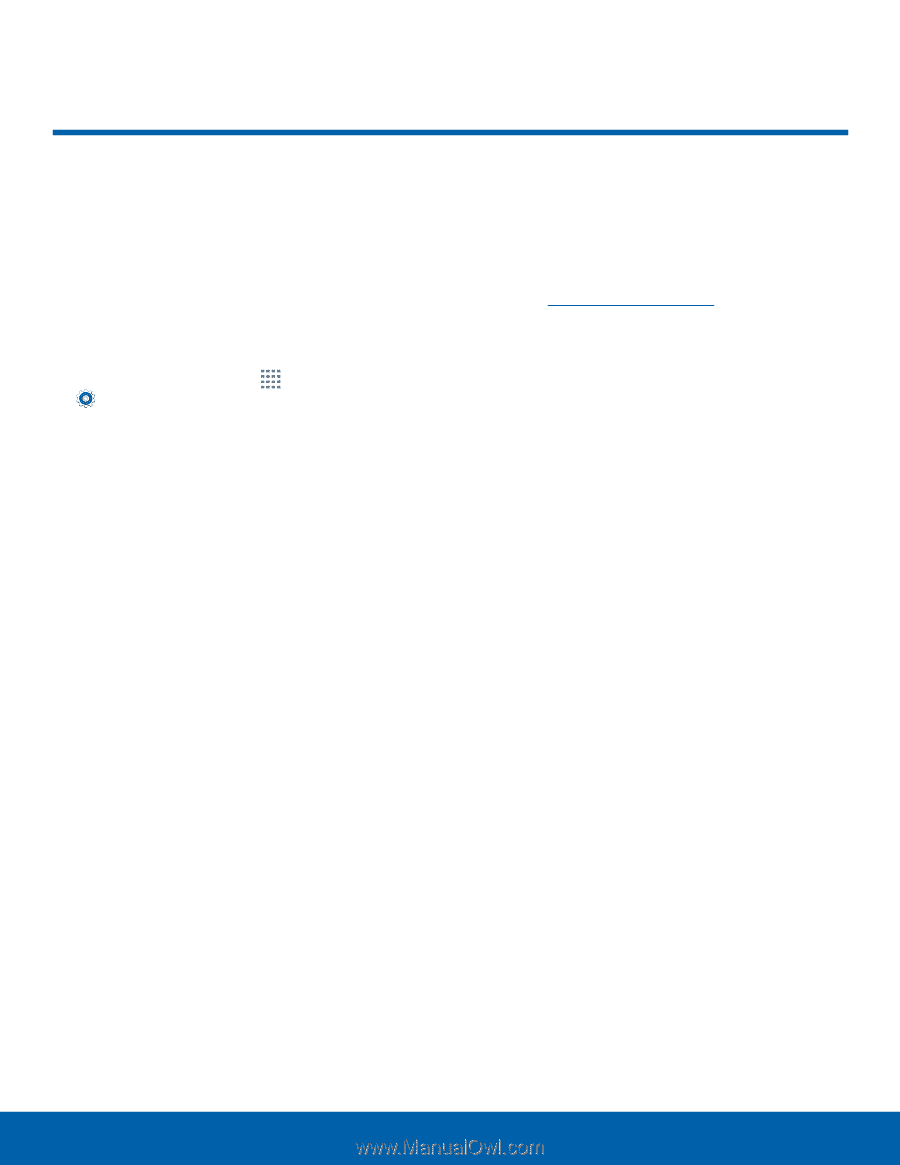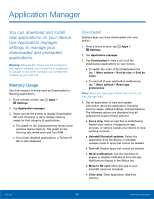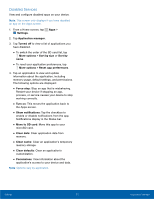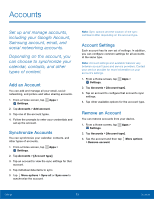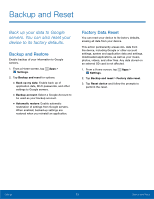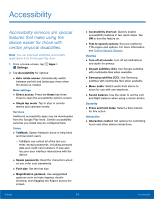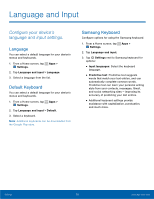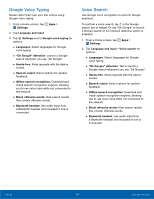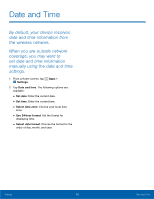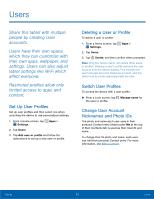Samsung Kids Tab E Lite User Manual - Page 79
Accessibility, More settings, Services, Vision, Hearing, Dexterity, Interaction
 |
View all Samsung Kids Tab E Lite manuals
Add to My Manuals
Save this manual to your list of manuals |
Page 79 highlights
Accessibility Accessibility services are special features that make using the device easier for those with certain physical disabilities. Note: You can download additional accessibility applications from the Google Play store. 1. From a Home screen, tap Apps > Settings. 2. Tap Accessibility for options: • Auto rotate screen: Automatically switch between portrait and landscape views when the device is rotated. More settings • Direct access: Press the Home key three times to open the accessibility options screen. • Single tap mode: Tap to stop or snooze alarms and calendar events. Services Additional accessibility apps may be downloaded from the Google Play store. Certain accessibility services you install may be configured here. Vision • TalkBack: Speak feedback aloud to help blind and low-vision users. - TalkBack can collect all of the text you enter, except passwords, including personal data and credit card numbers. It may also log your user interface interactions with the device. • Speak passwords: Read the characters aloud as you enter your passwords. • Font size: Set the font size. • Magnification gestures: Use exaggerated gestures such as triple-tapping, double pinching, and dragging two fingers across the screen. • Accessibility shortcut: Quickly enable accessibility features in two quick steps. Tap ON to turn the feature on. • Text-to-speech options: Set your preferred TTS engine and options. For more information, see Text-to-Speech Options. Hearing • Turn off all sounds: Turn off all notifications and audio for privacy. • Google subtitles (CC): Use Google subtitles with multimedia files when available. • Samsung subtitles (CC): Use Samsung subtitles with multimedia files when available. • Mono audio: Switch audio from stereo to mono for use with one earphone. • Sound balance: Use the slider to set the Left and Right balance when using a stereo device. Dexterity • Press and hold delay: Select a time interval for this action. Interaction • Interaction control: Set options for controlling touch and other device interactions. Settings 74 Accessibility