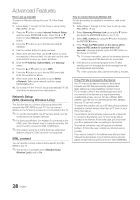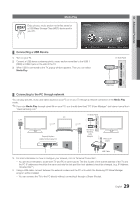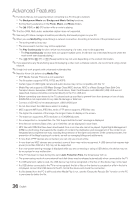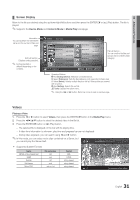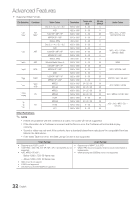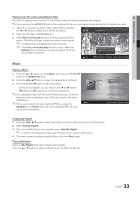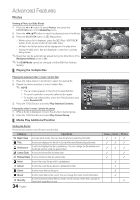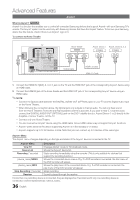Samsung LE40C654 User Manual - Page 31
Screen Display
 |
View all Samsung LE40C654 manuals
Add to My Manuals
Save this manual to your list of manuals |
Page 31 highlights
04 Advanced Features ¦¦ Screen Display Move to the file you desired using the up/down/right/left buttons and then press the ENTERE or � (Play) button. The file is played. ✎✎Supports the Device Mode and Contents Mode in Media Play homepage. Information : You can ascertain the selected file name and the number of files and page. Sort List Section : Displays sorting standard. ✎✎ Sorting standard is different depending on the contents. Videos /Movie 01.avi 1/1 Page Movie 01.avi Movie 03.avi Movie 05.avi Movie 07.avi Movie 09.avi SUM A Change Device Jan.10.2010 Jan.10.2010 Jan.10.2010 Jan.10.2010 Jan.10.2010 Movie 02.avi Movie 04.avi Movie 06.avi Movie 08.avi Movie 10.avi Jan.10.2010 Jan.10.2010 Jan.10.2010 Jan.10.2010 Jan.10.2010 Select Sorting T Tools File List Section : You can confirm the files and groups that is sorted by each category. Operation Buttons Red (Change Device): Selects a connected device. B Green (Preference): Sets the file preference. (not supported in Basic view) Yellow (Select): Selects multiple files from file list. Selected files are marked with a symbol. Blue (Sorting): Selects the sort list. T Tools: Displays the option menu. ✎✎ Using the � or µ button, file list can move to next or previous page. Videos Playing a Video 1. Press the ◄ or ► button to select Videos, then press the ENTERE button in the Media Play menu. 2. Press the button to select the desired video in the file list. 3. Press the ENTERE button or � (Play) button. -- The selected file is displayed on the top with its playing time. -- If video time information is unknown, play time and pregress bar are not displayed. -- During video playback, you can search using ◄ and ► button. ✎✎In this mode, you can enjoy movie clips contained on a Game, but you cannot play the Game itself. 00:04:03 / 00:07:38 1/1 Movie 01.avi yy Supported Subtitle Formats Name File extension Format MPEG-4 time-based text .ttxt XML SAMI .smi HTML SubRip .srt string-based SubViewer .sub string-based Micro DVD .sub or .txt string-based SUM E Pause L Jump T Tools R Return 31 English