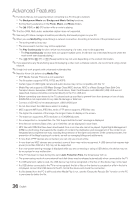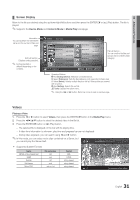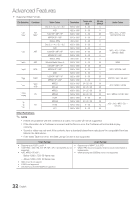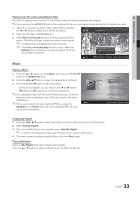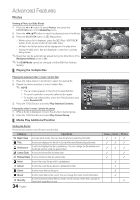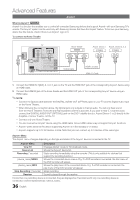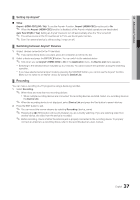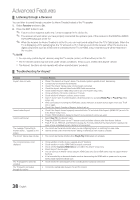Samsung LE40C654 User Manual - Page 35
Settings
 |
View all Samsung LE40C654 manuals
Add to My Manuals
Save this manual to your list of manuals |
Page 35 highlights
04 Advanced Features Videos / Music / Photos Play Option menu During playing a file, press the TOOLS button. Option menu Operations Title You can move the other file directly. Repeat Mode You can play movie and music files repeatedly. Picture Size (Mode1 / Mode2 / Original) You can adjust the picture size for preference. Picture Setting You can adjust the picture setting. (P. 13, 14, 15, 16) Sound Setting You can adjust the sound setting. (P. 16, 17) Subtitle Setting you can play the video file with Subtitle. This function only works if the subtitles are the same file name as the video file. audio you can enjoy video in one of supported language as required. The function is only enabled when steam-type files which support multiple audio formats are played. Stop Slide Show / Start Slide Show You can start or stop a Slide Show. Slide Show Speed You can select the slide show speed during the slide show. Slide Show Effect You can set variously the slide show effect. Background Music You can set and select background music when watching a Slide Show. Zoom You can zoom into images in full screen mode. Rotate You can rotate images in full screen mode. Home Background You can move the file to the Media Play desktop. Information You can see detailed information about the played file. Videos ✓ Music ✓ ✓ ✓ Photos ✓ ✓ Settings Using the Setup Menu ■■ Background Setting: Select to display the background you want. ■■ Cont. movie play help (resume play) Help (On / Off): Select to display the help pop-up message for continuous movie playback. ■■ Get the DivX® VOD registration code: Shows the registration code authorized for the TV. If you connect to the DivX web site and register the registration code with a personal account, you can download VOD registration file. If you play the VOD registration using Media Play, the registration is completed. ✎✎ For more information on DivX® VOD, visit www.DivX.com. ■■ Get the DivX® VOD deactivation code: When DivX® VOD is not registered, the registration deactivation code is displayed. If you execute this function when DivX® VOD is registered, the current DivX® VOD registration is deactivated. ■■ Information: Select to view information about the connected device. 35 English