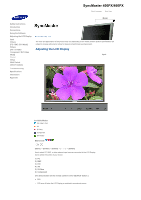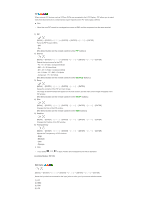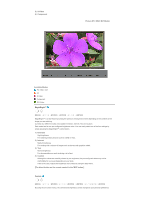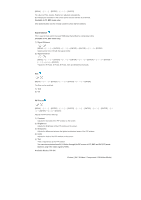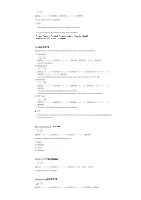Samsung LS40BHPNB/XAA User Manual (ENGLISH) - Page 137
Picture [ AV / S-Video / Component / DVI-Video Mode], Available Modes: PIP
 |
View all Samsung LS40BHPNB/XAA manuals
Add to My Manuals
Save this manual to your list of manuals |
Page 137 highlights
[MENU ENTER ENTER] The values of Fine, Coarse, Position are adjusted automatically. By changing the resolution in the control panel, the auto function is performed. (Available in PC, BNC mode only) [The direct button on the remote control is the 'AUTO' button.] Signal Balance This is used to make up for the weak RGB signal transmitted by a long signal cable. (Available in PC, BNC mode only) 1) Signal Balance [MENU ENTER ENTER] → [ENTER ENTER] Selects either On or Off with the signal control. 2) Signal Control [MENU ENTER ENTER ENTER ENTER ENTER] Adjusts the R Phase, G Phase, B Phase, Gain and Sharpness manually. Size [MENU ENTER ENTER ENTER] The Size can be switched. 1) 16:9 2) 4:3 PIP Picture [MENU ENTER ENTER ENTER ENTER ENTER ENTER] Adjusts the PIP Screen Settings. 1) Contrast Adjusts the Contrast of the PIP window on the screen. 2) Brightness Adjusts the Brightness of the PIP window on the screen. 3) Sharpness Adjusts the difference between the lightest and darkest areas of the PIP window. 4) Color Adjusts the Color of the PIP window on the screen. 5) Tint Adds a natural tone to the PIP window. You can view a picture from AV, S-Video through the PIP screen in PC, BNC and DVI (PC) mode. Operates only if the video signal is NTSC. Available Modes: PIP ON Picture [ AV / S-Video / Component / DVI-Video Mode]