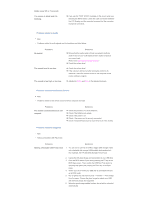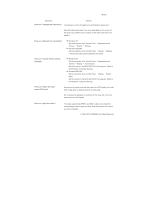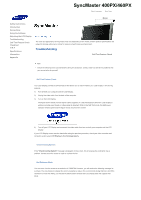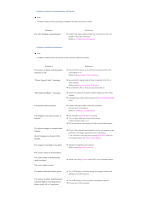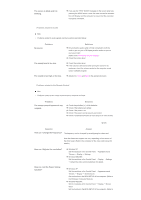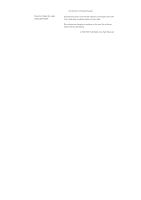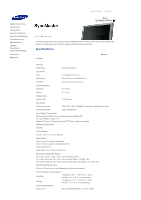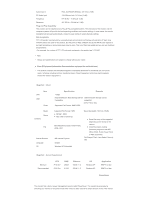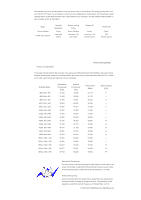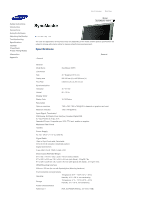Samsung LS40BHPNB/XAA User Manual (ENGLISH) - Page 155
Q & A, How can I Adjusts the resolution?
 |
View all Samsung LS40BHPNB/XAA manuals
Add to My Manuals
Save this manual to your list of manuals |
Page 155 highlights
The screen is blank and it is blinking. z If you see the "TEST GOOD" message on the screen when you pressing the MENU button, check the cable connection between the LCD Display and the computer to ensure that the connector is properly connected. Problems related to Audio Note • Problems related to audio signals and their solutions are listed below. Problems No sound. The sound level is too low. The sound is too high or too low. Solutions z Ensure that the audio cable is firmly connected to both the audio-in port on your LCD Display and the audio-out port on your sound card. (Refer to the Connecting the LCD Display ) z Check the volume level. z Check the volume level. z If the volume is still too low after turning the control to its maximum, check the volume control on the computer sound card or software program. z Adjusts the Treble and Bass to the appropriate levels. Problems related to the Remote Control Note • Problems related to the remote control and their solutions are listed. Problems The remote control buttons do not respond. Solutions z Check the polarities (+/-) of the batteries. z Check if the batteries are empty. z Check if the power is on. z Check if the power cord is securely connected. z Check if a special fluorescent or neon lamp is on in the vicinity. Q & A Question Answer How can I change the frequency? The frequency can be changed by reconfiguring the video card. Note that video card support can vary, depending on the version of the driver used. (Refer to the computer or the video card manual for details.) How can I Adjusts the resolution? z Windows XP: Set the resolution in the Control Panel → Appearance and Themes → Display → Settings. z Windows ME/2000: Set the resolution in the Control Panel → Display → Settings. * Contact the video card manufacturer for details. How can I set the Power Saving function? z Windows XP: Set the resolution in the Control Panel → Appearance and Themes → Display → Screen Saver. Set the function in the BIOS-SETUP of the computer. (Refer to the Windows / Computer Manual). z Windows ME/2000: Set the resolution at the Control Panel → Display → Screen Saver. Set the function in the BIOS-SETUP of the computer. (Refer to