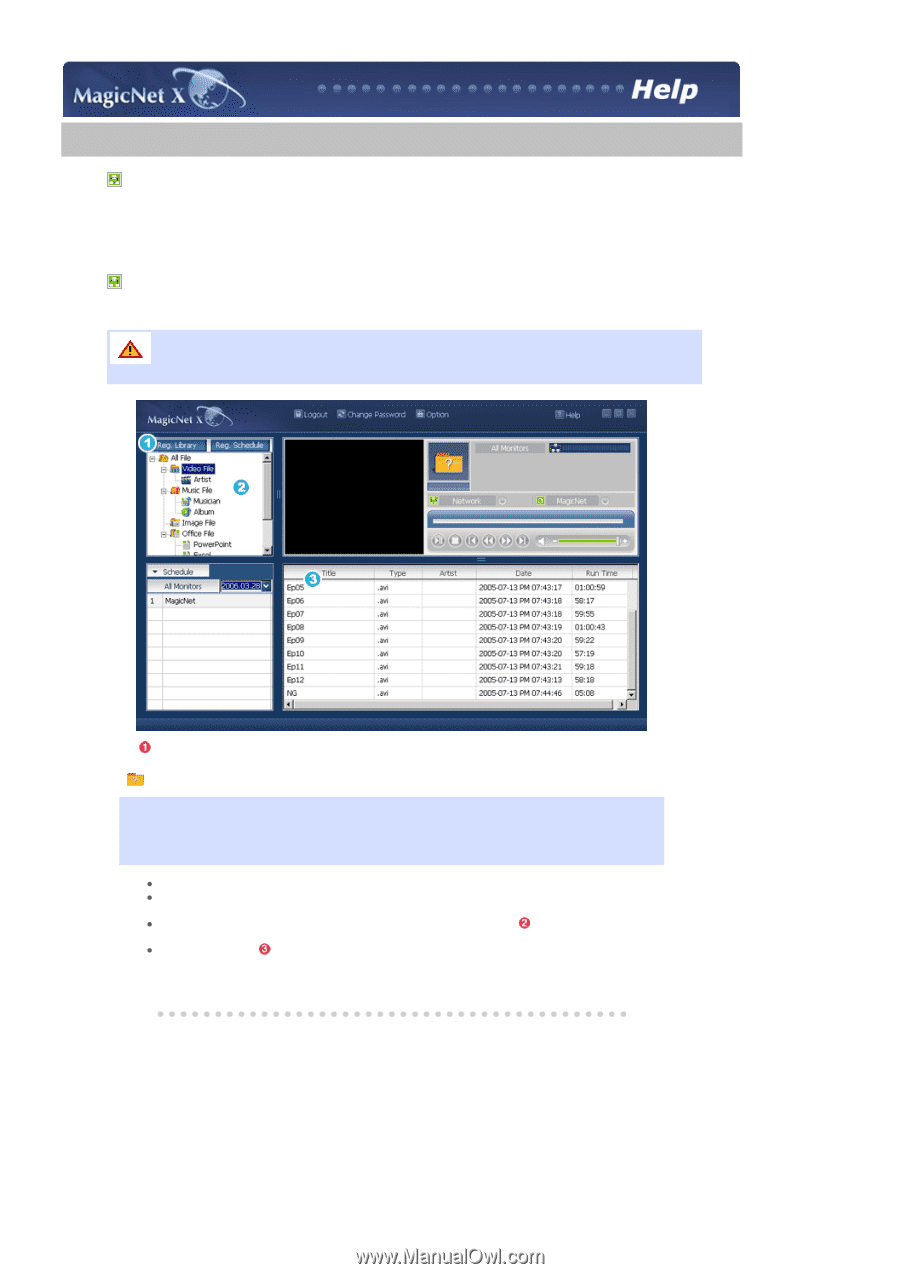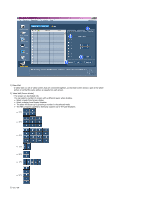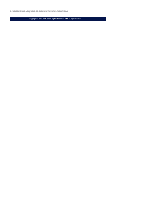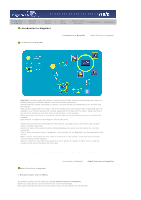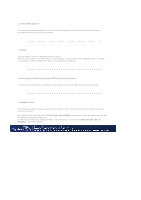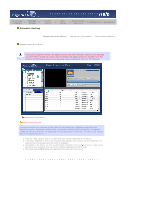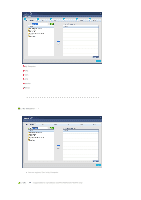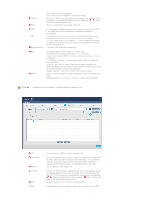Samsung LS40BHPNB/XAA User Manual (ENGLISH) - Page 78
Schedule Setting, Schedule, Setting
 |
View all Samsung LS40BHPNB/XAA manuals
Add to My Manuals
Save this manual to your list of manuals |
Page 78 highlights
Introduction to MagicNet | Schedule Setting | Function Setting | Schedule Setting Basic Setting | Remote Control Adjustment | Troubleshooting | Specifications Registering to the Library Registering / the Schedule Export/Import Schedule Registering to the Library The server program's Power-On option works only if the monitor's power is completely shut off. Please make sure not to use the Power-On option when the monitor is in the process of shutting up since it can possibly cause systemetic error on the monitor. Registering to the Library What is the Library? The library consists of a collection of files which can be played from a monitor connected to the MagicNet program. SyncMaster 400Pn/460Pn, SyncMaster 320PXn/400P(T)Xn/460PXn, SyncMaster 711ND can only play files with the supported formats registered in the library. The library only accepts files of the supported formats. z Press the "Reg. Library" button to select files that can be registered to the library. z It has been designed in such a way that only files playable by a monitor can be registered. The selected files are analyzed and the result is displayed. z Files added to the library are first, automatically classified in the list ( ) as movie, audio, photo and office files, and then they are further classified according to the file type. z The Fields window( )displays the registered files and their information.